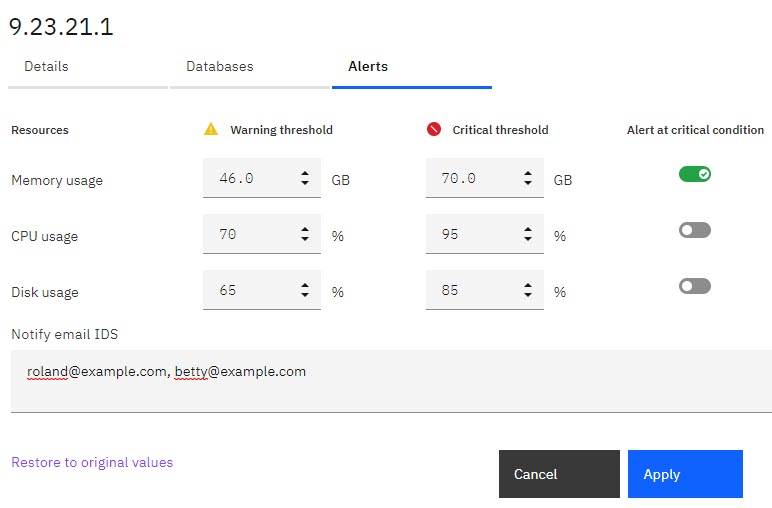Set agent resource thresholds and alerts
You can configure threshold settings that define agent resource status by multiple metrics. You can also configure alerts to send notification to yourself and other users when any of the system resources reaches a critical state.
About this task
When you set threshold limits, you define the parameters for the safe, concern, and critical states of these system resource metrics:
- Memory
- CPU
- Disk
In Planning Analytics Workspace, these states are
displayed on the Databases page. A check mark in a green circle  indicates a resource in
a healthy state. A yellow triangle with an exclamation mark
indicates a resource in
a healthy state. A yellow triangle with an exclamation mark  indicates a
resource in a concern state. A slash in a red circle
indicates a
resource in a concern state. A slash in a red circle  indicates a resource in a critical state.
indicates a resource in a critical state.
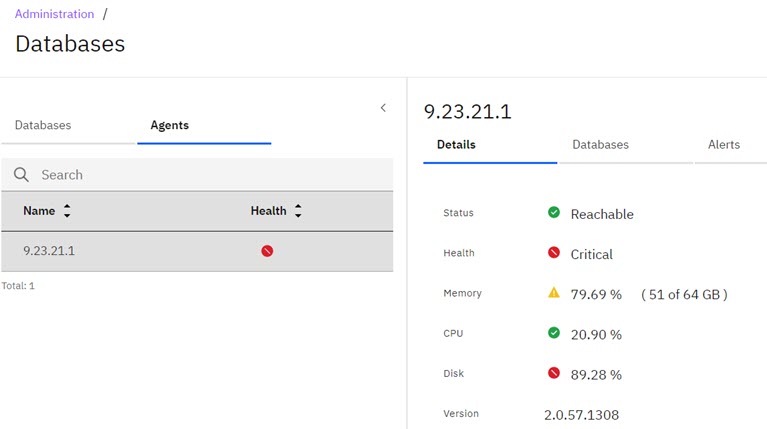
In Planning Analytics Workspace Classic, these states are displayed on the Databases page. A green square indicates a resource in a healthy state. A yellow square indicates a resource in a concern state. A red square indicates a resource in a critical state.

For Planning Analytics Administration on Cloud, threshold and alert settings apply to your entire environment.
![]() For Planning Analytics Administration
Local,
you must configure threshold and alert settings for each agent in your environment. Unique system
resource metrics are displayed for each agent in your environment.
For Planning Analytics Administration
Local,
you must configure threshold and alert settings for each agent in your environment. Unique system
resource metrics are displayed for each agent in your environment.