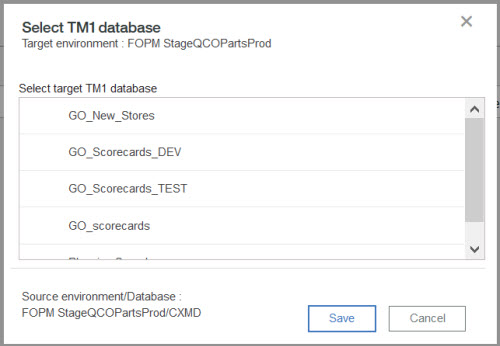Correct errors and validate
Errors can occur when you migrate your assets. Use the Database Validation page to review any validation failures, cancel the migration, correct errors and re-validate, or migrate your assets.
About this task
When you click Migrate from the Review cart page, you save your snapshot and validate that the TM1® database is available in the target environment. If there are errors, the Database Validation page opens. You can review any validation failures, cancel the migration, correct errors and re-validate, or migrate your assets.
The validation page indicates the database in the source environment and the database in the
target environment. If the migration of the assets from the source environment database to the
target environment database is valid, a  appears beside the
database. All migration should appear with a
appears beside the
database. All migration should appear with a  before you can
migrate your snapshot of assets, however you can migrate a snapshot with validation errors. You
might migrate a snapshot that has validation errors when the target database is down for maintenance
but you know that it will be up soon.
before you can
migrate your snapshot of assets, however you can migrate a snapshot with validation errors. You
might migrate a snapshot that has validation errors when the target database is down for maintenance
but you know that it will be up soon.

 to
remove the asset from the snapshot. All assets that use TM1 content in this database are removed
from the snapshot.
to
remove the asset from the snapshot. All assets that use TM1 content in this database are removed
from the snapshot.