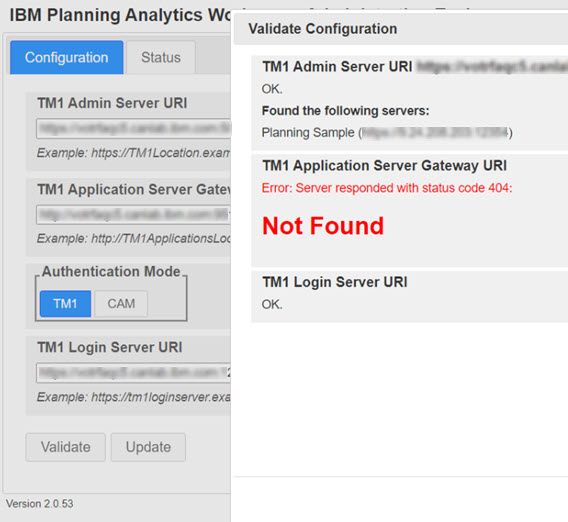These steps describe how to install Planning Analytics Spreadsheet Services on a separate computer that is running Microsoft
Windows.
Procedure
- The IBM® Planning
Analytics Spreadsheet Services installer is delivered
in a .zip archive.
The zip archive contains two files: the repository for
TM1® Web and the
IBM Planning
Analytics Spreadsheet Services installer.
Extract the contents of the zip
file into a single separate directory.
- Run the Planning Analytics Spreadsheet Services installer.
- Select your installation language and click Next.
- Select IBM Planning Analytics Spreadsheet Services and click
Next.
- Accept the license agreement and click Next.
- Specify the Installation location and Shortcut
folder, then click Next.
The default installation location is
C:\Program
Files\ibm\cognos\tm1web.
The default shortcut folder is IBM Planning Analytics Spreadsheet Services. You can also choose to make the
shortcut visible to user on the Windows
Start menu.
Note: If you are installing TM1 Web on Windows 11, a shortcut
folder for IBM Planning Analytics Spreadsheet Services is not installed on
the Start menu. Instead, the only option that would have been part of the
shortcut folder, Uninstall IBM Planning Analytics Spreadsheet Services,
appears on the Start menu. This is expected behavior for
Start menu folders that contain a single item.
- Review the Pre-installation Summary, then click
Install.
- Click OK when you view the Pre-Installation Action
message.
- Click Done when installation is complete.
- Click OK when you view the Post-Installation Action
message.
Results
If you previously installed TM1 Web as part
of a Planning Analytics web tier installation, the tm1web_config.xml file is
copied to the new installation location, preserving your configuration settings.
The installation creates a new service named IBM Planning
Analytics Spreadsheet Services. The service is configured with an Automatic
startup type, but is not started as part of the installation process. Review the
tm1web_config.xml file and confirm configuration before you start the IBM Planning
Analytics Spreadsheet Services service and use TM1 Web.
If you previously installed TM1 Web as part
of a Planning Analytics web tier installation, the TM1 Web service was named IBM
TM1. This service is disabled and set to Manual startup when
you install a new version of TM1 Web with the
IBM Planning
Analytics Spreadsheet Services installer.
Note: After you install
Planning Analytics Spreadsheet Services/
TM1 Web, you might receive an error when you validate
your configuration with the IBM Planning Analytics Workspace Administration tool. The error
indicates that the TM1 Application Server Gateway cannot be found.
This error is the result of an attempt to verify the presence of pmhub. As
Planning Analytics Spreadsheet Services does not use pmhub, you can close this error and
continue using your applications.