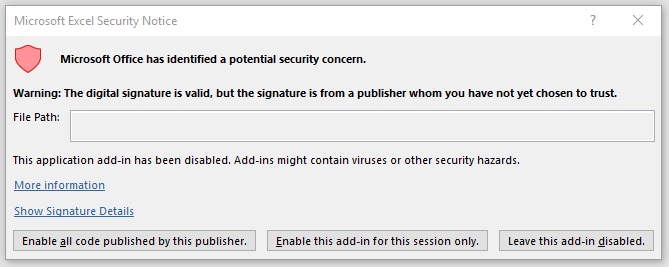Launching IBM Planning Analytics for Microsoft Excel for a single session
You can launch IBM® Planning Analytics for Microsoft Excel for a single session.
About this task
If you do not install the Planning Analytics for Microsoft Excel
.xll file as an add-in to Microsoft Excel, the IBM Planning Analytics tab will not be
visible on the ribbon when Excel is launched. If you do not want to install the Planning Analytics for Microsoft Excel
.xll file as an add-in, you can still use the .xll file to
launch Planning Analytics for Microsoft Excel for a single session.
Note: You
cannot double-click the .xll file to launch Planning Analytics for Microsoft Excel if the .xll file was installed
as an add-in in Microsoft Excel. This can cause Excel to crash.
Procedure
- Download the Planning Analytics for Microsoft Excel .xll add-in file from IBM Support Fix Central.
- Move the add-in file to your desired directory. Ensure that the directory is listed in Microsoft Excel as a Trusted Location. For more information about Trusted Locations, see Add, remove, or change a trusted location.
- Double-click the add-in file to launch Planning Analytics for Microsoft Excel.
- Enable the add-in if prompted by Microsoft Excel Security Notice.