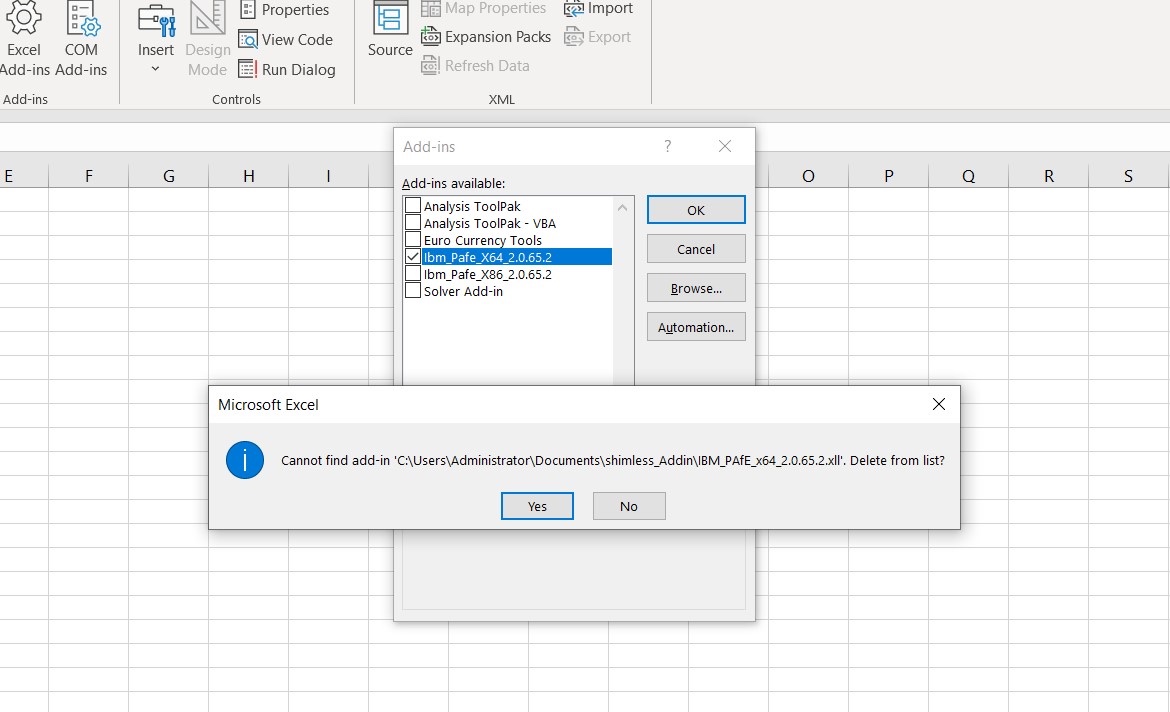If you have installed the Planning Analytics for Microsoft Excel .xll
file as a persistent add-in to Excel, you must remove your existing
Planning Analytics for Microsoft Excel add-in file before upgrading to a newer
Planning Analytics for Microsoft Excel add-in file.
About this task
Important: Do not remove the Planning Analytics for Microsoft Excel add-in while Excel is running. This will cause Excel
to crash.
Procedure
- Close Microsoft Excel.
- Locate the existing Planning Analytics for Microsoft Excel .xll file
within your file system.
Tip: You selected the location of the Planning Analytics for Microsoft Excel .xll file when you initially installed the add-in to
a Trusted Location. If you can't recall the location, open Excel then click
File > Options > Add-ins.
Review the list of add-ins and identify the location of the Planning Analytics for Microsoft Excel .xll file. Close Excel again before
proceeding.
- Remove the existing Planning Analytics for Microsoft Excel .xll file from your file system.
-
Launch Microsoft Excel.
- Click OK to dismiss Microsoft Excel's warning that the add-in was
removed.
- Click the Developer tab.
- Click the Excel Add-Ins button in the ribbon.
- Unchecked the Planning Analytics for Microsoft Excel add-in from the
Add-ins list.
- Click Yes when prompted to delete the add-in from the list.
- Click OK.