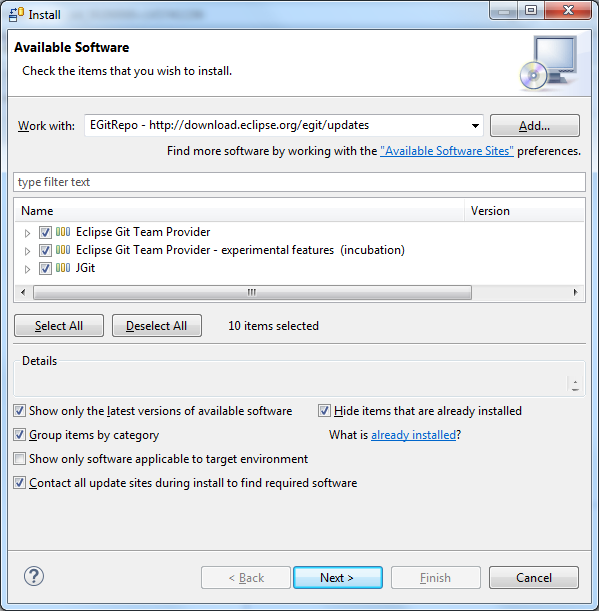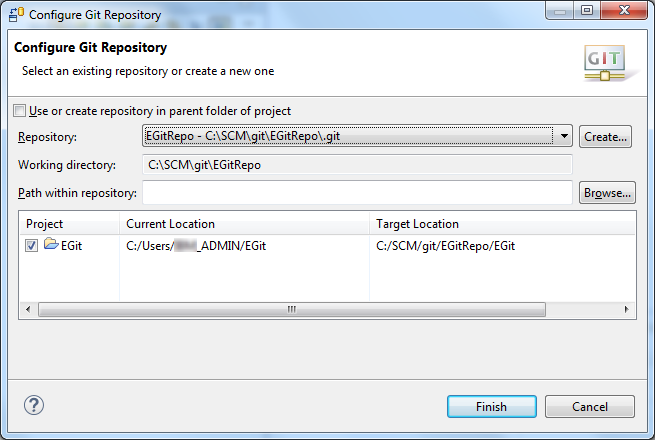Setting up the integration with EGit (git)
You can integrate Rational®
Integration Tester with EGit through the Eclipse Program Development
Environment (PDE) which is called Rational
Integration Tester Tools within the
Rational
Integration Tester environment.