Mobile testing overview
Stages in the testing process
- Installation and configuration: Set up your Android test environment with Rational Test Workbench and the Android SDKs. Install the mobile test client on one or more Android devices. Unless you are in a secure environment, ensure that the mobile devices have WiFi or cellular connectivity, and add those devices to the test workbench. In secure environments, install the Android mobile test client with a USB connection and the adb tool that is provided with the Android SDK. For iOS devices, no installation is needed. See Installing the mobile test client on the iOS Simulator for details about installation on iOS Simulators.
- Test recording: Run the app from the mobile test client to start a recording. The recorder app records all user interactions, sensor inputs, and application behavior, and then uploads the recorded data to the test workbench, where it can be converted into a mobile test.
- Test editing: After recording, you can edit the test in the natural language editor. You can use the mobile data view to display and select UI elements from the recorded applications. You can replace recorded test values with variable test data or add dynamic data to the test.
- Test execution: You can run automated tests on multiple devices to ensure that the app matches the expected behavior defined in verification points. During the run, each verification point is checked and receives a pass, fail, or inconclusive status. Information about each step is saved in the test results. When running a test, you can also measure the performance of the application and the device. Resources such as processor, physical memory, network traffic in and out, and battery of the mobile device and the application under test function as performance indicators.
- Evaluation of results: After the test runs, the device uploads the test data to the test workbench. You evaluate the test results through the performance and verification point reports that are generated with the uploaded data. You can also design custom reports by manipulating a wide range of counters. Functional reports provide a comprehensive view of the behavior of the app under test. Reports can be exported and archived for validation.
The test workbench
- A test navigator lists test projects, tests, mobile devices, and
the mobile incoming recordings that are used to generate tests.
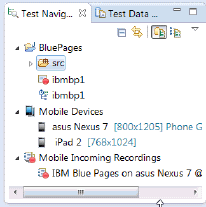
- A device editor lists the devices that are connected to the test workbench. This editor displays
detailed specifications of each device, which allows you to select
the hardware platforms on which you can deploy and run your tests.
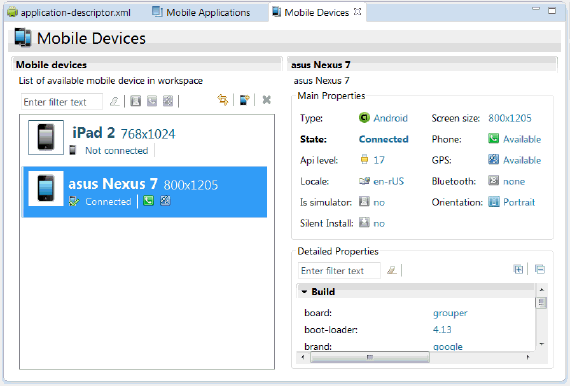
- An application editor lists the
apps that are available for testing.
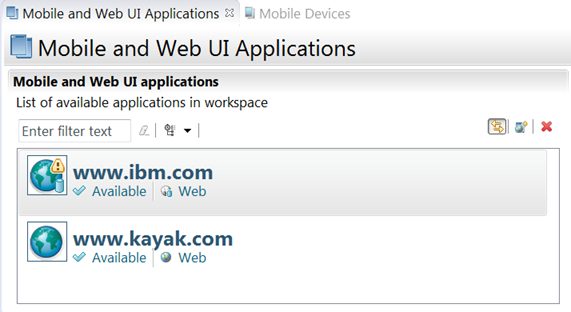
- A test editor enables you to edit test scripts in natural language
and add actions, verification points, datapools, test variables, or
stubs in your script steps.
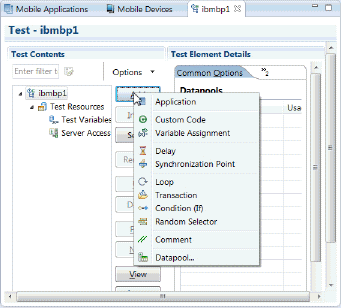
- A mobile data view displays the screen captures that were uploaded from the mobile device during the recording. Use this view to display and select user interface (UI) elements and optionally add verification points to the test script.
Support for testing web applications
Use the test workbench to test web applications.
A browser-based web application is developed using pure web technologies, such as HTML 5, CSS3, and JavaScript libraries, such as Dojo and JQuery. Web applications are developed to run in multiple browsers and are platform-independent. This release includes support for Dojo Mobile 1.9 and jQuery Mobile 1.3.
Performance testing
In addition to testing the functional aspects of an app, you can test the performance of an app. When a mobile test is recorded and its steps are successfully run, response time is calculated for each user action and reported in the mobile web report and statistical report.
- Enabling resource monitoring in a test - Running tests from the test workbench
- Enabling resource monitoring in a schedule - Running mobile tests from a schedule
Video tutorials
For additional guidance about mobile testing, see the Testing mobile applications with Rational Test Workbench playlist on YouTube.