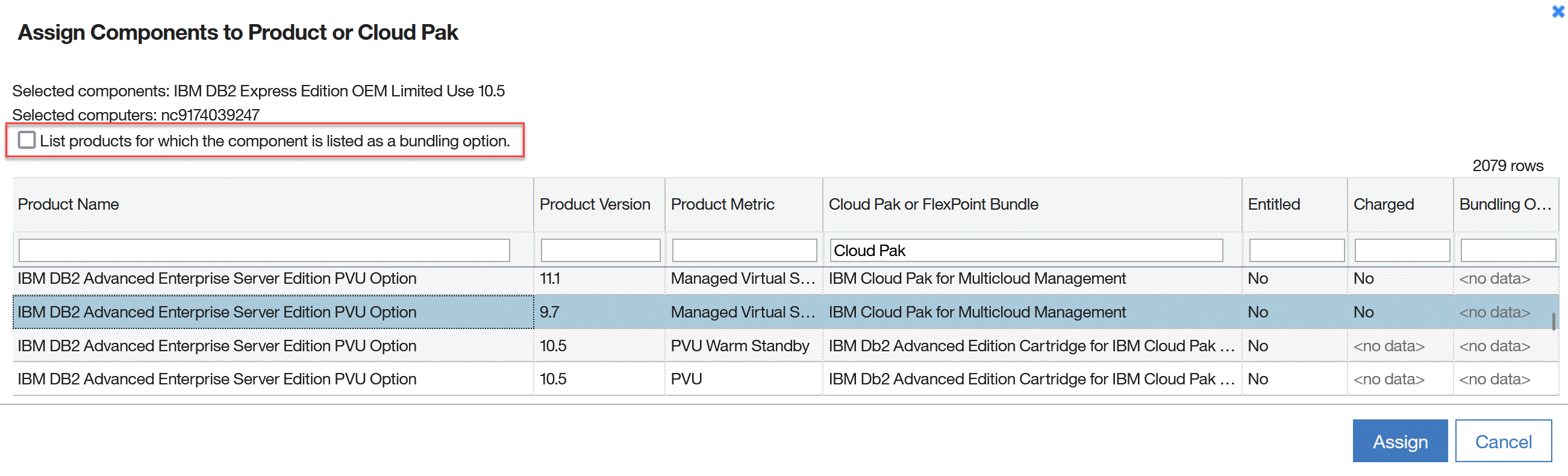If the product and license metric that are listed in your license agreement are not
available for choosing during software classification, create a custom bundling
relation.
Before you begin
 You must have the Manage Software Classification permission to view the Software
Classification panel and classify software. To view some additional columns related to computers on
which the components are installed, you also need the View Endpoints permission.
You must have the Manage Software Classification permission to view the Software
Classification panel and classify software. To view some additional columns related to computers on
which the components are installed, you also need the View Endpoints permission.
About this task
- You create a custom bundling relation in the following situations.
- The component was obtained as part of a product that is not listed as an existing relation.
Tip: To request adding the relation between the component and the product to the IBM software
catalog, open a case against that product. After the relation is added to the catalog, you can
change the assignment by using the official relation. It ensures that changes that are introduced to
the relation in the future are reflected in you assignment.
 The type of the relation that is listed in your license agreement is not available by
default. For example, when the existing relation between the component and the product is charged,
but your license agreement states that the component is not charged.
The type of the relation that is listed in your license agreement is not available by
default. For example, when the existing relation between the component and the product is charged,
but your license agreement states that the component is not charged.
 Starting
from application update 9.2.30, you can create a custom bundling relation which indicates that the
component belongs to a product that was purchased under a Cloud Pak or FlexPoint bundle. It is not
possible in earlier application updates.
Starting
from application update 9.2.30, you can create a custom bundling relation which indicates that the
component belongs to a product that was purchased under a Cloud Pak or FlexPoint bundle. It is not
possible in earlier application updates.
Procedure
- In the top navigation bar, hover over Reports, and click
Software Classification.
- Select a component or components that you want to assign.
- Hover over Assign, and click Choose from
Catalog.
- To view all products that exist in the catalog, clear the List products for
which the component is listed as a bundling option check box.
-
Select the product, license metric, and Cloud Pak or FlexPoint bundle that
are in line with information in your license agreement.
- To narrow the list of displayed products, sort the results by columns or use the search bar that
is available at the top of each column. After you type the search phrase, press
Enter.
 If you defined your software
entitlements, type "Yes" in the column Entitled to view only the software
that you own. For more information, see: Defining software entitlements.
If you defined your software
entitlements, type "Yes" in the column Entitled to view only the software
that you own. For more information, see: Defining software entitlements.
- Optional:
To extend the current component assignment with the selected product instead of reassigning the
component, select Share component. As a result, the component is shared
between the product to which it is currently assigned and the selected product. Each assignment is
listed as a separate instance on the report.
Important:
Sharing does not work if you try to share a component that is assigned to a product that is a
part of a Cloud Pak and the same product with the same metric but under a different Cloud Pak. In
such case, the component and product are reassigned to the new Cloud Pak.
To stop sharing the component between multiple products, select all instances of the component
and assign them to a common product, but leave the Share component check box
cleared.
- Optional:
Confirming the assignment is optional and is used to indicate how many software items still
require your review. If you do not want the assignment to be automatically confirmed, clear the
Automatically confirm the affected components check box.
- To change the assignment, click
Assign.
- Choose whether you want the relation between the component and the product to be charged
or not charged. If the relation is charged, the component contributes to metric utilization of the
product. Otherwise, it does not contribute to metric utilization of the product.
If you
selected a product that is a part of a Cloud Pak or FlexPoint bundle, the choice applies only to the
relation between the component and the product. It does not apply to the relation between the
product and Cloud Pak or FlexPoint bundle. The latter relation is not customizable and is always
taken from the software catalog.
- To change the assignment, click
Assign.
Results
You created a custom bundling relation. It is now listed by default during software
classification. If you selected a Cloud Pak or FlexPoint bundle during creation of the custom
bundling relation, two relations were added:
- Relation in which the product is a part of the Cloud Pak or FlexPoint bundle
- Relation in which the product is standalone
You can use both relations during software classification.
 You must have the Manage Software Classification permission to view the Software
Classification panel and classify software. To view some additional columns related to computers on
which the components are installed, you also need the View Endpoints permission.
You must have the Manage Software Classification permission to view the Software
Classification panel and classify software. To view some additional columns related to computers on
which the components are installed, you also need the View Endpoints permission. The type of the relation that is listed in your license agreement is not available by
default. For example, when the existing relation between the component and the product is charged,
but your license agreement states that the component is not charged.
The type of the relation that is listed in your license agreement is not available by
default. For example, when the existing relation between the component and the product is charged,
but your license agreement states that the component is not charged. Starting
from application update 9.2.30, you can create a custom bundling relation which indicates that the
component belongs to a product that was purchased under a Cloud Pak or FlexPoint bundle. It is not
possible in earlier application updates.
Starting
from application update 9.2.30, you can create a custom bundling relation which indicates that the
component belongs to a product that was purchased under a Cloud Pak or FlexPoint bundle. It is not
possible in earlier application updates.