Software Classification panel
![]() Available from 9.2.7.
Available from 9.2.7.
Software Classification panel provides an overview of your
software inventory and the relations between the discovered software components and licensable
products. It provides a flat structure with software installations broken into single components,
which makes it easier to view your software assets and manage relations between them.
Permissions
 You must have the Manage Software Classification permission to view the panel and classify
software. To view some additional columns related to computers on which the components are
installed, you also need the View Endpoints permission.
You must have the Manage Software Classification permission to view the panel and classify
software. To view some additional columns related to computers on which the components are
installed, you also need the View Endpoints permission.
Panel overview

The Software Classification report is one of the most crucial reports in License Metric Tool. You can view your software assets and manage relations between them. The software classification is reflect on the All Metrics report and thus, ensures the currency and accuracy of the audit snapshot.
- Menu
-
The menu consists of a set of options are used to classify your software inventory. The actions include:
Apart from the options that are available in the menu, you can also create custom rules to automate software classification. For more information, see: Creating and managing custom rules for software.
Customization
- Sorting
- You can adjust the view by sorting the displayed data by as many columns as you need. To sort
the data by multiple columns, hold
SHIFT, and click the columns. The column you choose first takes precedence in sorting. Other columns are sorted in the order of the selection. This way, if the data in a single column is the same, you can choose another column to further sort it (for example, by version and product name).To clear a sorted column, hold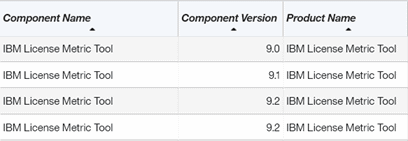
CTRLorCMDon Mac, and click on this column. To clear all, click any of the columns. - Multiselect
- To simplify your actions, you can select multiple items at once. To select multiple components:
- Hold
CTRL, orCMDon Mac, to add another item to the current selection. - Hold
SHIFTand select two items to extend the selection to all items in between (any previous selection is canceled). - Select all instances by using
CTRL+A, orCMD+Aon Mac.
Restriction: You can select up to 250 000 components at once. - Hold
Limitations
- When you exclude, or suppress instances, the notification informs you whether the action was successful or not. However, the notification does not provide the number of instances affected, or any further details.
- When you exclude multiple products or products on multiple computers, the exclusion window lists these items separately. The order does not reflect the relation between the computer and the product. The lists are limited to display up to three items.
- When you reassign the component to the different release of the same product, and this component is currently assigned to the excluded release of the product, the exclusion flag is not cleared.
- When you sort components by metric, components with the same metrics are grouped together, but metrics are not sorted alphabetically.
- Going to the first and last row by using the
HOMEandENDkeys is not supported. - When you reach the limit of unique custom rules, and create an additional rule without applying
a different filter, or refreshing the Software Classification panel view, the additional rule is
added. The limit of unique custom rules depend on the version of License Metric Tool.
- For application updates 9.2.7 to 9.2.19, you can create up to 10 custom rules.
- For application update 9.2.20 and higher, you can create up to 50 custom rules.