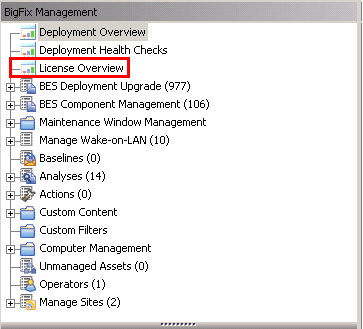If the BigFix®
server can access the Internet, enable the License Metric Tool site from the BigFix console.
Then, subscribe computers that you want to monitor to this site so that its content becomes
applicable on these computers.
Procedure
-
Log in to the BigFix console.
-
In the bottom-left corner of the console, click BigFix Management.
-
In the left navigation panel, click License Overview.
-
In the pane on the right, locate the entry called IBM License Metric
Tool, and accept the license
agreement.
-
From the list of available sites, enable the IBM License Reporting (ILMT) v9 site.
The content of the site is downloaded to the BigFix server.
-
Subscribe all computers that you want to monitor to the fixlet site so that its content becomes
applicable to these computers.
-
In the bottom-left corner of the console, click All Content.
-
In the left navigation panel, expand , and open the IBM License Reporting (ILMT) v9
site.
-
In the pane on the right, open the Computer Subscriptions tab, select
computers that you want to monitor. If you want to monitor the entire infrastructure, select
All Computers. Otherwise, specify appropriate filtering criteria.
Tip: If the option is not active, click Gather to download the
content of the fixlet site.
-
Click Save Changes.
Results
You enabled the License Metric Tool site and subscribed computers that you want to monitor to this site.
What to do next
Download the License Metric Tool
installer to a selected computer and start the
installation.