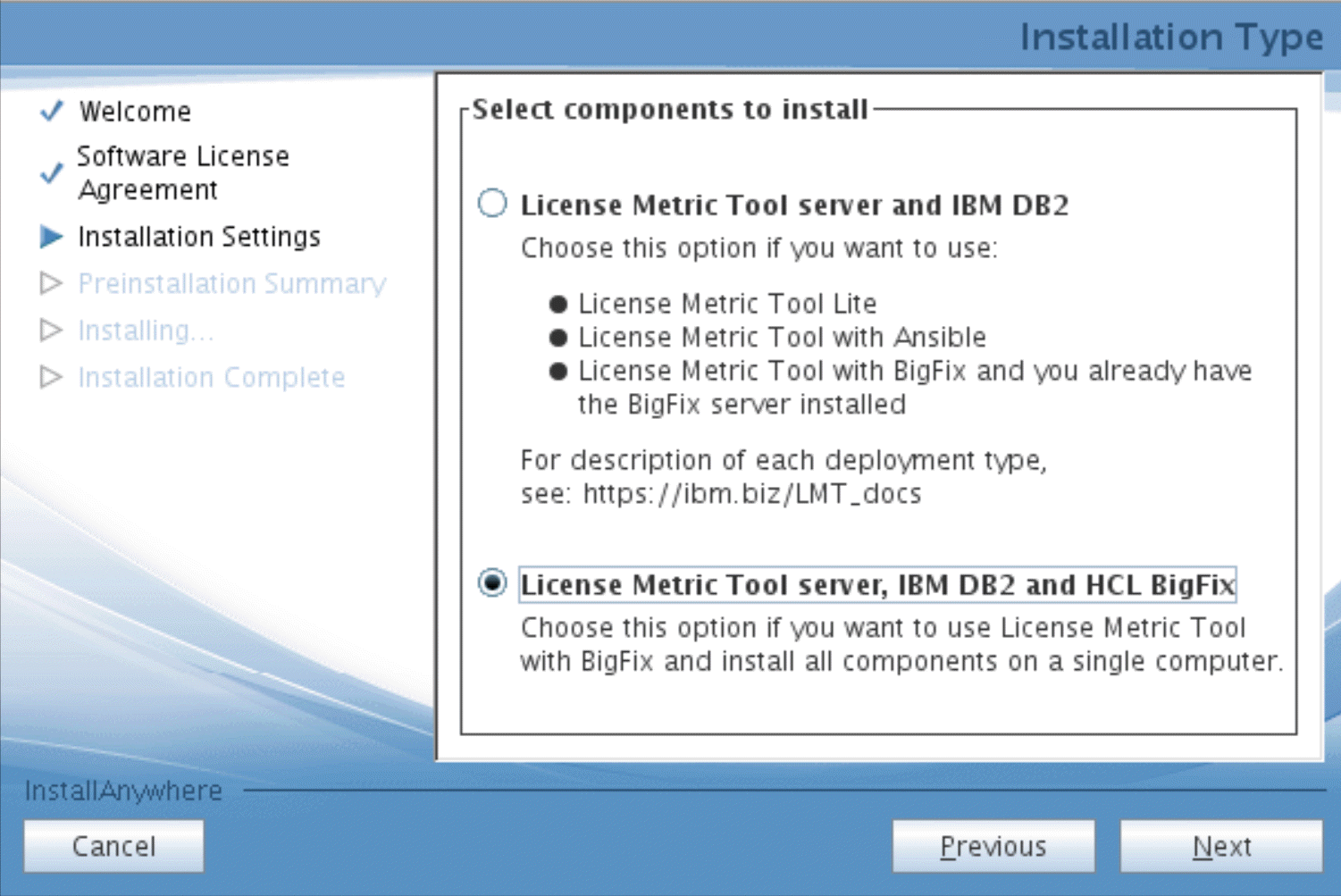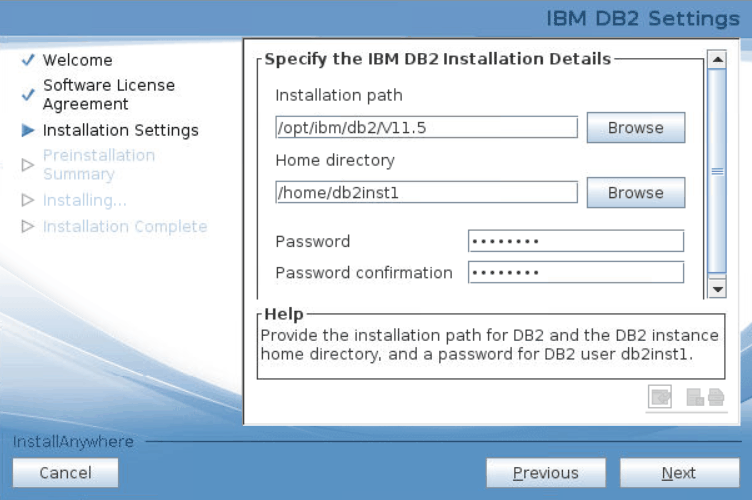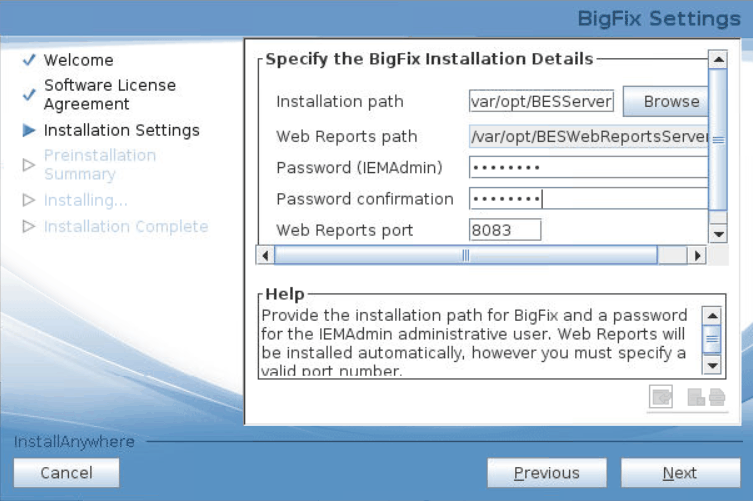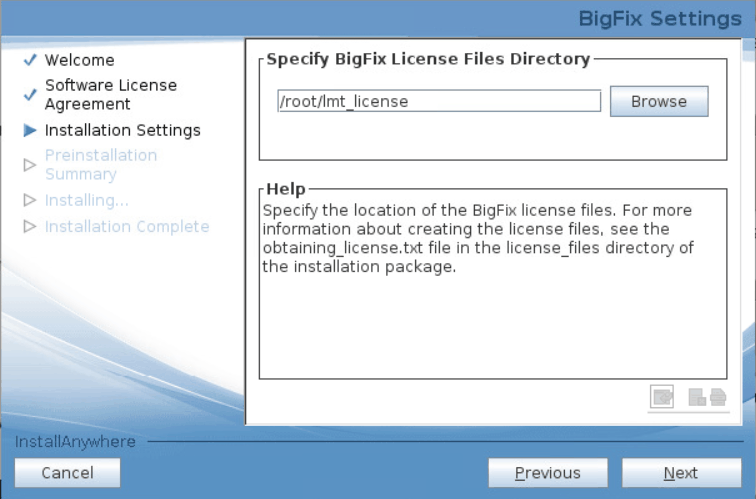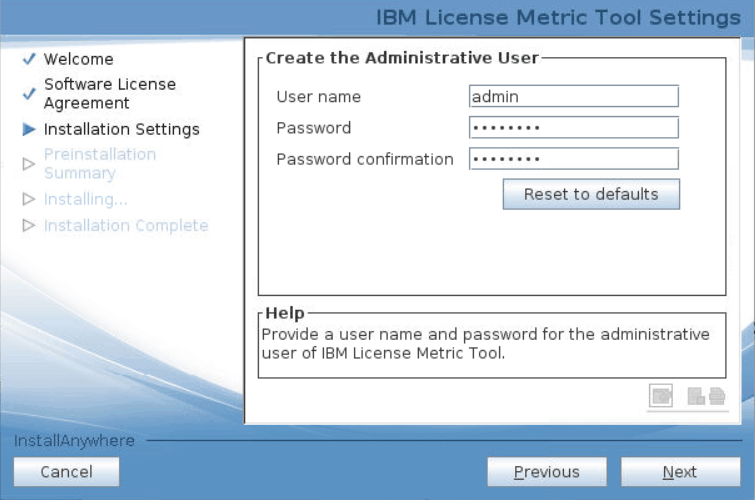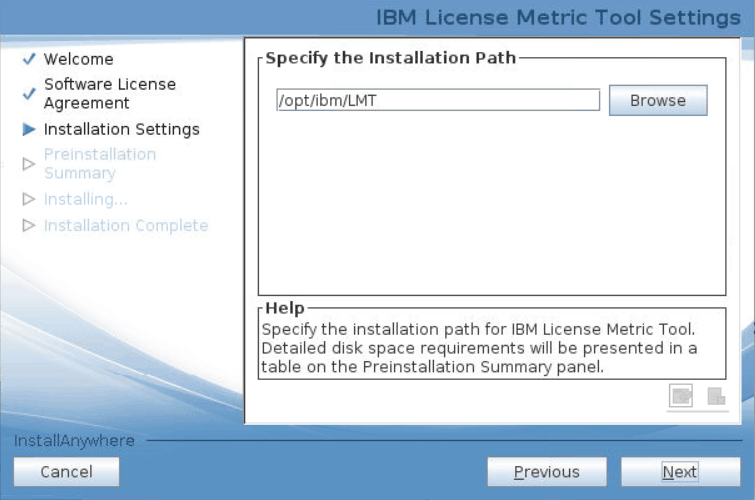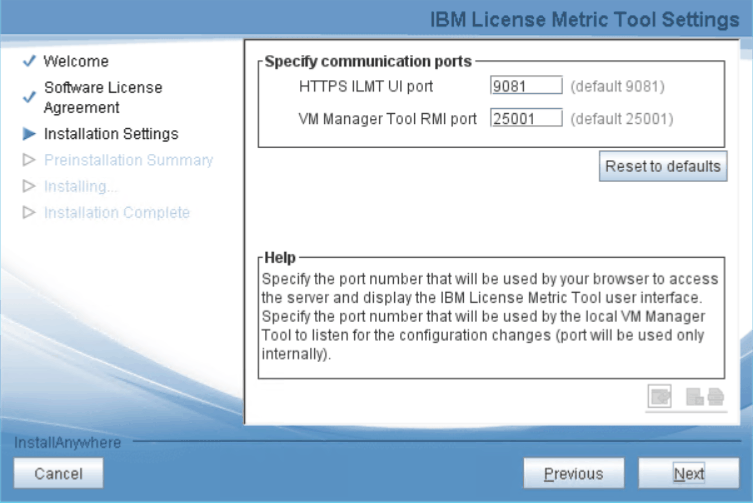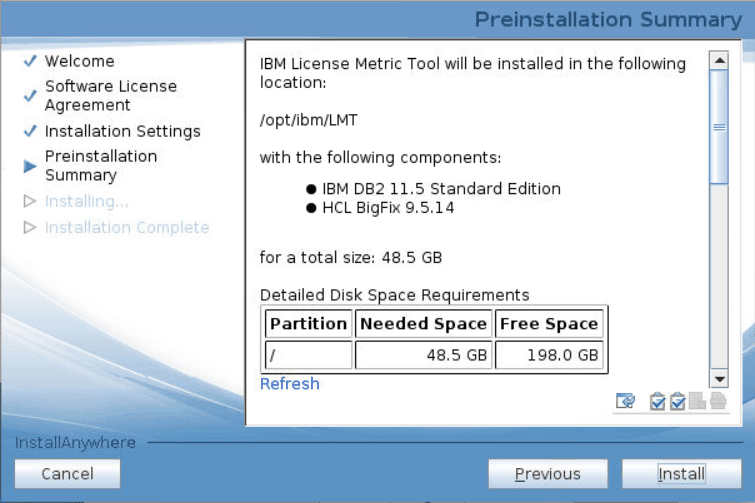Installing All-in-One on Linux in interactive mode (BigFix scenario)
To install all components of License Metric Tool by using the All-in-One installer in interactive mode, run the setup-server-linux-x86_64.sh script. Then, follow instructions in the installation wizard.
Before you begin
- Ensure that the computer meets the following requirements:
- A graphical user interface is available
- X server is configured
- DISPLAY variable is set properly
- Run the installation as root.
- Ensure that the /home directory is a directory with write permissions to allow for the DB2 installation. The use of an automounted directory is not supported.
- Ensure that the /opt directory is a directory with execute and write permissions. It is an internal requirement of BigFix®.
Procedure
Results
What to do next
To increase security of the transferred data, it is recommended to enable encrypted connection to the License Metric Tool database. For more information, see: Enabling encrypted connection to the database.