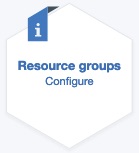Your monitored environment might have multiple managed resources that can be
categorized by their purpose. Such resources often have the same threshold requirements. Use the
Resource groups management page to organize managed resources into groups that
you can assign thresholds to.
You can assign thresholds to resource groups for
monitoring the managed resources of the same type that belong to the group.
Procedure
Complete these steps to configure and manage resource groups:
-
In the Cloud APM console, select
Administration and, in the page that opens, click Resource
groups.
The Resource groups management page opens with a list of the
configured resource groups. The tags are the resource types of the managed resources in the
group.
-
Take one of the following actions: Create incident policy.
- To configure a new resource group, click Create group. The
Create resource group page opens.
- To edit a resource group, click the resource group name link. Alternatively, you can click
 and select Edit. The Edit resource group page
opens.
and select Edit. The Edit resource group page
opens.
- To make a copy of a resource group, click
 and select
Duplicate. A copy of the resource group is created, which you can now
edit.
and select
Duplicate. A copy of the resource group is created, which you can now
edit.
- To delete a resource group, click
 and select
Delete. Confirm that you want to permanently delete the resource group when
prompted.
and select
Delete. Confirm that you want to permanently delete the resource group when
prompted.
-
Configure the resource group:
- Enter a name that starts with a letter and has up to 63 letters, numbers, and
underscores.
- Optional: Enter a description of the resource group. The description is
useful, especially for other users, to understand the context of the group.
- In the Filters list, select a resource type to see the managed resources of that type.
- In the list that displays, click the plus (+) next to each manage resource that you
want to add to the group or click the + for Add all resources of that type to
the group.
As you select resources, a pop-up window shows the managed resource name and
resource type, and a counter keeps track of how many resources that are in the group.
- Continue to select resource types and add managed resources to add to the group.
- If you want to remove a resource from the group, click the
Delete button next to it.
- When you are finished configuring the group, click Create or
Save.
Results
The Resource groups management is displayed
with your newly created or edited resource group.
What to do next
Assign a resource group to a threshold. For more information, see
Managing thresholds.