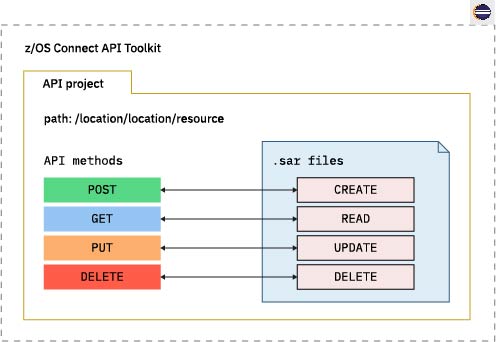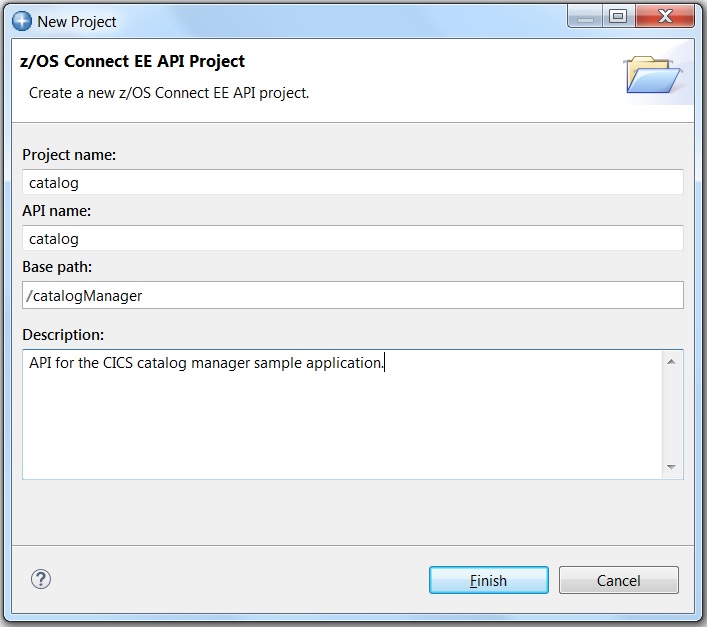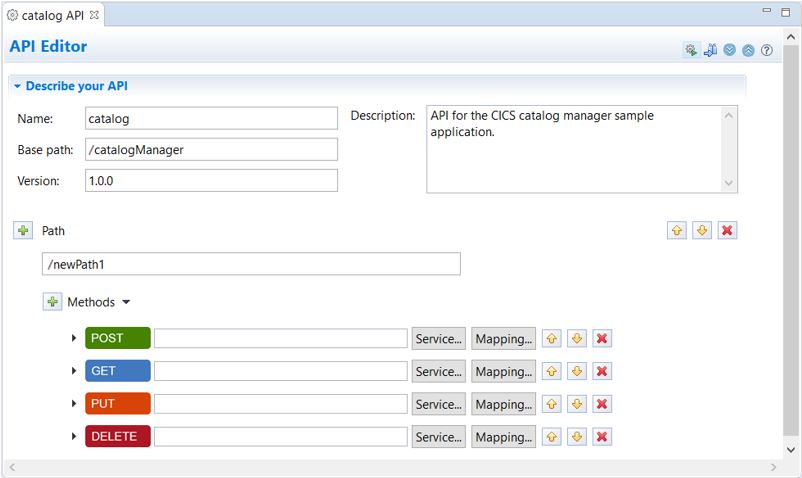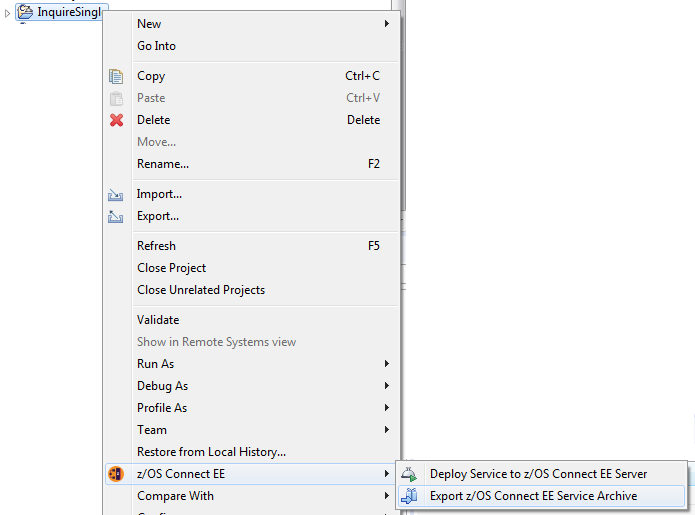This scenario shows you how to recreate the CICS catalog API for the three services used
to call the catalog manager example application.
Before you begin
zosConnect-2.0 Applies to zosConnect-2.0.
To create and test the catalog API ensure that the following tasks are
complete:
- Install and configure the CICS catalog manager example application. The procedure is described
in the scenario Prepare the sample CICS application
- Configure and test your IPIC connection to CICS. The procedure is described in the scenario
Create a server and connect to CICS and installs relevant artifacts using the supplied configuration
template
sampleCicsIpicCatalogManager. This includes the catalog
API.
- Use the z/OS Connect API toolkit to
Stop
the catalog API, and then Remove the catalog
API.
Procedure
-
Start IBM Explorer for z/OS and open the z/OS
Connect Enterprise Edition perspective.
-
From the menu bar, select .
-
Complete the sections for the new API project and click Finish.
The z/OS Connect API Editor opens.
The service archive files must now be exported into your
catalog API project. There are two methods to achieve this.
-
If you created the inquireSingle.sar file in the Create a CICS service scenario, use the z/OS Connect API toolkit to export
the service archive to your catalog API project.
-
From the z/OS Connect perspective, right click your
InquireSingle service project
-
Select .
-
In the Export Service Package dialog, select
Workspace.
-
Click Browse... to locate your
catalog API.
-
Select your catalog API and click
OK.
-
The service archive files provided with the
sampleCicsIpicCatalogManager
template need to be transferred in binary mode to the machine where IBM Explorer
for z/OS is installed.
-
Transfer the inquireCatalog.sar and
placeOrder.sar in binary to a directory on your
workstation, for example, C:/SARFILES . You need to
also export the inquireSingle.sar file if you did
not export it with the z/OS Connect API toolkit as
described in step 4.
-
To import the service archive files into your catalog API
project, right click on your catalog API
project
-
Select Import... and locate the files on your
file system, for example, C:/SARFILES .
-
Select the service archive files to import and click
Finish.
What to do next
In the following tasks, you create operations for a catalog manager API.