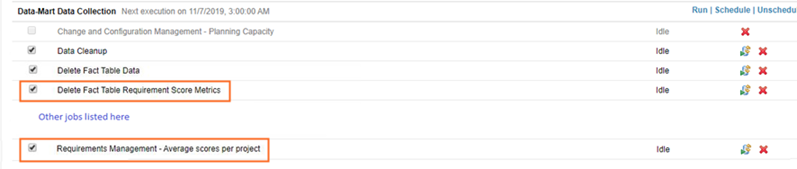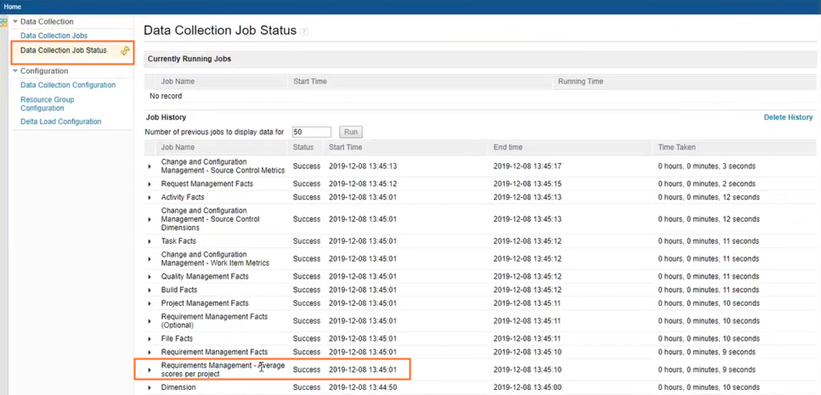Administrators must configure Jazz® Reporting
Service so that
users can run historical trend reports on RQA
scores. This process involves adding the data from IBM® Engineering Requirements Management
DOORS® Next (DOORS Next) to the
data warehouse, configuring the Data Collection Component, and
Report Builder, and running the data collection jobs.
Procedure
- Update the database.
Add new tables to the data warehouse to collect the data
from the
RQA Score attribute in
DOORS Next. As a
database administrator, connect to the data warehouse and run the command for your database:
- SQL Server:
CREATE TABLE RIDW.F_REQUIREMENT_SCORE_METRICS (SCORE_METRIC_ID
INTEGER NOT NULL,DATE_ID INTEGER NOT NULL,PROJECT_ID INTEGER NOT NULL,TOTAL_SCORE INTEGER DEFAULT 0
NOT NULL)
- Db2:
SET CURRENT SCHEMA
RIDW; CREATE TABLE F_REQUIREMENT_SCORE_METRICS (SCORE_METRIC_ID INTEGER NOT NULL,DATE_ID INTEGER NOT
NULL,PROJECT_ID INTEGER NOT NULL,TOTAL_SCORE INTEGER DEFAULT 0 NOT NULL)
- Oracle:
ALTER SESSION SET CURRENT_SCHEMA=RIDW; CREATE TABLE
F_REQUIREMENT_SCORE_METRICS (SCORE_METRIC_ID INTEGER NOT NULL, DATE_ID INTEGER NOT NULL, PROJECT_ID
INTEGER NOT NULL, TOTAL_SCORE INTEGER DEFAULT 0 NOT NULL)
- Derby:
SET SCHEMA RIDW; CREATE TABLE F_REQUIREMENT_SCORE_METRICS (SCORE_METRIC_ID
INTEGER NOT NULL,DATE_ID INTEGER NOT NULL,PROJECT_ID INTEGER NOT NULL,TOTAL_SCORE INTEGER DEFAULT 0
NOT NULL)
- Copy the mapping files to the Data Collection Component and to
Report Builder.
This action enables Report Builder to get the RQA
scores.
- Download the mapping_files.zip archive from the Jazz.net wiki to your system.
- Extract the archive into a directory on your system.
- Copy the following .TTL files to your local directory:
- mapping/fact_requirement_score.ttl to
<ELM_install_dir>/server/conf/dcc/mapping
- metadata/requirement_score_metadata.ttl to
<ELM_install_dir>/server/conf/rs/metadata
- Update the Data Collection Component.
You load custom jobs into the Data-Mart data collection jobs
list to collect historical data on RQA
scores.
- Go to
https://<ELM_server>:<port>/dcc/web.
- Go to , and click Load Jobs.
The
following jobs are loaded in the
Data-Mart data collection jobs list:
- Delete Fact Table Requirement Score Metrics
- Requirements Management - Average scores per project
- Click Run all data warehouse collection jobs.
- Verify that your jobs are loaded.
Go to , and confirm
that the jobs were loaded successfully.
- Refresh the Data Warehouse data source in Report Builder.
Go to
https://<ELM
Server>:<port>/rs/setup, and click
.