Question & Answer
Question
How can I configure Google SMTP server to allow email to be sent from within ICN context menus?
Answer
The ICN Knowledge Center documents the capability of configuring email settings in the following links:
Configuring email settings
Enabling email notifications for the task manager component (WebSphere Application Server)
But here we demonstrate a specific example in more detail, using ICN with Websphere Application Server (WAS).
In this case we are configuring ICN to use Google's public SMTP service.
For details on Google SMTP settings, click here.
This example uses the Gmail SMTP server smtp.gmail.com with SSL (port 465).
1. Log in to the WAS Admin console where IBM Content Navigator is deployed.
2. Go to the appropriate Signer certificates control option.
- For cluster configuration, go to Security > SSL certificate and Key management > Key stores and certificates > CellDefaultTrustStore > Signer certificates.
- For stand-alone configuration, go to Security > SSL certificate and Key management > Key stores and certificates > NodeDefaultTrustStore > Signer certificates
3. Click Retrieve from port.
4. Specify the SMTP host name URL. In this case we enter smtp.gmail.com, and in the Port field, enter 465.
5. Provide an alias name. For example, gmail.com
6. Click Retrieve signer information.
7. Save the certificate, and save your changes.
Example:

Repeat the above process for NodeDefaultTrustStore.
Next, configure the Mail Session parameters in Websphere.
1. Log in to the WAS Admin console where IBM Content Navigator is deployed.
2. Go to the Mail Sessions via Resources > Mail > Mail Sessions
3. Open the default mail session, CNMailSession
4. Specify the Outgoing Mail Properties.
- Server: smtp.gmail.com
- Protocol: smtp
- User: email address of gmail account. eg: myaddress.gmail.com
- Password: password of gmail account
- Return email address: email address of gmail account. eg: myaddress.gmail.com
5. Save your changes.
Example:
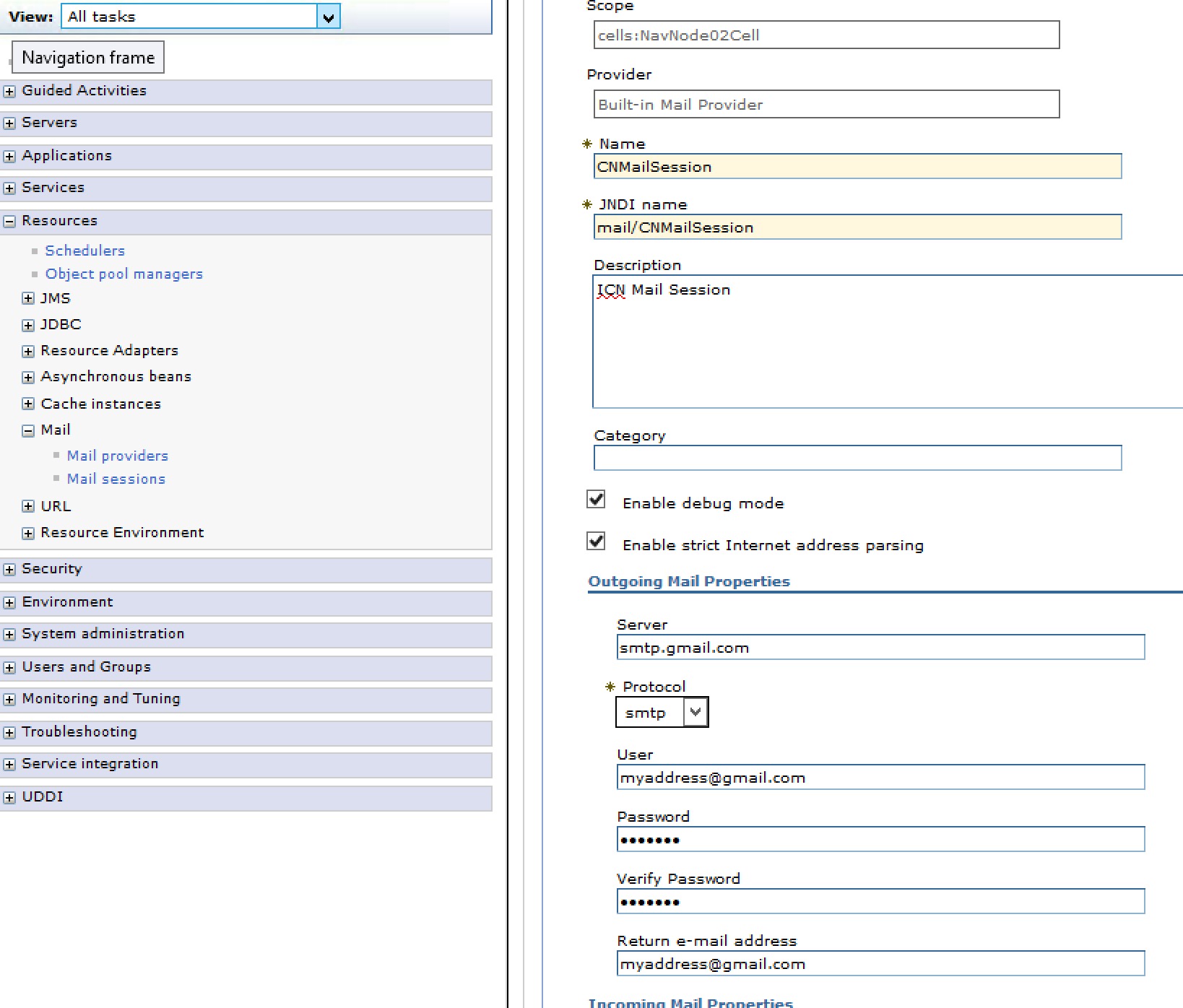
Next you may need to add some custom properties.
1. Select Custom Properties from within the CNMailSession
2. Add some or all of the following custom properties:
- mail.smtp.auth : true
- mail.smtp.port : 465
- mail.smtp.host : smtp.gmail.com
- mail.smtp.ssl.enable : true
3. Save your changes.
Example:

You will then need to restart all instances of the IBM Content Navigator server.
On testing, you may receive an email from google into your Gmail account asking to review a blocked sign-in attempt.
You will need to follow the instruction given to modify the Google account settings to allow less secure apps.
Was this topic helpful?
Document Information
Modified date:
17 June 2018
UID
swg21999637