Troubleshooting
Problem
This document shows how to configure virtual scsi adapters and bridged virtual ethernet adapters for IBM i hosting IBM i using the enhanced UI. The adapters can be configured dynamically (with the hosting and/or client partitions running).
Resolving The Problem
The HMC V9R1M920 or later recommended. Some features listed below are not available at earlier levels.
Configuring i Hosting i virtual scsi
1. Select the ibm i client partition (the partition that will be hosted).
This can be a newly created partition in not activated state or an existing partition that is running.
2. Select Virtual I/O > Virtual Storage
Click Adapter view
3. Under IBM i Hosted Virtual SCSI Adapters click Create Adapter
4. Select the remote (hosting) partition and remote vscsi server adapter id.
The remote partition must already exist.
If the vscsi server adapter already exists it will be listed and can be selected.
To dynamically create a new vscsi server adapter on the hosting partition, type in the desired remote adapter id, press enter key, then click ok.
Note: You must click enter after typing a value or the new value is lost when the combo box loses focus.
5. Configure the backing device on the hosting partition.
The server adapter resource can now be configured on the hosting IBM i partition. Use WRKHDWRSC *CMN to locate the new resource. It will be of type 290B. The location code will be in the format of UTTTT-MMM.SSSSSSS-Vx-Cy where x is the partition id and y is the server virtual adapter number added above.
Create a network server description (NWSD) and network-server storage space on the IBM i logical partition that provides resources to the other IBM i logical partition. For more information, see Creating a network-server description and a network-server storage space for an IBM i logical partition that uses IBM i resources.
To install the new partition from install media hosted in a image catalog that can then be shared by the NWSD see Installing a Hosted Partition from an Image Catalog at http://www-01.ibm.com/support/docview.wss?uid=nas8N1013156
Configuring i Hosting i virtual ethernet
1. Select the ibm i hosting partition (the partition that will bridge the virtual network to a physical adapter).
2. Select Virtual I/O > Virtual Networks
Click Adapter view
3. Click Create Trunk Adapter
4. Fill out all required fields, click OK.
5. View the new network
The new trunk adapter will be listed under the hosting partition view
The "network" now exists in the list of available networks on the server. Server task PowerVM > Virtual Networks
6. Complete the bridge configuration (backing device) using IBM i CLI.
See Ethernet Bridging Between IBM i Host and IBM i Guest at https://www-01.ibm.com/support/docview.wss?uid=nas8N1011193.
7. Assign the new network to the client
7a. Select the ibm i client partition (the partition that is hosted).
7b. Select Virtual I/O > Virtual Networks
Select the new network and click ok. This will create a new virtual ethernet adapter on the client for the selected vlan/bridge.
Saving dynamic changes to profiles
Dynamic changes must be saved to the profile or they will lost on the next shutdown and activate profile. If the partition is set to automatically save dynamic changes (the default for partitions created using the enhanced UI), then nothing needs to be done; the HMC will save the changes done above to the last activated profile automatically. To see/change that setting:
Partition Properties > General Properties Advanced check box, Save configuration changes to profile
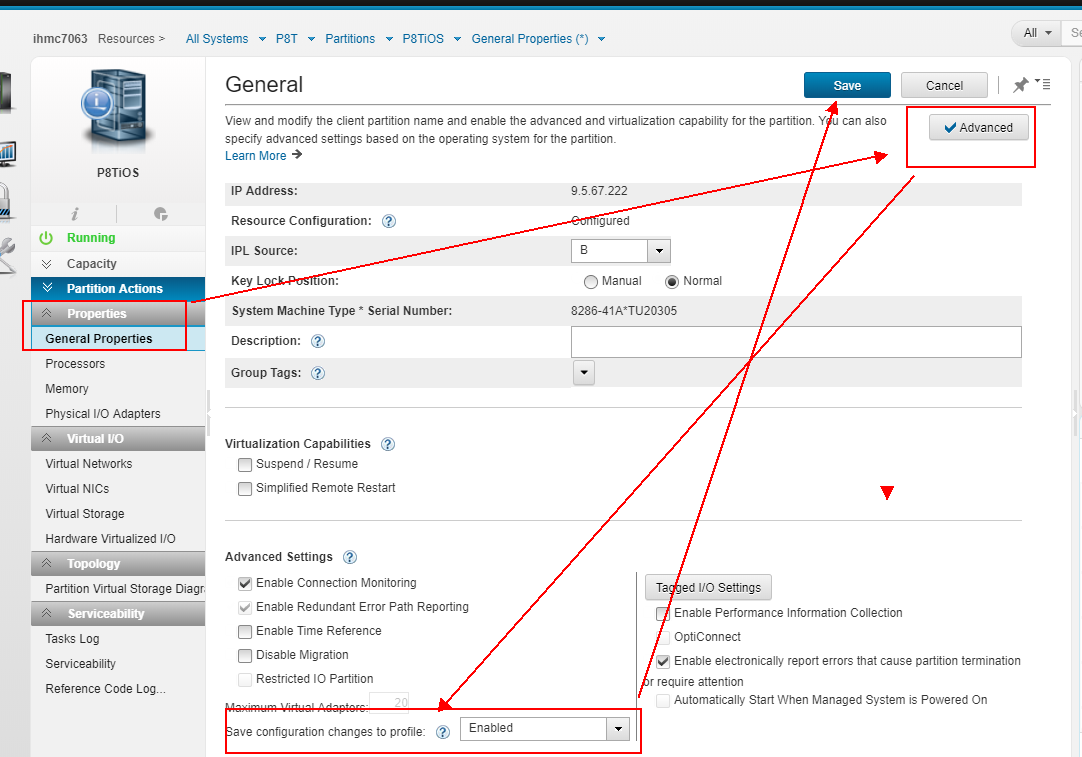
To manually save the changes to the profile use the save current configuration task: Partition Actions > Profiles > Save Current Configuration. Click OK to overwrite the existing profile with the current settings.
Was this topic helpful?
Document Information
Modified date:
22 September 2021
UID
nas8N1022591