Account Management is used by your Primary Contact and designated Secondary Contacts to grant PAO access and assign roles, application permission and use privileges for your Passport Advantage Site.
Use the links above to learn more about key Account Management tasks.
Overview
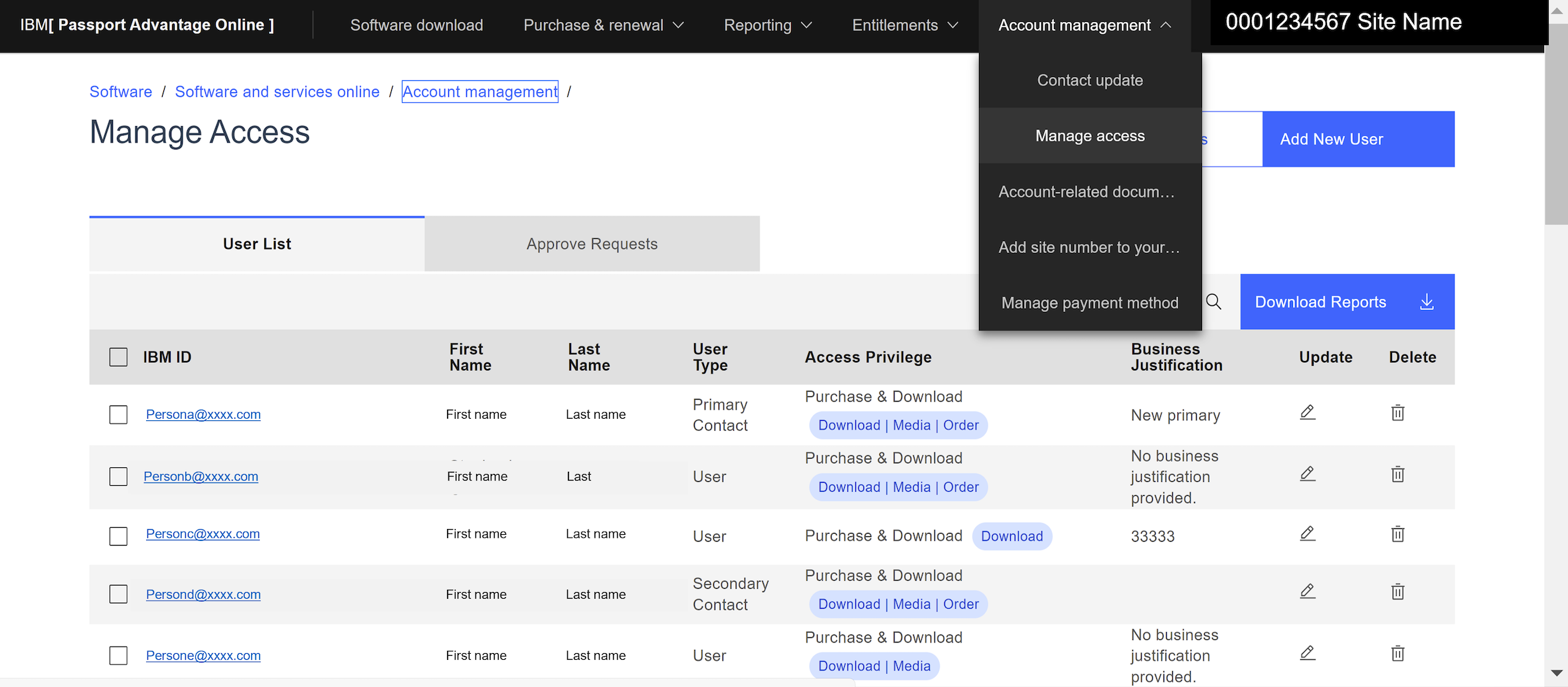
Account management is used by the Site Primary Contact and designated Secondary Contacts to
- Update contacts – helping to ensure user names, email addresses, phone numbers, and roles remain up-to-date.
- Manage access – enabling Primary and Secondary contacts to add and delete users, grant or deny user requests for access, and update individual user’s tool access and use privileges.
Contact updates
Accurate and up-to-date contact information is essential to the security and usability of your PAO site. It helps ensure that others within your organization receive communications that alert them to:
- Changes to the tools, such as Passport Advantage Online, that support the Passport Advantage program
- Upcoming renewal quotes for your IBM Software Subscription and Support
- The availability of new versions or releases of your IBM Software products under active IBM Software Subscription and Support
Note: Only the Primary Contact and Secondary Contacts are given access to the contact update application.
If you are the Site Primary, you may want to set a calendar reminder each month to review this crucial information.
Expand to view contact update instructions
- Select ‘Account Management’ then choose ‘Contact update.’
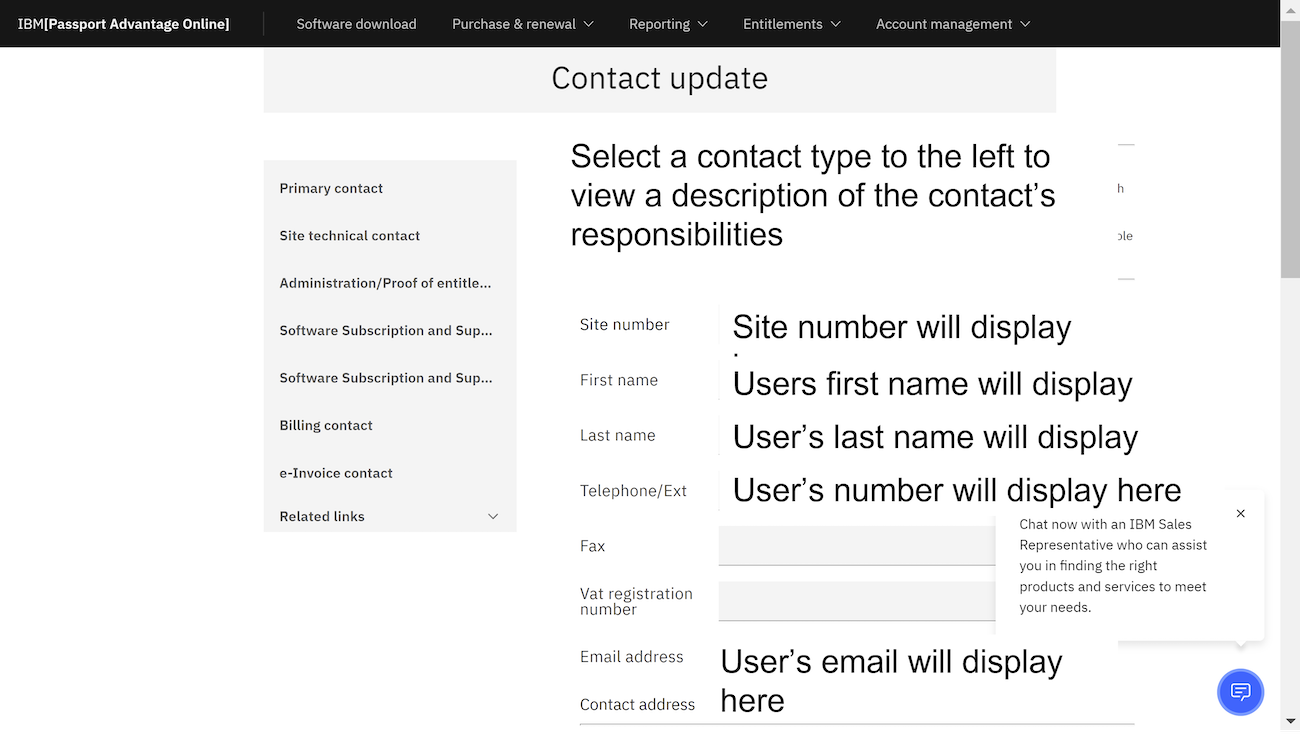
- Review and update information (as needed) all contacts. Mandatory fields are marked with an asterisk.
- First and last name
- Telephone #
- Address
- City
- State / Province
- Postal / Zip code
- Use checkboxes to indicate contact type
- Primary Contact
- Site Technical Contact
- Administrative / Proof of entitlement contact
- Software Subscription and Support renewal contact
- Software Subscription and Support media shipping contact
- Billing contact
- Click Submit to save
Note: Updates only take effect when you click 'save.'
Please note that making a change to the email address for any of the contacts does not change the email address for product upgrade eNotifications. Users who elect to subscribe to eNotifications must go to ‘Software download & media access’ & ‘Set my preferences,’ to update their email address.
Manage access
Available from within Account Management, Manage Access allows Primary and designated Second Contacts to:
- Change or delete user access
- Approve or reject user access requests
- Add new users
Decisions made here ensure the security and the usability of your Passport Advantage Site.
When you select ‘Manage Access’ (as a Primary or Secondary Contact), you will land on a ‘User list”.

Here you can
- Download a complete list of users with access to your Site
- Select an individual user to
- update user information or
- delete any user who no longer requires Site access
Expand to view update user access instructions
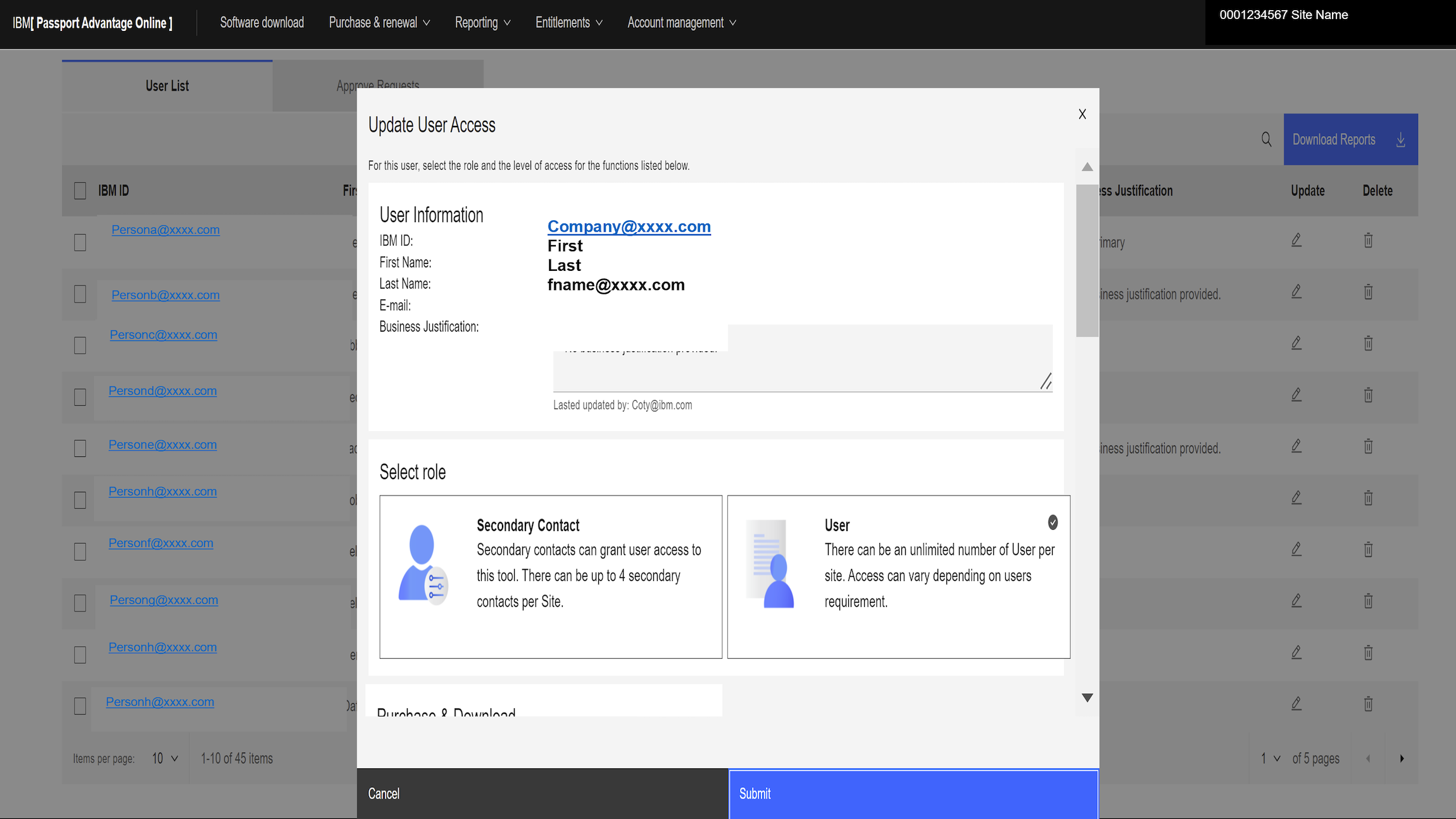
- Start with the User Information
- Select a role
- Secondary Contact (up to 4) who assist the Primary with a variety of Account Management responsibilities Users.
- User. You may provide access to an unlimited number of users
- Select applications and tools to which the user should have access and assign privileges.
| Application & tool access | Tool privileges |
|---|---|
| Purchase & Download |
|
| Reporting | None | View |
| Entitlements: Entitlement inventory and deployments | None | View | Update |
| Entitlement Allocations | None | View | Update |
| Account Management* | |
| Manage access | None | View | Update |
| Contact updates | None | View | Update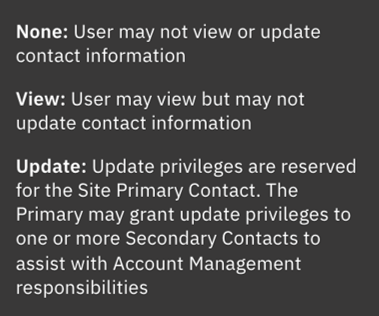 |
| Account related documents | None | View |
- Click submit to save
Approve requests
If you are the Primary Contact or a Secondary Contact with update privileges, it is up to you to process requests for access to your PAO Site.
Click ‘Grant’ or “Deny” to the right of the requester’s name.
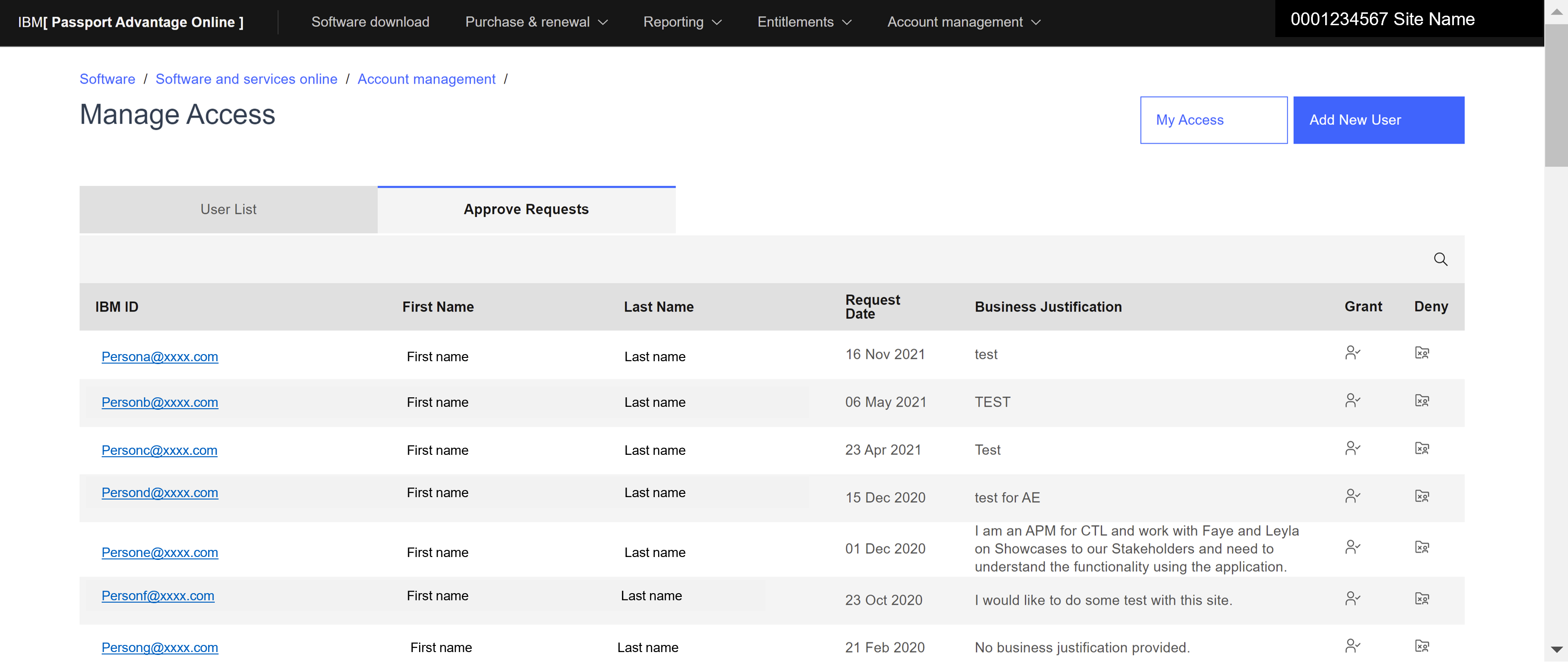
If you choose to Grant access, review the
- User information for accuracy
- Business justification. If none is provided, you may add one
If you choose to Deny access, provide a reason.
- Requestor is unknown
- Primary Contact has determined access is not necessary
- Requestor has no business relationship to this Site
Click Submit to save and the user will be notified of your decision.
Add a new user
In addition to approving requests for access, the Primary or Secondary Contact with manage access privileges may add users without waiting for a request. Simply click the ‘Add New User’ button on the Manage Access screen and follow the onscreen prompts

Expand to view add a new user access instructions
- Enter the new user’s IBM ID and email address. In most instances, they will be the same.
- Click the User check to confirm
- Provide a Business Justification
- Select a Role: Secondary Contact or User
Note: We recommend the Primary adds at least one Secondary Contact to help update contact information and Site manage access - Assign Application / Tool access and use privileges
- Submit
The new user will receive a Welcome to IBM Passport Advantage email
Need Assistance? Contact your local eCustomer Care team
