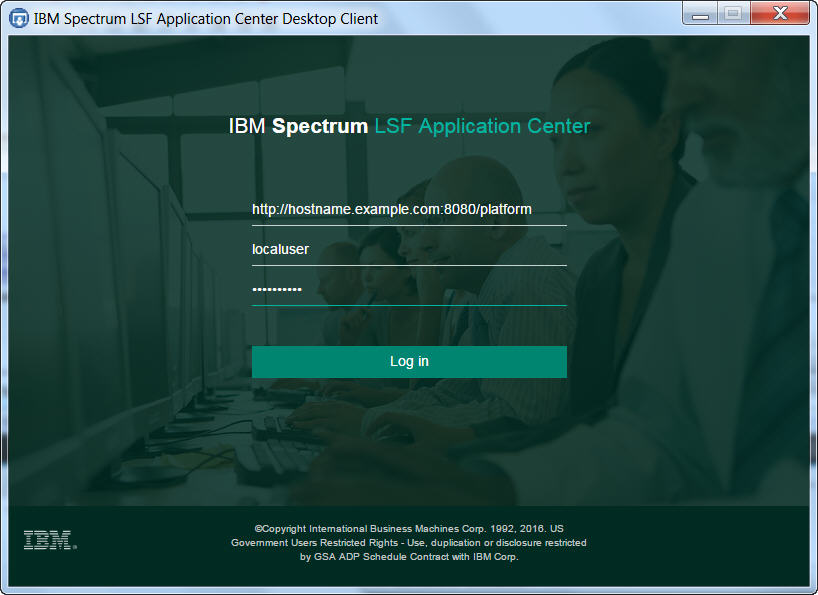Logging in
To log in to IBM Spectrum LSF Application Center Desktop Client, you need the IBM Spectrum LSF Application Center URL, and the user name and password you use to connect to IBM Spectrum LSF Application Center through the web browser.
Before you begin
As of version 10.2 Fix Pack 10 the logon process is enhanced to encrypt the password when a user logs on using the Desktop Client and decrypts it at the backend before verifying the password. Therefore, Target file not found version 10.2 Fix Pack 10 and later will only work with Desktop Client 10.2 Fix Pack 10 and later.