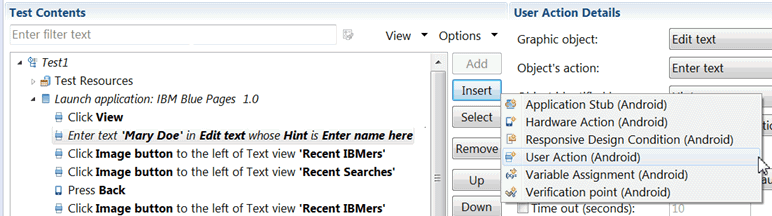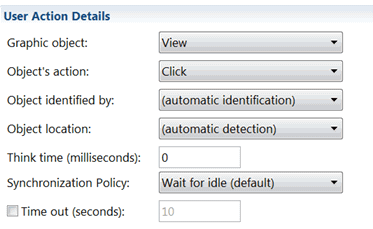You can add user actions in a test script from the test
editor for Android, iOS, or Web UI applications. User actions are
actions such as click, swipe, tap, and touch on mobile devices. These
actions help you navigate around the application. After you record
a script, you might decide to add new user actions in the script such
as swiping right with one touch on a view.
Before you begin
Create a test from a recording and open the test script in
the test editor.
About this task
You can create user actions in tests that are created from Android, iOS, hybrid or Web UI
applications. The graphic object and the object's action are different for iOS, Android and Web UI
applications.
Procedure
- In the test workbench, open a test script and in the
Test Contents area select a step.
- Click Insert and select User action for Android,
iOS or WebUI, depending on the target application. Or right-click the selected step and click .
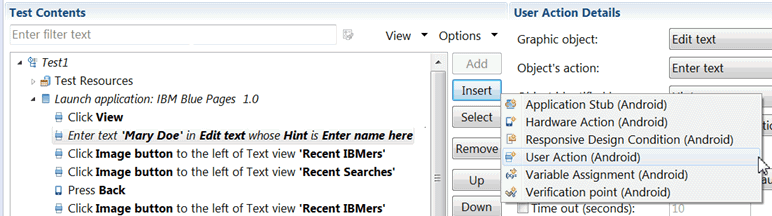
A user action is added to the test script just before the selected step. The new user action is
listed as an error until you select a Graphic object.
- In the User Action Details section, select a Graphic object, such as View and then an Object's
Action, such as Click.
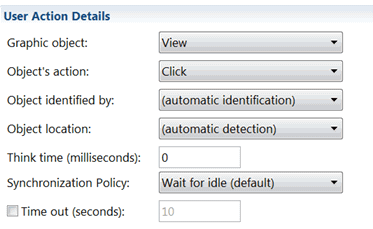
The choices available in the Object's Action list are dependent on the
object selected. Other artifacts are optional. The values available in the mandatory fields are
different for Web UI apps and Android or iOS apps.
- Save the test.