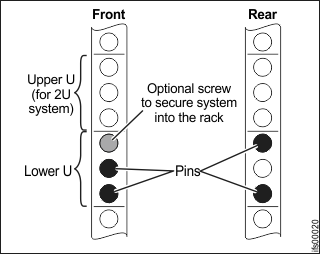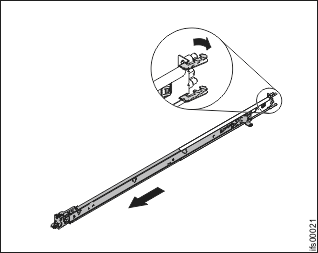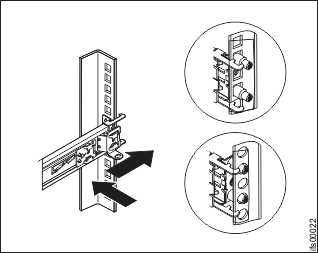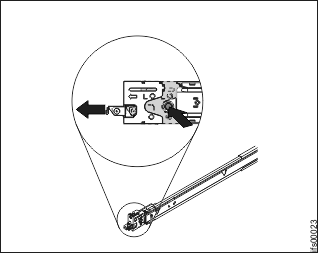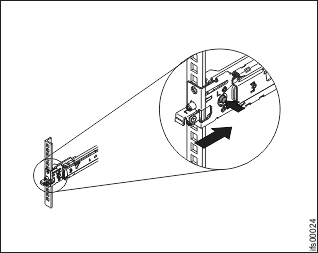Installing the support rails for file module slides
Before installing the file module, you must install support rails in the rack.
Before you begin
Review the documentation that comes with the rack cabinet
for safety and cabling information. Before you install the file module in
a rack cabinet, review the following guidelines:
- Two or more people are required to install devices 2U or larger in a rack cabinet.
- Make sure that the room air temperature is below 35°C (95°F).
- Do not block any air vents; usually 15 cm (6 inch) of space provides proper airflow.
- Do not leave open spaces above or below an installed file module in the rack cabinet. To help prevent damage to file module components, always install a blank filler panel to cover the open space and to help ensure proper air circulation.
- Install the file module only in a rack cabinet with perforated doors.
- Plan the device installation starting from the bottom of the rack cabinet.
- Install the heaviest device in the bottom of the rack cabinet.
- Do not extend more than one device out of the rack cabinet at the same time.
- Remove the rack doors and side panels to provide easier access during installation.
- Do not overload the power outlet when you install multiple devices in the rack cabinet.
- Install the file module in
a rack that meets the following requirements:
- Minimum depth of 70 mm (2.76 inch) between the front mounting flange and inside of the front door.
- Minimum depth of 157 mm (6.18 inch) between the rear mounting flange and inside of the rear door.
- Minimum depth of 718 mm (28.27 inch) and maximum depth of 762 mm (30 inch) between the front and rear mounting flanges to support the use of the cable management arm.
Note: The maximum distance between the front and the rear EIA rails of the rack is 810 mm (31.9 inch). Also, cage nuts and clip nuts are not required to install the file module in a rack cabinet. - Install the cable management arm on either side of the file module. These instructions are shown with the cable management arm mounted on the left side. The installation instructions in this document can be reversed if you are installing the cable management arm on the side of the file module not shown.
Figure 1 shows the items that you need to install the file module in the rack cabinet. If any items are missing or damaged, contact your place of purchase. The contents from the slide rail box and the cable management arm box are necessary for this installation.
Figure 1. Cable management arm box contents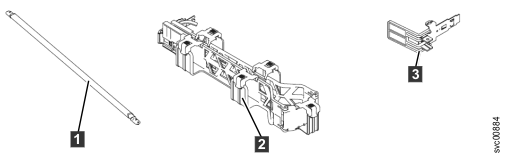
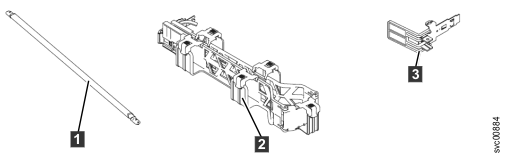
- 1 Cable-management support bar
- 2 Cable-management arm assembly
- 3 Cable-management stop bracket
Figure 2 shows the friction rail box contents.
Figure 2. Friction rail box contents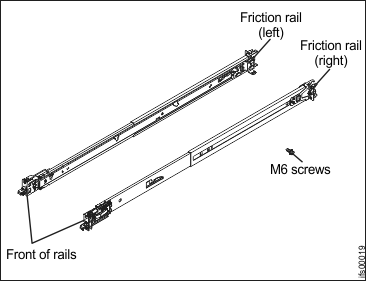
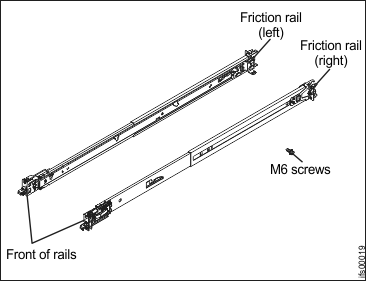
Procedure
To install the support rails, complete the following steps.