Truststore type
Use the Truststore type to create configurations that
reference a truststore, which the integration server or integration runtime can use to
verify a signature or run X.509 authentication.
Summary of key details for the configuration type
| File name or type | Contains secrets | Path extracted/imported to | Maximum allowed per integration server or integration runtime |
|---|---|---|---|
| JKS, PKCS12 | Yes | /home/aceuser/truststores/configurationName | Multiple |
About the Truststore file
The Truststore type requires a truststore for use by the integration server or integration runtime, and must be a password-protected truststore in a
JKS or PKCS12 format. The truststore is placed unchanged in the
directory /home/aceuser/truststores with the same name as its configuration
object name. For example, if you named the configuration my-truststore.jks, the
truststore is copied to /home/aceuser/truststores/my-truststore.jks. This path
can then be referenced from the server.conf.yaml file wherever a truststore can
be referenced, or from other configuration files like odbc.ini.
Creating a configuration for the Truststore type by using the configuration panel
You can create a Truststore-type configuration while creating an integration server or integration runtime, or independently, as follows:
- Open the Configuration page by clicking the
Configuration icon
 in the navigation pane,
or go to the Configuration view of an integration server or integration runtime that you are creating. Then, click
Create configuration. For more information, see Managing configuration objects from the Configuration page.
in the navigation pane,
or go to the Configuration view of an integration server or integration runtime that you are creating. Then, click
Create configuration. For more information, see Managing configuration objects from the Configuration page. - From the
Create configuration
panel, select Truststore from the Type list. - In the Name field, specify a name for this
configuration.Note: This name is used as the file name of the configuration that needs to be applied to the BAR file. Therefore, so you must provide a name that is suffixed with a supported file extension; for example, name.jks. If a file extension is not included as part of the configuration name, the integration server or integration runtime won't recognize this configuration and error messages are generated during the deployment.
- In the Description field, specify text that will help you identify the
integration server or integration runtime that will use this truststore, or identify
the type of truststore.
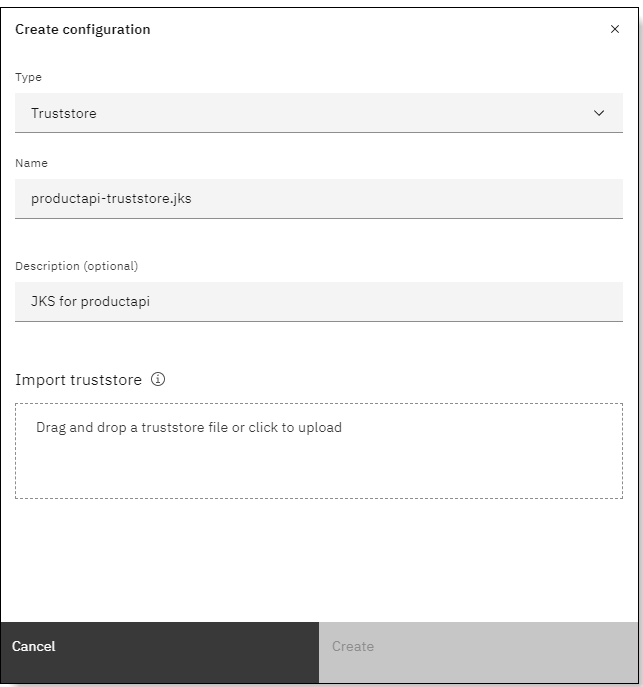
- To import the truststore file, click within the boxed area to select the file from a file
browser, or drag-and-drop the file. The name of the imported file is displayed.
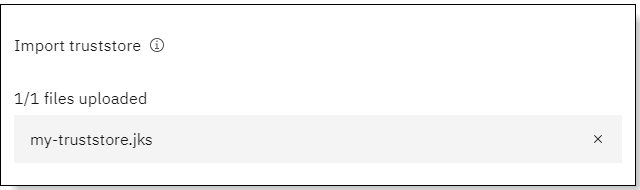
- Click Create. The configuration is added to the configurations table and can be selected for use with an integration server or integration runtime.
Updating or deleting a configuration
If you need to update the content or settings in a configuration, or delete a configuration that's no longer needed, see Managing configuration objects from the Configuration page.