Recording data
Record data that is flowing through a message
flow.
Before you begin
Ensure that the message flow for which you want to record data has been deployed. For more information, see Deployment rules and guidelines.
About this task
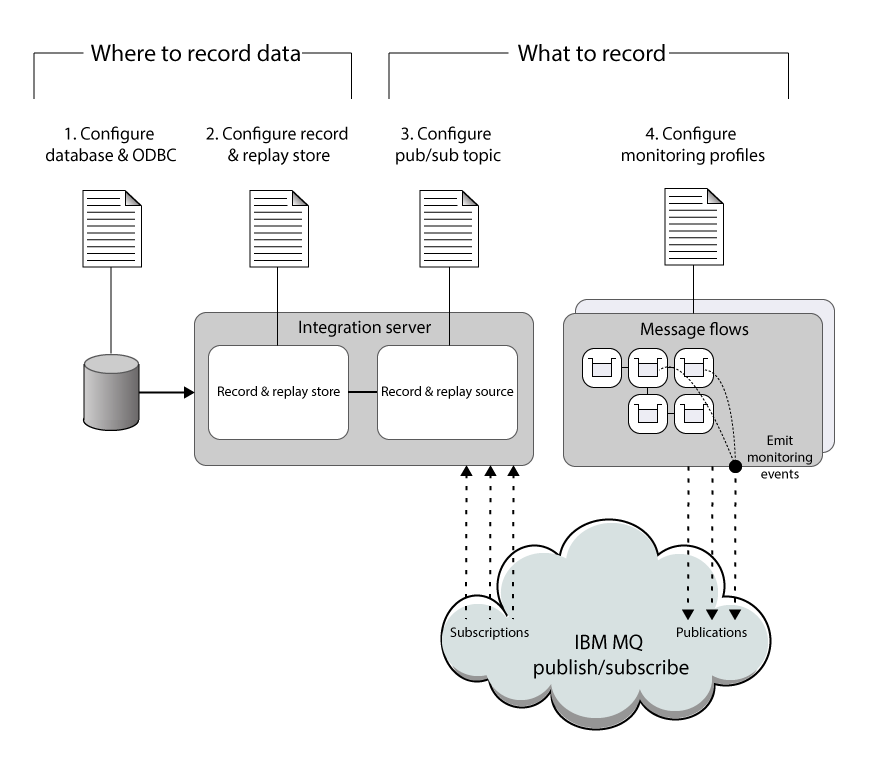
Procedure
Complete the following tasks to set up data recording. The sequence of these tasks is important. If they are not completed exactly as shown, BIP message BIP2194 is generated on startup.
What to do next
- You can enable security for recording data by following the instructions in Enabling security for record and replay.
- After you have recorded data, you can view it. For more information, see Viewing recorded data.
- You might want to turn off recording for a particular integration server temporarily (for performance reasons, for example). For more information, see Disabling and enabling Recording.
- For more information about tuning recording, See Tuning data recording.
- If you use different integration nodes or independent integration servers for deploying your message flows and for recording data from those message flows to a database, then you must configure a publish/subscribe relationship between the integration nodes or integration servers . For more information, see Using multiple integration nodes and multiple independent integration servers for record and replay.