AD Reports Tab
AD Reports tab displays the report generated
for the selected project or resource.Figure 1. AD
Reports tab
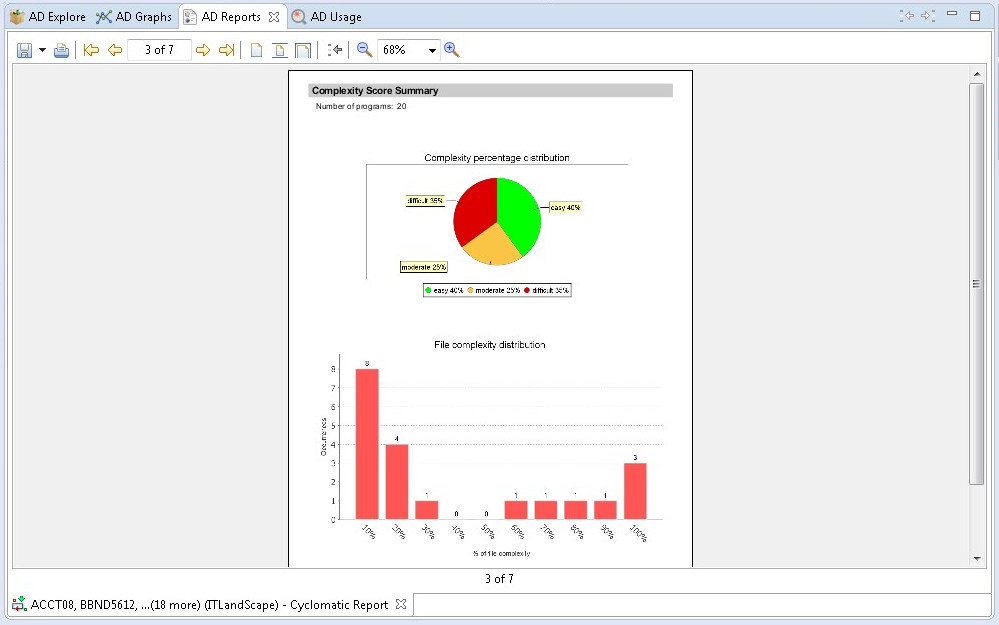
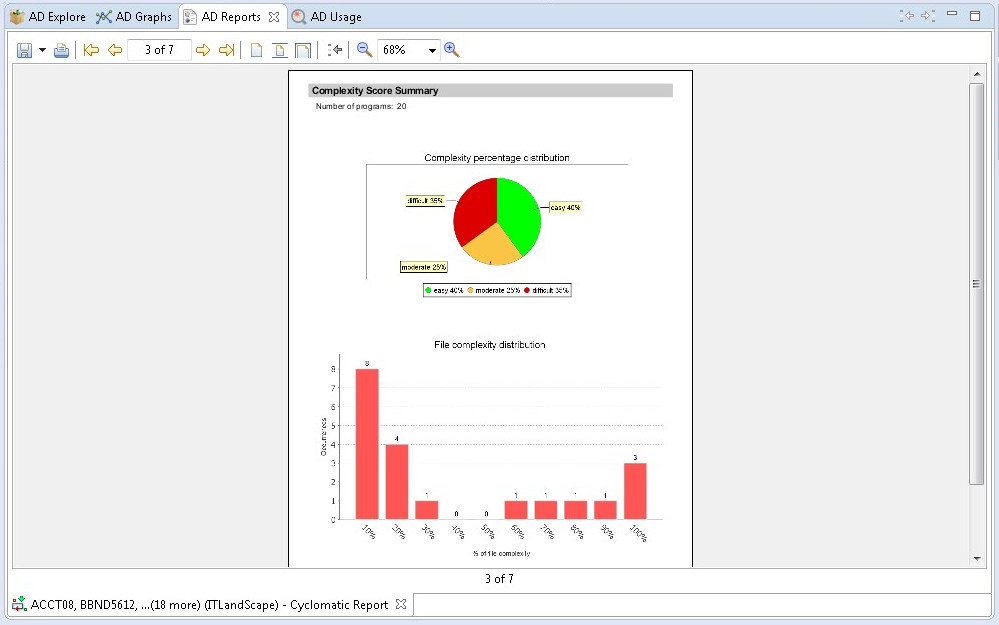
Note: For details on how to customize the information that appears
on the cover page of the reports, see Reports Settings.
Report toolbar
The toolbar that appears above the reports is used to perform various operations on the report.
The
following icons are available.
| Button | Description |
|---|---|
| Export | Export the report in PDF, RTF, XLSX, DOCX, or CSV format. |
| Print the report on a printer that is connected to your system. | |
| First page | Jump to the first page of the report. |
| Previous | Go to the previous page of the report. |
| Number of the current page. | |
| Next | Go to the next page of the report. |
| End | Jump to the last page of the report. |
| Actual size | Present the report in standard size. |
| Fit page | Present the report to fit to page. |
| Fit width | Present the report as to fit to width. |
| Go back | Return to the previous location in the report. |
| Zoom out | Zoom out (in increments of 25). |
| Current® zoom percentage. Select from the drop-down list to zoom to 25% - 200% (in increments of 25). |
|
| Zoom in | Zoom in (in increments of 25). |
For details on how to generate reports, see the Reports chapter.