Retrieve Operational Information
Go to IBM® Application Discovery Build Configuration, select the Projects tab, select the project, select the z/OS node, right-click to display the menu, and select the Retrieve Operational Information option to display the following window.
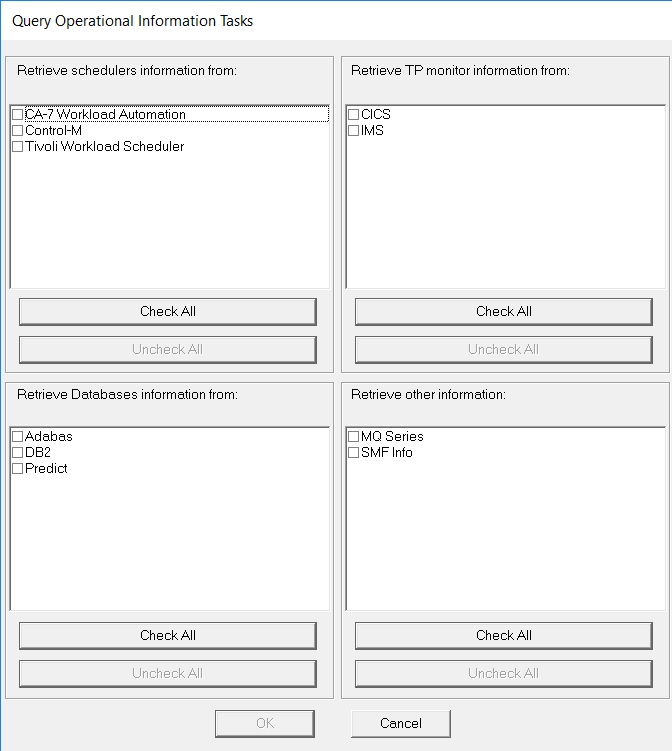
Control-M
If the Control-M task is selected, it brings information about the Control-M jobs for the selected project based on the z/OS Connection configuration. For more information, see Configuring Control-M tab. The retrieved information is in XML format and it is automatically added by the task in the project's ControlM folder.
Considering that you can attach more than one z/OS Connection to a project, an XML file is retrieved for each connection.
After the task is successfully executed, for a proper Control-M analysis, the IBM AD project needs to be built. Instructions for performing a Build of the project can be found at Building Projects.
- AdabasThe Connect for mainframe gives information about a total of three entities:
- Adabas Database.
- Adabas File.
- Adabas Field.
- CA Workload Automation CA 7 EditionThe Connect for mainframe gives information about a total of two entities:
- CA 7 Jobs.
- Datasets.
The information refers to triggering and dependencies.
The following two options are provided for CA-7 Workload Automation:- Full CA-7 import
- Removes the existing information that is stored in the repository, and then imports the information from the mainframe into the repository as configured.
- Update CA-7 information with the differences since the last import
- Import only the changes from the mainframe into the repository as configured.Note: A full import must be run before an update. Otherwise, the update will not have the correct results.
- CSD (CICS®)The Connect for mainframe gives information about a total of seven entities:
- CICS Region
- CICS Group
- CICS List
- CICS File
- CICS Map
- CICS Program
- CICS Transaction
The information refers to all CICS regions, including defined programs\transactions\maps\files, hierarchy of groups and lists, and performance information for transactions such as Elapsed time, IO count, and DB2® count.
- DB/2Connect for mainframe brings information about a total of 14 entities:
- Db2® Database.
- Db2 Table.
- Db2 Column.
- Db2 Index.
- Db2 Key.
- Db2 Package.
- Db2 Package List.
- Db2 Plan.
- Db2 Storage Group.
- Db2 Stored Procedure.
- Db2 Table Space.
- Db2 Trigger.
- Db2 View.
- Db2 Volume.
The information refers to all databases, tables, columns, table spaces, triggers, views, plans storage groups.
The operational information data about Db2 is only stored in the repository and it is not downloaded on the disk. The Mainframe Layout graph, from IBM AD Analyze Client, is showing basic details coming from Db2.
- Devices and Physical filesThe Connect for mainframe gives information about the following entities:
- Physical files
- Devices
The information refers to all devices connected to the LPAR, and all physical data sets on disk devices.
- HardwareThe Connect for mainframe gives information about one entity:
- CPU
- IMSThe Connect for mainframe gives information about a total of three entities:
- IMS Database.
- IMS Transaction.
- IMS Program.
The information refers to databases, programs, and transactions of IMS.
- LPAR and SYSPLEXThe Connect for mainframe gives information about a total of two entities:
- LPAR Information.
- Sysplex Information.
The information refers to LPARS, SYSPLEXS, the relationships, and links to other entities (CPU, installed software)
- MQ SeriesThe Connect for mainframe gives information about a total of three entities:
- Queue Manager
- Queue
- Channel
The information refers to Queue Managers, Queues, and Channels.
- PredictThe Connect for mainframe gives information about a total of two entities:
- Predict file.
- Predict field.
The information refers to predict files and fields.
- SMFThe Connect for Mainframe gives information about a total of three entities:
- SMF JCL information.
- SMF JCL Step information.
- SMF JCL Step IO.
The information refers to scheduled jobs, including total CPU consumption, IO count, and CPU count per steps, and used physical files.
- Tivoli® Workload SchedulerThe Connect for mainframe gives information about a total of two entities:
- TWS Applications.
- TWS Jobs.
The information refers to TWS defined applications, jobs, and their dependencies.
Before you retrieve the information, a confirmation window is displayed. Click Yes to start the selected query operation.
After the operation is finished, 2 log files are generated: One containing the errors (if applicable), the other detailing the operations undertaken. These log files are stored in the following location: project name/zOS/logs/zOS name.
Retrieve operational information in the background
- Click Start, select Run then type cmd followed by ENTER to open the command window.
- Go to the folder where your IBM AD Build Client is installed and locate IBMApplicationDiscoveryBuildConfiguration.exe.
- Drag IBMApplicationDiscoveryBuildConfiguration.exe file into the command
window then type /? and press ENTER. A window is
displayed containing detailed instructions about how to retrieve operational information in the
background. In the command prompt enter the following
command:
C:\Program Files\IBM Application Discovery Build Client\Bin\Release\IBMApplicationDiscoveryBuildConfiguration.exe /ba <fully qualified file name>The <fully qualified file name> points to an INI file that contains information about actions that are executed in headless mode.
A sample for the configuration INI file is found in C:\Program Files\IBM Application Discovery Build Client\Bin\Release\Samples\BuildConfigurationBASample.ini. You can use the sample INI file or create a new configuration file.
The format of <fully qualified file name> is as follows:[OperationalInformation] ;CA7IMPORT=[<ProjectName1>, <zOSConnectionName1>],[<ProjectName2>, <zOSConnectionName2>]... ;CA7UPDATE=[<ProjectName1>, <zOSConnectionName1>],[<ProjectName2>, <zOSConnectionName2>]... ;TWS=[<ProjectName1>, <zOSConnectionName1>],[<ProjectName2>, <zOSConnectionName2>]... ;CSD=[<ProjectName1>, <zOSConnectionName1>],[<ProjectName2>, <zOSConnectionName2>]... ;IMS=[<ProjectName1>, <zOSConnectionName1>],[<ProjectName2>, <zOSConnectionName2>]... ;Adabas=[<ProjectName1>, <zOSConnectionName1>],[<ProjectName2>, <zOSConnectionName2>]... ;DB2=[<ProjectName1>, <zOSConnectionName1>],[<ProjectName2>, <zOSConnectionName2>]... ;Predict=[<ProjectName1>, <zOSConnectionName1>],[<ProjectName2>, <zOSConnectionName2>]... ;SMF=[<ProjectName1>, <zOSConnectionName1>],[<ProjectName2>, <zOSConnectionName2>]... ;MQ=[<ProjectName1>, <zOSConnectionName1>],[<ProjectName2>, <zOSConnectionName2>]... ;CONTROL_M=[<ProjectName1>, <zOSConnectionName1>],[<ProjectName2>, <zOSConnectionName2>]Attention: In order for the operational information to be taken into account, the comment tag ; must be removed.Predefined values for <Operational task>:- Schedulers information: CA7IMPORT, CA7UPDATE, TWS
- TP monitor information: CSD, IMS
- Databases information: ADABAS, DB2, Predict
- Other information: MQ, SMF
- A log file is generated in C:\Program Files\IBM Application Discovery Build Client\Bin\Release\Log folder. The name of the log file is ADBuildConfiguration_datetime.log.