Setting PDF Properties
You can configure the properties or settings for a PDF or PDF Compare report that you want to generate.
When you select PDF or PDF Compare format from the Coverage Result Export window, the Settings button will be enabled. Click the Settings button, the PDF Properties window opens, with which you can define the PDF properties before the code coverage PDF report is generated.
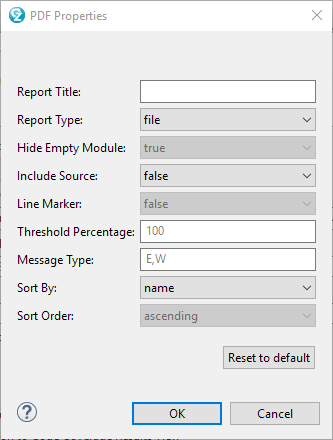
- Report Title
- The field is to set the
reportTitleproperty. You can define the report title that you want to display. - Report Type
- The drop-down list is to set the
reportTypeproperty. You can the define the report type either grouped by file or module. By default, the report type is set as file. - Hide Empty Modules
- The drop-down list is to set the
hideEmptyModuleproperty. You can set true or false to determine whether to hide modules that have zero executable lines. By default,hideEmptyModuleproperty is set as true.Note: This option can be set only if the Report Type is defined as module. - Include Source
- The drop-down list is to set the
includeSourceproperty. You can set true or false to determine whether to include source files. By default, theincludeSourceis set as false. - Line Marker
- The drop-down list is to set the
lineMarkerproperty. You can set true or false to determine whether to show line markers for the covered and uncovered lines in the source. By default, thelineMarkeris set as false.Note: This option can be set only when the Include Source is set as true. - Threshold Percentage
- The filed is to set the
thresholdPercentageproperty. You can define the value of threshold to show only the results that are less than a certain percentage. For example, if you enter 80, the PDF report shows only the code coverage results that are less than 80%. - Message Type
- The field is to set the
showMessageproperty. You can define the type of message (I/W/E) that you want to show. By default, theshowMessageis set as E,W,I.- I – Info
- W – Warning
- E – Error
- Sort By
- The drop-down list is to set the
sortByproperty. You can define the sorting parameter by either coverage or name. By default, thesortByis set as name. - Sort Order
- The drop-down list to set the
sortOrderproperty. You can define the sorting order to either ascending or descending. By default, thesortOrderis set as ascending.Note: This option can only be set to the ascending when the Sort By is set as name.
At the bottom of the PDF Properties window, you can click the Reset to default button to reset all properties to their default value.
After you define the properties, you can click OK to save and complete your configurations for PDF properties or click Cancel to exit the PDF Properties window and return to the Code Coverage Results view.