Working with different debug views
When you debug with an Eclipse IDE, you can choose to use the Listing view or the Source view for your debug session.
- If you are using z/OS® Debugger 15.0.5 or earlier, refer to Switching between different debug views.
- The Source view is available only when you debug programs compiled with Enterprise COBOL for z/OS Version 6 Release 2 and later with z/OS Debugger 16.0.0 or later.
- If you debug programs complied with z/OS Debugger Version 6
Release 1 and earlier and compiler option
TEST(NOSOURCE), the disassembly instructions are displayed. - Playback mode is not available in the Source view for programs compiled with Enterprise COBOL for z/OS .
- The Listing view expands the COPY statements in the COBOL source with the
actual contents of the copybook for which they are referencing.
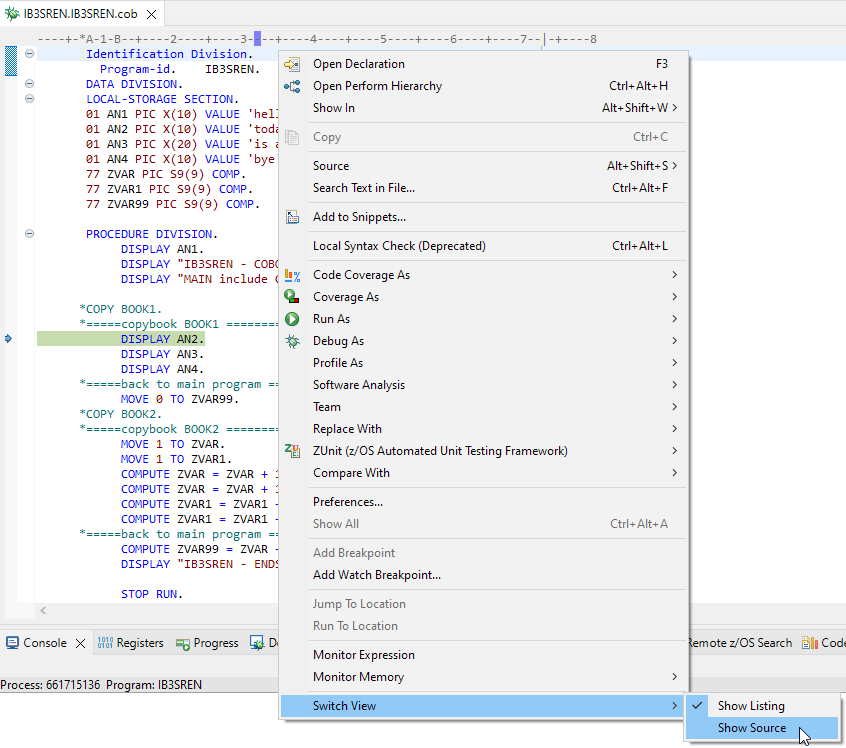
- The Source view shows the original content of a source file.And the copybook can be viewed separately.
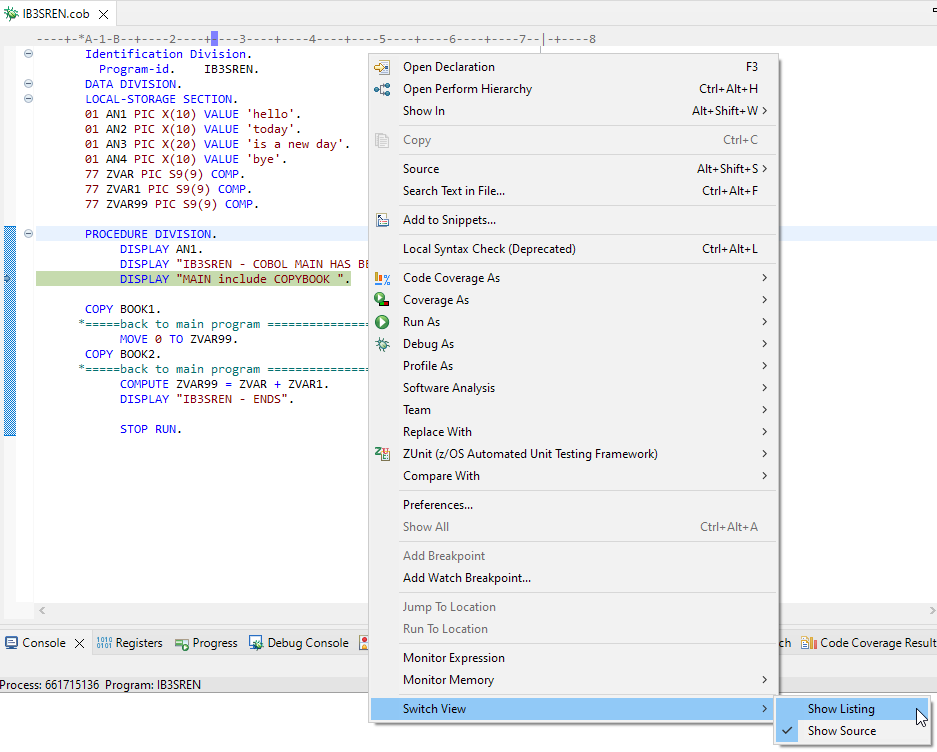
By default, compiler option TEST(SOURCE) is specified and the
Listing view is used for the debugged program. You can switch the view in the
editor during a debug session.
To use the Source view as the default, specify compiler
option TEST(NOSOURCE). With this option, the compiler does not include the source
of your program as part of your debug data whether the location of the debug data is in the load
module or in the SYSDEBUG file and the Listing view is not available.
If the current default view is not available for a program, the available view is used instead. If no view is available, you are prompted to provide the location.
Switching to a different debug view
- Right-click in the debugger editor.
- Expand the Switch View menu.
- Select one of the Show actions to switch to a different debug view.
- The Show actions include Show Listing and Show Source.