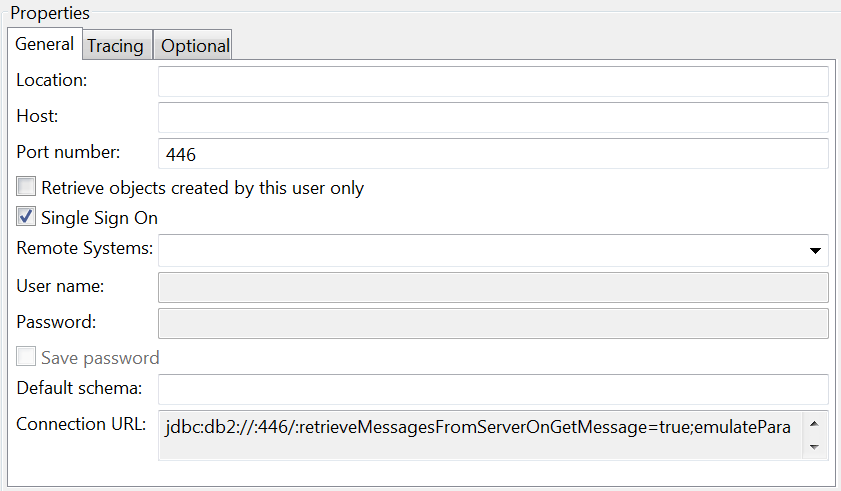Adding single sign-on to a database connection
You can define a database connection to retrieve your user ID and password from a remote system connection when you connect to the database.
Before you begin
- Connect to a remote system and select the options to save your user ID and password. You can disconnect from the remote system after you save your user ID and password.
- Connect to a remote system without saving your user ID and password. You must have a live connection to the remote system when you connect to the database.
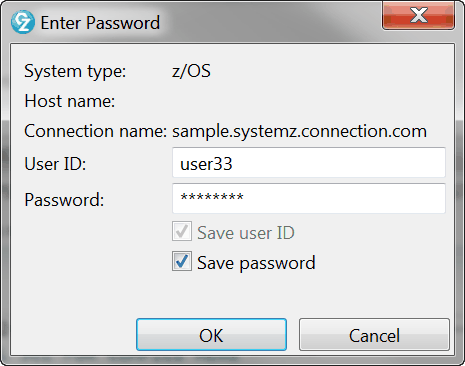
About this task
Single sign-on is a method for sharing authentication information between a remote system connection and a database connection. When you enable single sign-on for a database connection, Developer for z/OS® passes your user ID and password for a remote system connection to Data Tools when you connect to the database. It does not automatically connect you to the database. Even if you are connected to the remote system, you must connect to the database by using the Connect menu item in the Data Source Explorer view.
Data
Tools obtains authentication information from the remote system connection
in two ways:
- If you save your user ID and password for a remote system connection, Data Tools obtains the saved authentication information. You do not have to be connected to the remote system to pass the authentication information from the remote system connection to the database connection.
- If you do not save your user ID and password, but you are connected to the remote system, Data Tools obtains the authentication information from the live remote system connection when you connect to the database.
Limitation: The SQL editor Run
SQL function does not use single sign-on. If you enable
single sign-on for a database connection, you are prompted to authenticate
with the database when you use the Run SQL function.