Creating a configuration for an agent on a 4690 OS system
Implementing the solution that is described by this scenario requires the creation of a configuration bundle. A configuration bundle packages together all the configuration that is required for a 4690 OS IBM® MQ Managed File Transfer agent.
About this task
Configuring 4690 OS Managed File Transfer agents is not the same as configuring agents on Windows or UNIX.
Configuring a 4690 OS agent is a two-step
task:
- A configuration bundle is created by using the fteBundleConfiguration utility that is supplied with IBM MQ Managed File Transfer. The configuration bundle packages together all of the information that is required to configure a 4690 OS agent.
- The configuration bundle is transferred to the 4690 OS store controller where it is deployed to the IBM MQ Managed File Transfer installation.
The reasons for choosing this style of configuration include
the following:
- Centralizes the IBM MQ Managed File Transfer knowledge that is required to configure a network of 4690 OS agents. For example, in a retail scenario, these skills might be concentrated at the head-office site, with little or no IT skills present at individual retail stores.
- Provides a mechanism by which one configuration bundle can be deployed to many 4690 OS systems. This method reduces the chance of inconsistencies between the configuration that is used on different systems. For more information, see Verify the scenario by transferring a file.
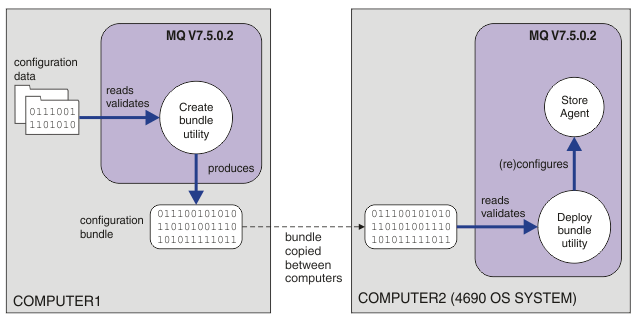
This diagram shows how the customer
using this scenario creates and deploys a configuration bundle. To
achieve this scenario, the following steps were completed:
- A set of configuration data is created on COMPUTER1. For a retailer, this work typically takes place at one central site such as the head office. In this scenario, the configuration data is based on one of the examples that are provided as part of IBM MQ Managed File Transfer.
- The fteBundleConfiguration utility is used on COMPUTER1 to read and validate the configuration data. As its output, the fteBundleConfiguration utility produces a single configuration bundle file.
- The configuration bundle file is copied to the file system of COMPUTER2, which is a 4690 OS store controller system.
- The ftecfg command is used to configure or reconfigure the IBM MQ Managed File Transfer installation on the 4690 OS system.
The task assumes that you have a Windows system. For a UNIX system, substitute appropriate paths and commands, and ensure that you have read and write access to all relevant directories. The scenario also assumes that you have a basic understanding of what a queue manager does.
As the user mqmAdmin,
on COMPUTER1: