 Monitoring Windows processes
Monitoring Windows processes
On Windows, the InstanaPCP application starts automatically when the agent starts. The InstanaPCP application performs the following actions:
- Sets up the environment for automatic tracing of IIS-hosted applications.
- Collects metrics for running processes (such as GC and CPU) and sends them to the agent.
- Sends a list of running processes on the Windows host to the agent.
- Collects custom performance counter metrics defined in the
configuration.yamlfile.
 Custom performance counters
Custom performance counters
Instana supports monitoring custom performance counters. The custom performance counters are disabled by default. To enable custom performance counters, update the configuration.yaml file as shown in the following example:
com.instana.plugin.perfcounters:
enabled: true
Performance counters are defined with four different values and names. The performance counters are grouped by category. They can be bound to a specific instance or are host-wide. To uniquely describe a counter, a syntax similar to the following example is used:
[host]\[category]([instance])\[counter name]
instance might be optional depending on the counter. The following counter is an example:
\Processor Information(_Total)\% Processor Time
The attributes of the counter in the example are explained in the following list:
hostis empty. The counter is for the current host (localhost).categoryis Processor Information.instanceis _Total.counter nameis % Processor Time.
Instana supports only querying localhost counters.
Some categories are only host-wide; instance is not defined for these categories. The following example shows a host-wide category:
\System\Processor Queue Length
After the flag is enabled, define the counters that you want to monitor. Update the configuration as shown in the following example:
com.instana.plugin.perfcounters:
enabled: true
counters:
- category: [name of the counters category]
instance: [instance name]
counters:
- [name of the counter]
The following output shows sample values for counters:
com.instana.plugin.perfcounters:
enabled: true
counters:
- category: Processor Information
instance: _Total
counters:
- "% Processor Time"
Note: The counter name is enclosed with double quotation mark (") characters because of the special character %_
If you need more counters per category, just add them to the counters array as shown in the following example:
com.instana.plugin.perfcounters:
enabled: true
counters:
- category: Memory
counters:
- Page Faults/sec
- Cache Faults/sec
- Page Reads/sec
The instance is not defined in this example because the Memory category is host-wide.
Querying performance counters is an inherently expensive operation. If you have a lot of counters, it impacts the performance of the agent.
The following example shows multiple categories and counters:
com.instana.plugin.perfcounters:
enabled: true
counters:
- category: System
counters:
- Processor Queue Length
- System Calls/sec
- category: Process
instance: _Total
counters:
- Private bytes
- Working Set
- Thread Count
- category: Memory
counters:
- Page Faults/sec
- Cache Faults/sec
- Page Reads/sec
- category: .NET CLR Exceptions
instance: _Global_
counters:
- "# of Exceps Thrown / sec"
- "# of Pinned Objects"
The following example shows a host dashboard with performance counters:
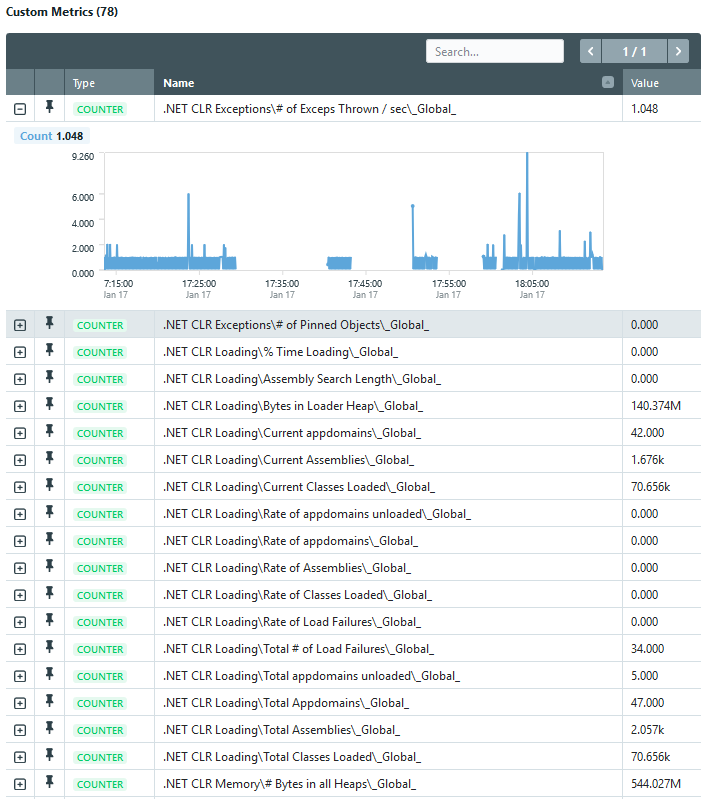
For more assistance, open a support case.
 Troubleshooting
Troubleshooting
If you encounter any other issues, contact IBM Support.
 InstanaPCP not running
InstanaPCP not running
Monitoring issue type: clr_instana_pcp_not_running
You might find the warning message InstanaPCP does not seem to be running in your agent's log. This message is displayed when the agent fails to interact with InstanaPCP. The agent starts InstanaPCP early in the bootstrapping
process, and then the agent can communicate with InstanaPCP. The agent cannot start InstanaPCP early in the bootstrapping process if any of the following errors occur:
- The agent is not running with sufficient privileges (not running as Local System or Administrator).
- The .NET Framework version on the host is not supported. Only .NET Framework 4.5.1 and later versions are supported.
- InstanaPCP restarted itself due to memory overconsumption.
If this message appears repeatedly, complete the following checks:
-
Check whether the user that runs the agent has local administrative privileges. If the user doesn't have local administrative privileges, grant local administrative privileges to the user or use a different user account. When you install the Instana agent from the installation package, the service is normally run as Local System that gives sufficient privileges to the service.
-
Check the .NET Framework version that is installed on your machine. The Windows installer package automatically installs the minimum version of .NET Framework that is required for InstanaPCP. However, if you install the host agent from a ZIP-archive, you might need to install .NET Framework. If you are unsure whether you have the correct version of .NET Framework, go to the
\system\com\instana\agent-windows-extensions<latest>\agent-windows-extensions--<latest> directory, and then manually run InstanaPCP as a stand-alone set-up from the command line. If you do not have the correct .NET Framework version installed, a message is displayed. -
Check whether you see messages that are related to overconsumption in the log as follows:
InstanaPCP.exe Private-Bytes is above warning-treshhold for XXX times now Killing InstanaPCP.exe for excessive memory-usage. Possible memory-leak in native Windows-Libraries.
These messages are displayed if any of the following issues occurs:
- On the Windows machine where InstanaPCP is running, the IIS version is earlier than 7, and a memory leak occurred. This leak can be patched by installing a Microsoft update. This problem might occur on Windows 2008 machines. Before you install this Microsoft update, contact IBM Support to check whether a memory leak occurred on your machine. The IBM Support team can provide the link to update your Microsoft package.
-
Many .NET applications are running on the server, and those applications are generating many traces. Increase the memory limits for InstanaPCP by applying changes to the following settings in your agent
configuration.yamlfile:com.instana.plugin.clr: pcp_warn_limit: <MB-treshold before warning> pcp_stop_limit: <MB-treshold to stop / restart the process>
 InstanaPCP not connected
InstanaPCP not connected
Monitoring issue type: clr_instana_pcp_not_connected
The host agent cannot connect to the InstanaPCP process, which prevents the retrieval and processing of tracing data and runtime metrics for .NET processes.
This issue is usually a transient failure, which resolves itself quickly after the InstanaPCP finishes initializing. If this issue is not resolved, contact IBM Support.