Manage users and groups on a Planning Analytics database (Cloud only)
A new editor provides an intuitive interface to manage users and groups on a Planning Analytics database. You can also use the editor to import users and groups from Planning Analytics Workspace into a Planning Analytics database.
To open the new Users and groups editor on a modeling workbench, right-click a database on the Databases tree and then click Manage users and groups.
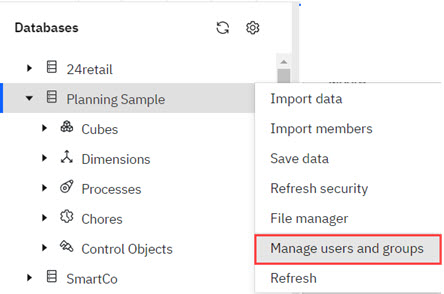
The Users and groups editor displays your current database users and groups in an enhanced cube view.
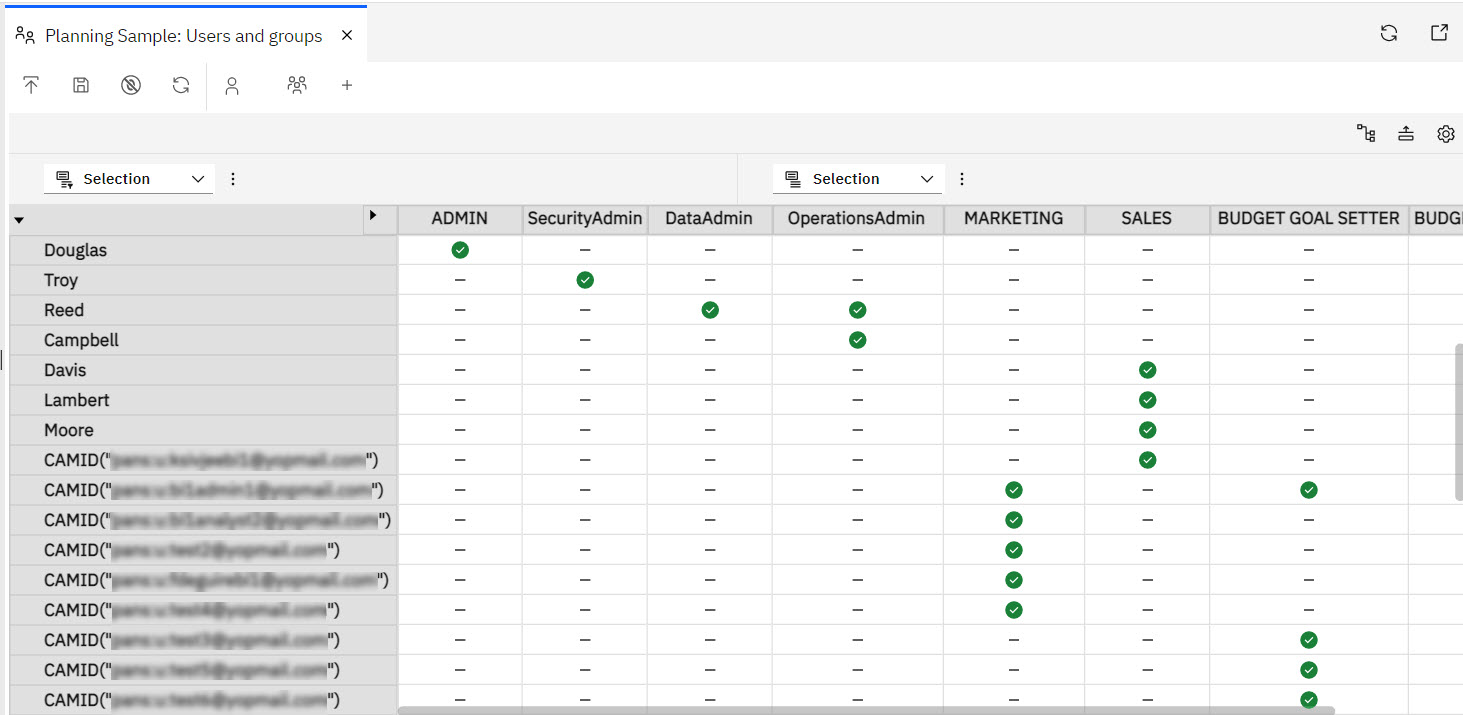
Use the standard view options to manage sets and to select multiple row or column headers in the Users and groups editor.
You can use these options to manage existing users and groups on your Planning Analytics database:
- To assign or remove a user to a group, right-click at the intersection of a user and group name, then click Assign user to group or Remove user from group.
- To assign all users to a group, right-click the group name, then click Assign group.
- To remove all users from a group, right-click the group name, then click Remove group.
- To assign a user to all groups, right-click the user name, then click Assign user.
- To remove a user from all groups, right-click the user name, then click Assign user.
- To remove a group from the database, right-click the group name, then click Remove group.
- To remove a user from the database, right-click the user name, then click Remove user.
You can also use the Users and groups editor to import users and groups from Planning Analytics Workspace into a Planning Analytics database or to create a new group on the Planning Analytics database.
- To create a new group on the database, click
 .
. - To add users that exist in Planning Analytics Workspace to the Planning Analytics database,
click
 . Select the users, then
click Add.
. Select the users, then
click Add. The users are added to the database, but not assigned to any groups.
- To add groups that exist in Planning Analytics Workspace to the Planning Analytics database,
click
 . Select the groups,
then click Add.
. Select the groups,
then click Add. The groups are added to the database. In addition, any users within the groups are also added to the database and assigned to the appropriate groups.