Cascading Style Sheet (CSS) Designer
This product supports the following World Wide Web Consortium (W3C)
cascading style sheet standards:
- CSS1 (cascading style sheet level 1)
- CSS2 (cascading style sheet level 2)
- CSS3 (cascading style sheet level 3)
- CSS Mobile Profile 1.0
- WCSS 1.0
CSS Designer provides a Source pane and
a Preview pane with capabilities that are similar
to the three pages of Page Designer, although the orientation and
interaction between these panes is slightly different in CSS Designer.
- Source
- The Source pane enables you to view and work with a file's source
code directly. The Properties and Styles views have features that
supplement the Source pane. Many of the functions related to creating
new styles, applying styles, changing properties, and setting links
to style sheets are available from both the CSS Designer Style menu
and the Styles view toolbar. Individual styles in a style sheet are typically defined as follows:
Here is an example of an actual style definition for a paragraph that might appear in a .css file:selector { property : value; }P { font-style : italic; font-size : x-small;} - Preview
- The Preview pane shows you how the currently defined styles are
likely to look when viewed in a browser. You can select an actual
web page to apply and display styles created by CSS Designer, or use
the sample HTML file, which provides a minimal version of the defined
styles. The Preview pane contains two areas: the Selected
Style area and Standard HTML Elements area.
The Selected Style area is used to display
the style effects of a style definition for the area that the cursor
(in the Source pane) is in, or the selected style in the Styles view.
The Standard HTML Elements area displays styles
for standard HTML elements and is not affected by the cursor location.
The Preview is updated automatically if you modify the .css file using the Source pane or Styles view.
The CSS Source pane has many text editing features, such as:
| Feature | Description |
|---|---|
| syntax highlighting | Each syntax element is highlighted differently, enabling you to easily find a certain kind of element for editing. Syntax highlighting is valuable in locating syntax errors. |
| unlimited undo and redo | You can incrementally undo and redo every change made to a file for the entire editing session. For text, changes are incremented by one character or set of selected characters at a time. |
| content assist | Content assist helps you to finish content or
lines of code and insert macros. Choices available in the content
assist list are based on features defined by the CSS level specified
for the file being edited. Content assist also shows if the property is a CSS3 property and what browsers support particular CSS3 attributes or values. 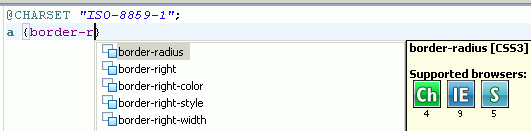 |
| element selection | Based on the location of your cursor, the element selection indicator highlights the line numbers that include an element in the vertical ruler on the left area of the Source pane. |
| pop-up menu options | From the editor's pop-up menu, you have many of the same editing options available in the workbench Edit menu. |
The Panes menu in the CSS editor enables you to change the orientation and relative size of the Source and Preview panes.