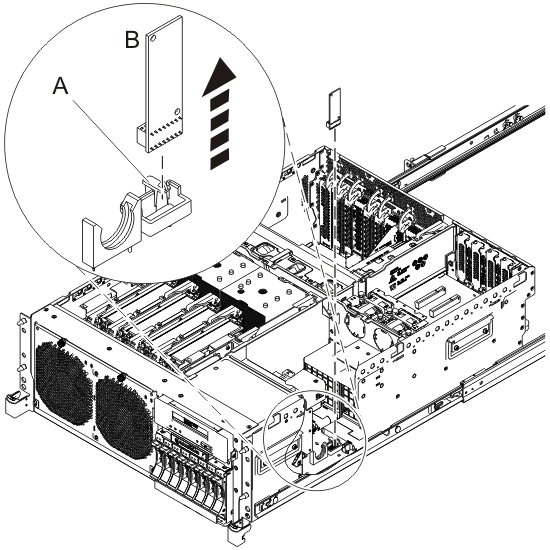POWER7 information
Removing the 8202-E4B, 8202-E4C, 8202-E4D, 8205-E6B, 8205-E6C, or 8205-E6D vital product data card
Learn how to remove the vital product data (VPD) card.
If your system is managed by the Hardware Management Console (HMC), use the HMC to remove a VPD card. For instructions, see Removing a part by using the HMC.
If your system is managed by the IBM® Systems Director Management Console (SDMC), use the SDMC to remove a VPD card. For instructions, see Removing a part by using the SDMC.
Note: If you plan to replace the VPD card and have the replacement
card, you can contact the following email address from 8 a.m. to 5
p.m. US Central Time, Monday to Friday, to obtain replacement activation
codes prior to repair. You must supply the machine type and serial
number, and the part number and serial number of the replacement VPD
card. If you use the AIX® or Linux operating systems, contact
pcod@us.ibm.com. If you use the IBM i
operating system, contact icod@us.ibm.com.
If you do not have an HMC or SDMC, complete the following steps to remove the VPD card: