Replacing the microprocessor: 2145-DH8
You can replace the microprocessor on a SAN Volume Controller 2145-DH8 node.
Before you begin
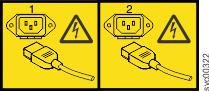 |
or | 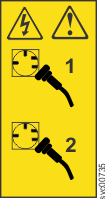 |
or | 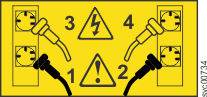 |
To correctly perform this task, you need one alcohol wipe and one thermal grease syringe to replace the microprocessor. If you do not already have these items, order them before you begin to replace the part.
About this task
- You are a trained IBM® service technician.
- You removed all power from the node.
- You removed the node from the rack.
- You removed the top cover of the node.
- You removed the microprocessor that is being replaced.
If the thermal-grease protective cover (for example, a plastic cap or tape liner) is removed from the heat sink, do not touch the thermal grease on the bottom of the heat sink or set down the heat sink.
Procedure
- To open the socket in preparation for inserting the microprocessor, press down and out on the
release lever ( 2 in Figure 1 as you did to remove the microprocessor, and lift the microprocessor-release lever until it stops
in the fully open position. Figure 1. Opening the SAN Volume Controller 2145-DH8 microprocessor bracket frame
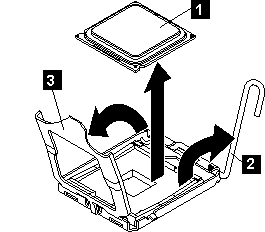
- 1 Microprocessor
- 2 Microprocessor-release lever
- 3 Microprocessor-bracket frame
- Lift the hinged microprocessor-bracket frame into an open
position and remove the microprocessor dust cover, tape, or label
from the surface of the microprocessor socket, if one is present.
Store the dust cover in a safe place. Attention: When you handle static-sensitive devices, take precautions to avoid damage from static electricity.
- Touch the static-protective package that contains the new
microprocessor to any unpainted metal surface on the node;
then, remove the microprocessor from the package.
- Do not touch the microprocessor contacts; handle the microprocessor by the edges only. Contaminants on the microprocessor contacts, such as oil from your skin, can cause connection failures between the contacts and the socket.
- Handle the microprocessor carefully. Dropping the microprocessor during installation or removal can damage the contacts.
- Do not use excessive force when you press the microprocessor into the socket.
- Verify that the microprocessor is oriented, aligned, and positioned in the socket before you try to close the lever.
- If a plastic protective cover is on the bottom of the microprocessor, carefully remove it, as
shown in Figure 2.Figure 2. Removing the plastic protective cover from a microprocessor
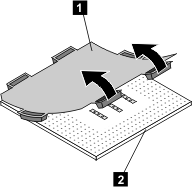
- 1 Protective cover
- 2 Microprocessor
- Locate the microprocessor installation tool that comes with the new microprocessor.
- Twist the handle of the installation tool counterclockwise so that it is in the open position.
- Align the triangular alignment mark ( 4 in Figure 3) on the microprocessor installation tool with the triangle
alignment mark on the microprocessor. Then, place the microprocessor on the underside of the tool so
that the tool can grasp the microprocessor correctly onto the bottom of the installation tool.
To align the microprocessor with the socket, use the triangular alignment cutout on the microprocessor socket and the triangular alignment mark ( 4 in Figure 4) on the microprocessor. Also, use the position of the notches to align the microprocessor.
- Twist the handle of the installation tool clockwise to secure
the microprocessor in the tool. Note: You can pick up or release the microprocessor by twisting the microprocessor installation tool handle.
- Carefully align the microprocessor installation tool over the
microprocessor socket. Twist the handle of the microprocessor tool
counterclockwise to insert the microprocessor into the socket. Attention: The microprocessor fits only one way on the socket. You must place a microprocessor straight down on the socket to avoid damaging the pins on the socket. The pins on the socket are fragile. Any damage to the pins might require replacing the system board.Figure 3. Inserting the microprocessor into the socket
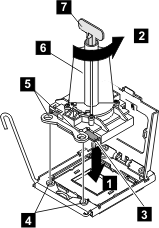
- 1 Downward motion to seat the microprocessor
- 2 Twisting motion to insert the microprocessor into the socket
- 3 Microprocessor
- 4 Screws
- 5 Alignment holes
- 6 Installation tool
- 7 Handle
- Close the microprocessor bracket frame.
- Carefully close the microprocessor release lever to the closed position to secure the microprocessor in the socket.
- After alignment, carefully place the microprocessor onto
the socket. Close the microprocessor-bracket frame ( 3 ). Tip: Do not force the microprocessor. The microprocessor fits only one way on the socket.Figure 4. Closing the SAN Volume Controller 2145-DH8 microprocessor-bracket frame
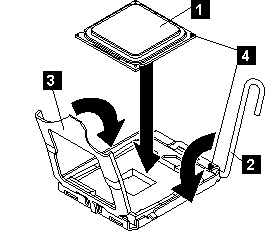
- 1 Microprocessor
- 2 Microprocessor-release lever
- 3 Microprocessor-bracket frame
- Carefully close the microprocessor-release lever ( 2 ) to the closed position to secure the microprocessor in the socket.
- Clean the grease from the heat sink and apply new grease
on the microprocessor. When you are installing the heat sink on the same microprocessor that it was removed from, make sure that the following requirements are met:
- The thermal grease on the heat sink and microprocessor is not contaminated.
- Additional thermal grease is not added to the existing thermal grease on the heat sink and microprocessor.
To replace damaged or contaminated thermal grease on the microprocessor and heat sink, complete the following steps:
- Place the heat sink on a clean work surface.
- Remove the cleaning pad from its package and unfold it completely.
- Use the cleaning pad to wipe the thermal grease from the bottom of the heat sink. Note: Make sure that all of the thermal grease is removed.
- Use a clean area of the cleaning pad to wipe the thermal grease from the microprocessor; then, dispose of the cleaning pad after all of the thermal grease is removed.
- Use the thermal-grease syringe to place nine uniformly spaced dots of 0.02 mL each on the top of
the microprocessor, as shown in Figure 5. The outermost
dots must be within approximately 5 mm of the edge of the microprocessor to ensure uniform
distribution of the grease.Figure 5. Applying thermal grease to the SAN Volume Controller 2145-DH8 microprocessor
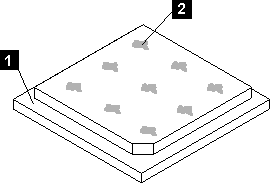
- 1 Microprocessor
- 2 0.02 mL of thermal grease
Note: If properly applied, approximately half of the grease remains in the syringe when you are done.
- Align the heat sink on top of the microprocessor,
as shown in Figure 6. Figure 6. Installing the heat sink on the SAN Volume Controller 2145-DH8 microprocessor
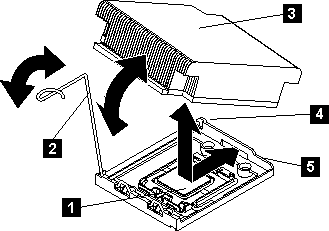
- 1 Microprocessor
- 2 Heat sink release lever
- 3 Heat sink
- 4 Lock tab
- 5 Retainer bracket
- Lower the rear flange of the heat sink into the opening in the retainer bracket ( 5 ) and press down firmly on the front of the heat sink until it is seated securely.
- Rotate the heat release lever ( 2 ) to the closed position and hook the lever underneath the lock tab ( 4 ).
- Replace the top cover. See Replacing the top cover.
- If you removed the node from the rack, replace the node in the rack, as described in Replacing a node in a rack.
- If you removed any Fibre Channel or Ethernet cables, use the labels you that placed on each cable to identify the ports from which they were removed.
- If you removed the power cords, replace the power cords and the cable-retention brackets, as described in Replacing the cable-retention bracket.
- Lift the locking levers ( 1 in Figure 7) on the slide
rails and push the server 2 all the way
into the rack until it clicks into place. Figure 7. Raising the locking levers of the SAN Volume Controller 2145-DH8 slide rails of the rack
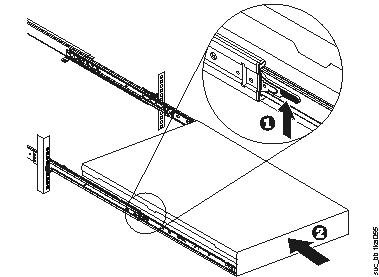
- Turn on the node.