Large Object (LOB) Columns
LOB columns are columns that contain large amounts of data either in Binary Format (BLOBs) or Character Format (CLOBs). Tables with LOB data can be processed like other data types, and LOB data can be edited and browsed like other data.
LOB columns are displayed in Native or Non-Native mode.
 in
the edit window toolbar and select Table Specifications,
Columns, from the Options menu
to switch between Native and Non-Native mode.
in
the edit window toolbar and select Table Specifications,
Columns, from the Options menu
to switch between Native and Non-Native mode.For columns processed in Non-Native mode, LOB data displays as normal table data, unless the size of the LOB exceeds the Maximum Non-Native LOB Length limitation, set in Personal Options. (Refer to the Common Elements Manual .) If the size exceeds the maximum, the LOB appears truncated, and the grid cell is protected and cross-hatched.
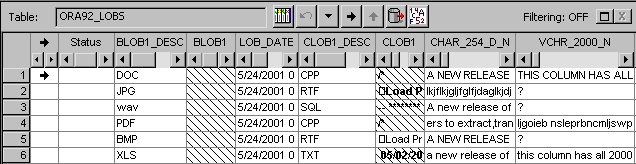
For columns processed in Native LOB mode, icons are displayed.
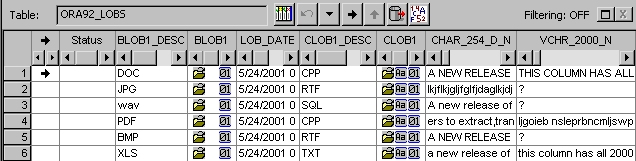
The following options are available for LOB columns processed in Native LOB mode:
- Click the
 icon to edit the LOB data
using the application associated with the LOB. When editing LOB data,
you cannot edit other data in the Table Editor.
If an application association has not been established for the LOB
data, you are prompted to create one.
icon to edit the LOB data
using the application associated with the LOB. When editing LOB data,
you cannot edit other data in the Table Editor.
If an application association has not been established for the LOB
data, you are prompted to create one.
- Click the
 icon to browse a CLOB
in character mode.
icon to browse a CLOB
in character mode. - Click the
 icon to browse the LOB
in hex mode.
icon to browse the LOB
in hex mode.
Display Attributes
You can get additional information about a LOB, by clicking the Options button and selecting Display Attributes from the menu.
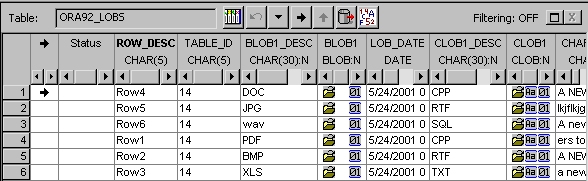
The LOB data type (BLOB) or (CLOB) is displayed. Additionally, if the DBMS is UDB, the maximum data length is also displayed.
LOB Column Associations
To
create LOB column associations, click the Options button  in
the edit window toolbar and select Table Specifications,
Columns to display the Columns tab
of the Table Specifications dialog.
in
the edit window toolbar and select Table Specifications,
Columns to display the Columns tab
of the Table Specifications dialog.
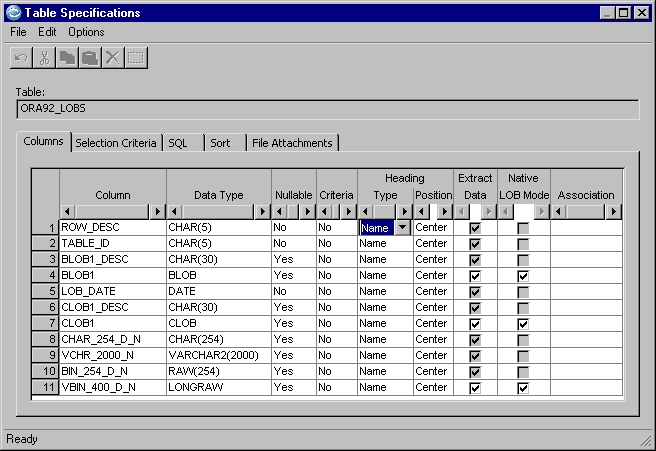
Use the Association column of the Columns tab to associate a LOB-type column with the application required to view or edit the LOB data (MS Word, NotePad, Paint, etc.), in one of two ways:
- Enter a file name extension for the type of LOB
(for example, type the extension .doc to associate a LOB Word
document with Microsoft Word).
OR
- Use the drop-down list to select a column name to reference. The first three characters of data in the corresponding row of the referenced column are used as the file name extension for the associated LOB column.
When you attempt to edit LOB data associated with an application that is inaccessible from the workstation, Windows 2000 displays the Open with... dialog to allow you to select an accessible application. (Older versions of Windows may display an error message. You can manually assign an accessible application to use by selecting Options, File Types from the Windows View menu.)