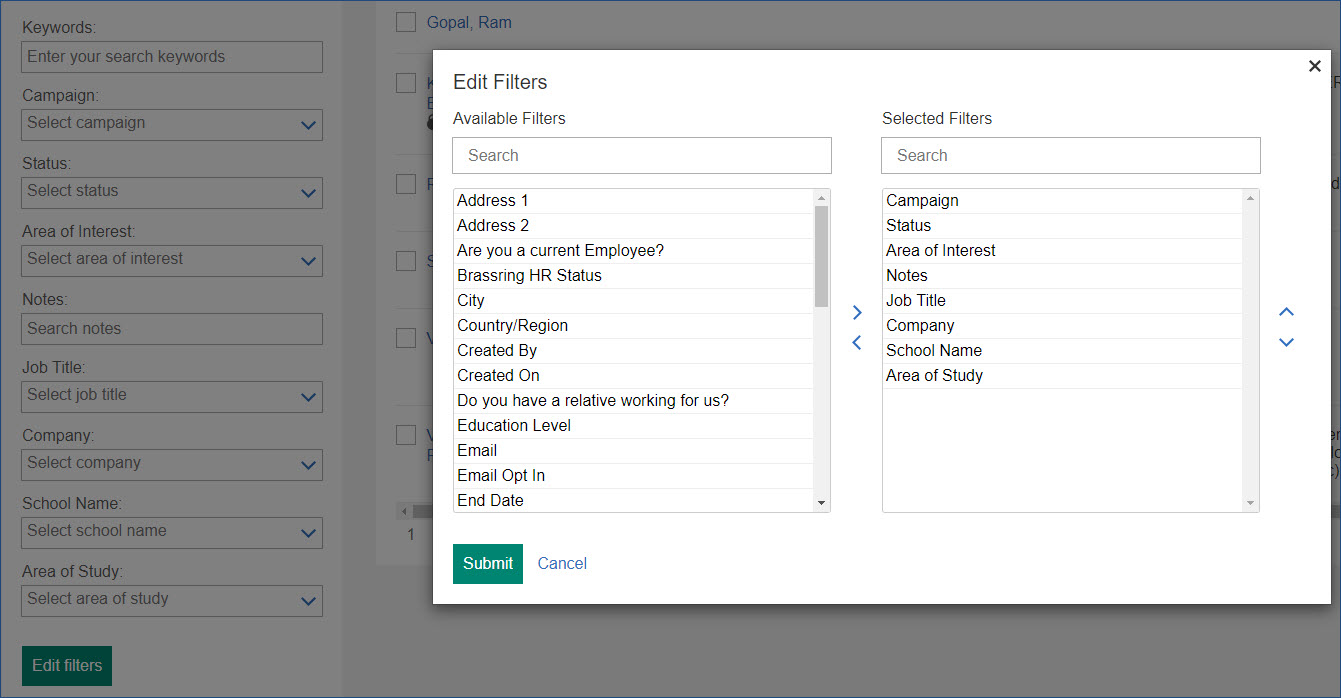Visible Changes
The current release of IBM® Kenexa® BrassRing® on Cloud includes the following visible changes for BrassRing and IBM Kenexa Lead Manager.
- Forms - View Form PDF
- Starting this release, the Forms list grid displays a new column View Form PDF. This column
displays a PDF icon. When users select this icon, the form is displayed in PDF format. This existing
View Form PDF button that is displayed in the View Form screen remains as it is. The new column is
available only to the users with appropriate user type privileges.
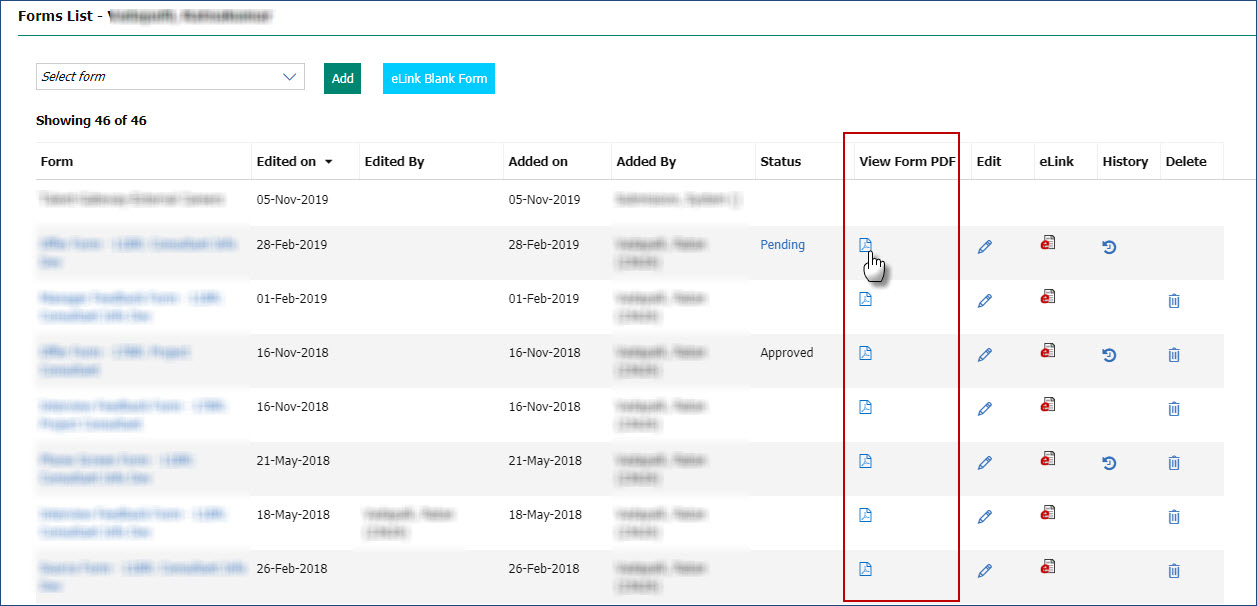
RTC internal reference # 128499.
- BrassRing Home Page - Tasks Tab - Task Type Retention
- Previously, the selection of the Task Type HR Status Aging in the Tasks
tab, is reverted to Approvals each time the user logged out of BrassRing. This reversion is an
inconvenience for the BrassRing users that do not have Approval privileges as they must select the
HR Status Aging every time they log in.Starting this release, when users select HR Status Aging as the Task type, the selection is retained. When the users log back into BrassRing, their selection is not reverted to Approvals.
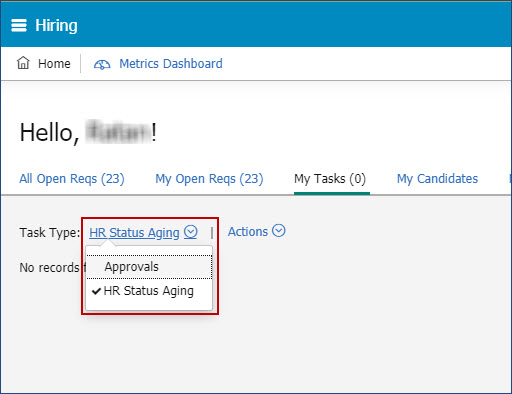
RTC internal reference # 128386.
- Communications - New Blurb Condition
- Starting this release, BrassRing users have a new condition option when they create or edit
blurbs. The existing conditional blurbs have "equal to" (=) as a condition. Starting this release,
in addition to equals to, a new condition Not equal to (<>) or Not is
available to select. By default, "equal to" (=) is selected and users can change it using the
drop-down option to "Not equal to".
RTC internal reference # 128046.
- Talent Gateway - Social Media Share
- It was observed that the new Social Media share button that is added in the Job description
pages of responsive Talent Gateways is not consistent. It is inconsistent in size with the share
buttons of Face book, LinkedIn, and Twitter. To provide better candidate experience, the size of
this button is optimized to ensure consistency with the other social media share buttons.
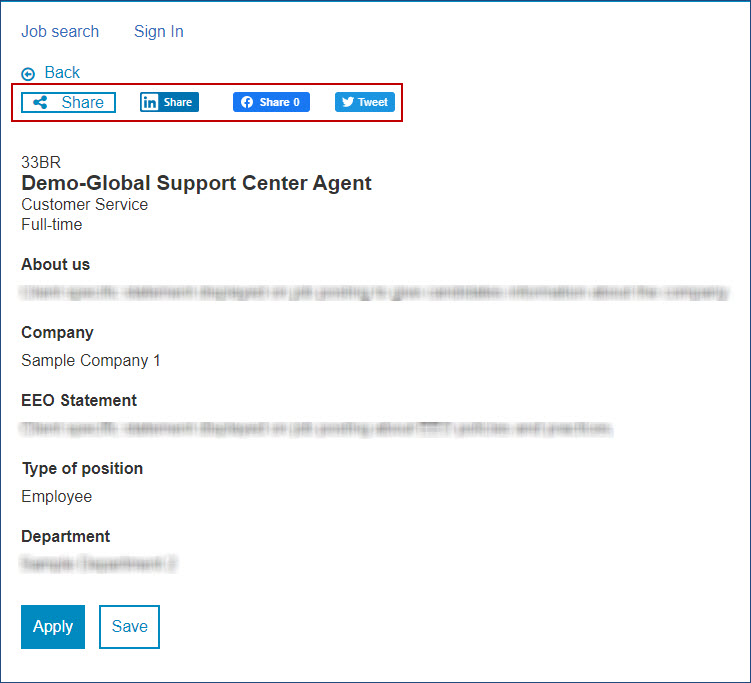
RTC internal reference # 129242.
- Talent Gateways - Sign In Bar Width Enhancement
- As a part of the continuous improvement of the responsive Talent Gateways, the Sign-in bar on
the home screen of the Talent Gateways is expanded. This change is to make it consistent with the
search result bar width that was enhanced in the previous release and also to ensure better
candidate usability experience.
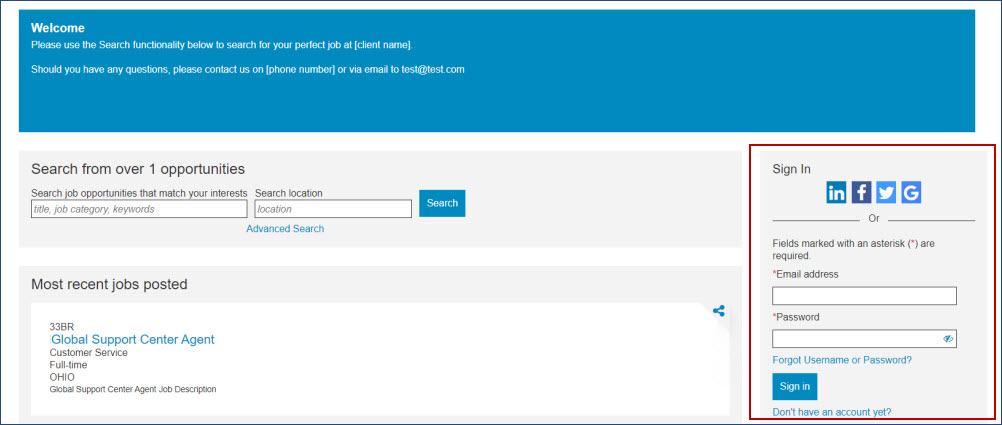
RTC internal reference # 128851.
- Talent Gateways - Send To Friend Accessibility Enhancements
- The Send to Friend stand-alone module has the following accessibility-related enhancements with
this release:
- The Skip to first action element of main content link takes the candidates to either the "To email" input field or the first error link if there is an error on the page.
- The field label that used to be To is updated to To email. This update is to avoid ambiguity and meet accessibility guidelines. This change is for both stand-alone and regular send to friend function.
- All the error links are updated to ensure that their selection takes the user to the input field that they correspond to.
- The Skip to first action element of main content link is hidden when the success message is displayed.
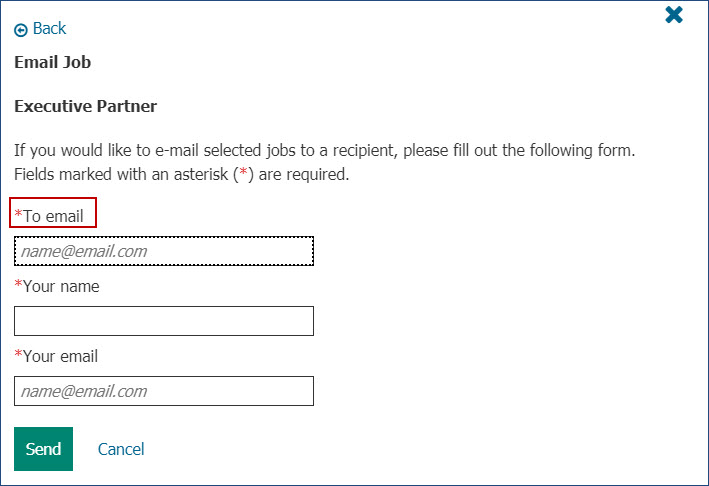
RTC internal reference # 128940.
- Lead Manager - Home Page Enhancement
- Starting this release, all the notices that were previously displayed on the Lead Manager home
page are moved to a new menu item All Notices under the hamburger menu. The
grids in the home page are moved to the beginning of the home page to provide more working space to
the Lead Manager users.
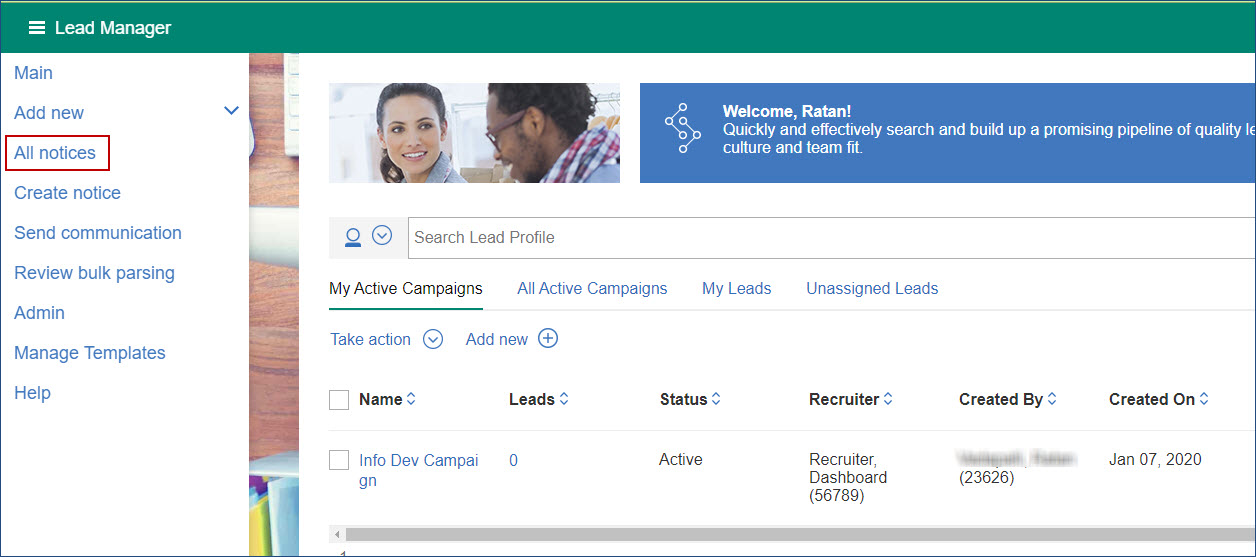
RTC internal reference # 128807.
- Lead Manager - Search Using Filters
Lead Search
Starting this release, the Lead Manager Lead search is enhanced to provide multiple fields as filters. Users can select both standard and custom fields as filters. There is no restriction to the number of filters can be added or the type of fields.The filters that are used for search are displayed in the result grid and removing the filters would alter the result grid.
RTC internal reference #129075.
- Lead Manager - Metric Dashboard Link
- Starting this release, a link to the Metrics Dashboard is added to the Lead Manager hamburger
menu. It is also added to the Lead Manager Dashboard. This link is displayed only to the users with
appropriate user type privileges.
RTC internal reference # 129028.