Zoom levels on the dashboard canvas
In Cognos® Analytics dashboards, you can specify a zoom level in which view the dashboard canvas.
When the dashboard is in View mode, use the
Zoom icon  in the toolbar to specify one of the following zoom levels when
viewing the dashboard canvas:
in the toolbar to specify one of the following zoom levels when
viewing the dashboard canvas:
- Fit to width: Resets the view of the dashboard to fit the width of your canvas
- Fit to page: Resets the view of the dashboard to fit the entire canvas
- Percentage: 200%, 150%, 100%, 75%, or 50% of the actual size of the dashboard
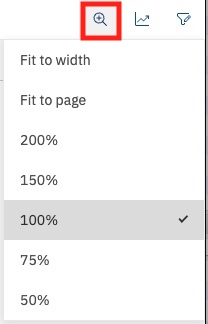
For more information, see Specify the zoom level of the canvas.
The default zoom level is 100%, but you can
change this in the Properties icon ![]() . The zoom controls are
available only on dashboards with the Layout positioning field set to
Absolute.
. The zoom controls are
available only on dashboards with the Layout positioning field set to
Absolute.
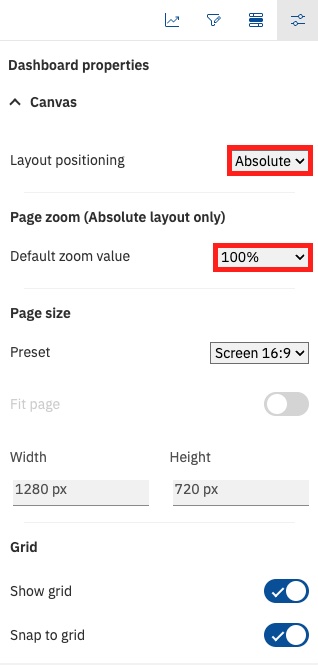
The zoom level that you specify in the Absolute layout positioning within the dashboards does not apply when using the full screen mode. Full screen mode defaults to Fit to Page. You can further configure the zoom level when you are in full screen mode.
When the dashboard is in Edit mode, the zoom level is set to 100%, which you cannot change.
For more information, see Setting the default zoom level.