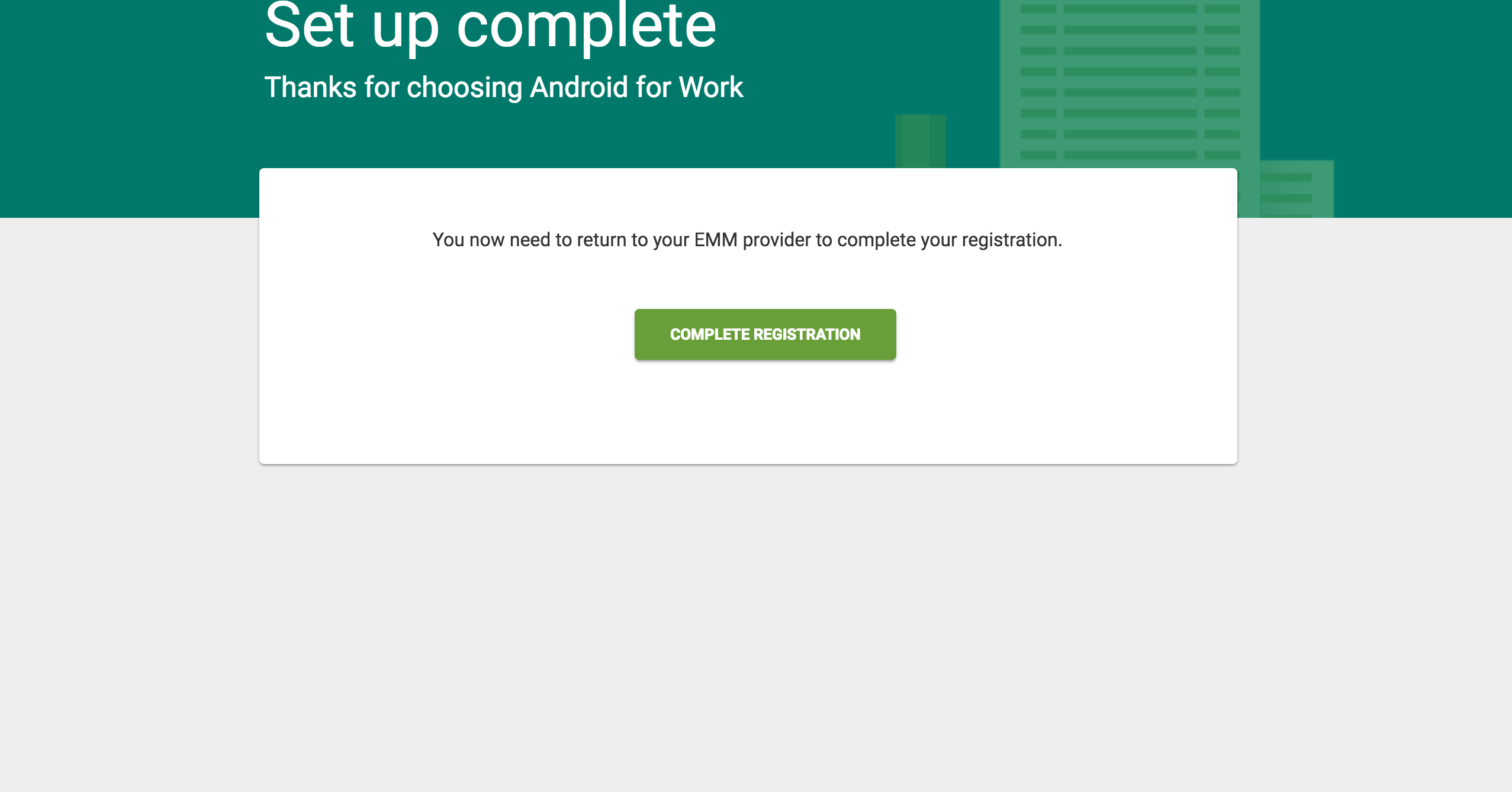Configuring MaaS360 integration with Android Enterprise Accounts Enterprise by using a Gmail address
Follow these steps to set up Android Enterprise integration with MaaS360® and Android Enterprise Accounts Enterprise.
About this task
This type of integration only requires a Gmail address. You do not need to create a G Suite account and use a Google domain.
If your organization uses multiple MaaS360 Portals, you can configure each portal separately with an Android Enterprise account, and then access Google Play Store to choose which apps to distribute to devices that are managed in the MaaS360 Portal.
Note: Users must enroll with the MaaS360 for Android Agent version 5.65 or later which supports these app level functions. Older versions of the app cannot create Android Enterprise user accounts,
which results in a failed enrollment.
Procedure
-
From the MaaS360
Portal
Home page, select , and then select .

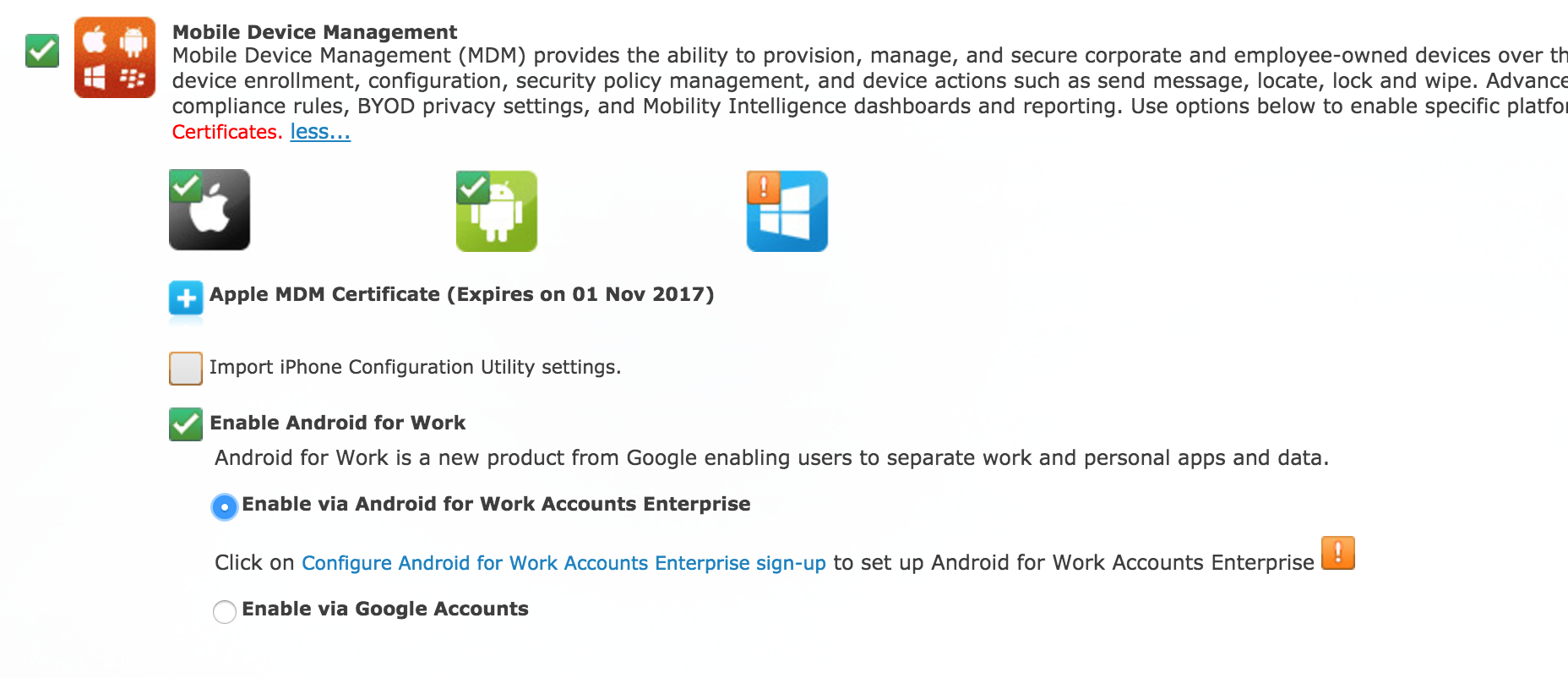 A Google page opens in a new dynamic window.
A Google page opens in a new dynamic window. -
Administrators must sign in to their Gmail account.
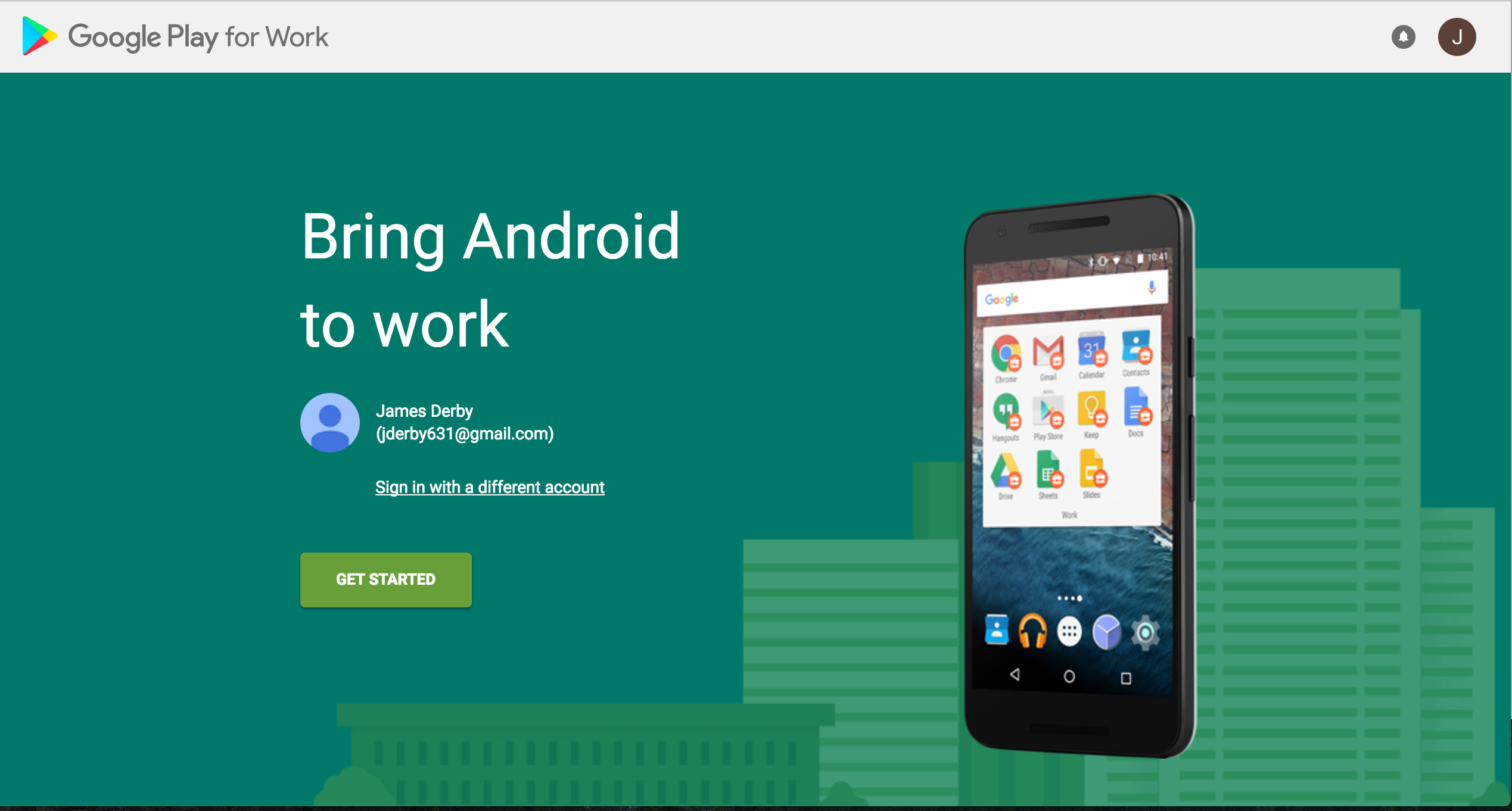 If the Gmail account is part of G Suite, the administrator is prompted to use the Google accounts workflow.
If the Gmail account is part of G Suite, the administrator is prompted to use the Google accounts workflow. -
Enter an Organization name. You can enter any name in this field.
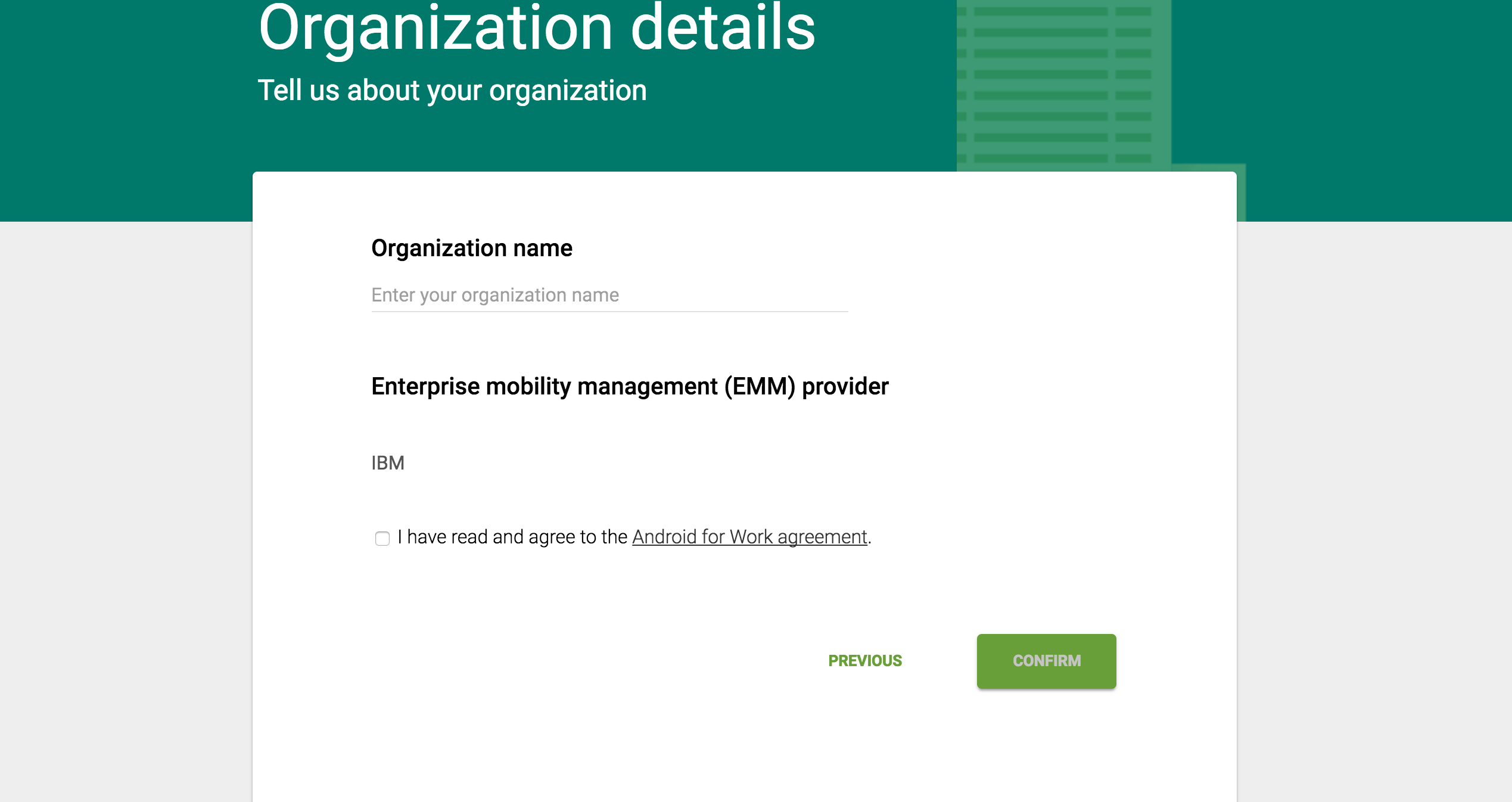
-
Complete the registration and then open the MaaS360
Portal. The
Android for Work Set up page displays details about the integration.