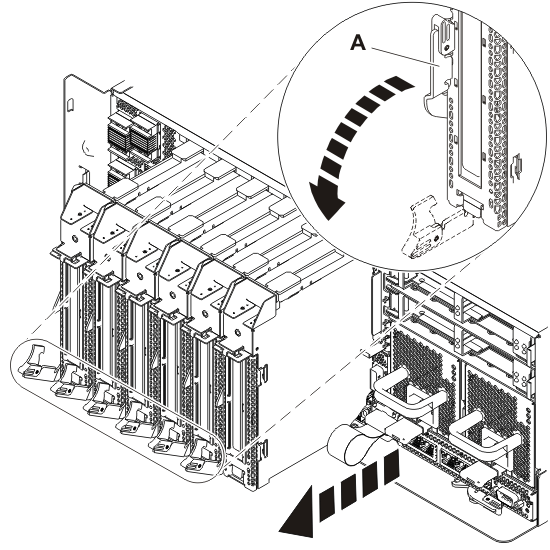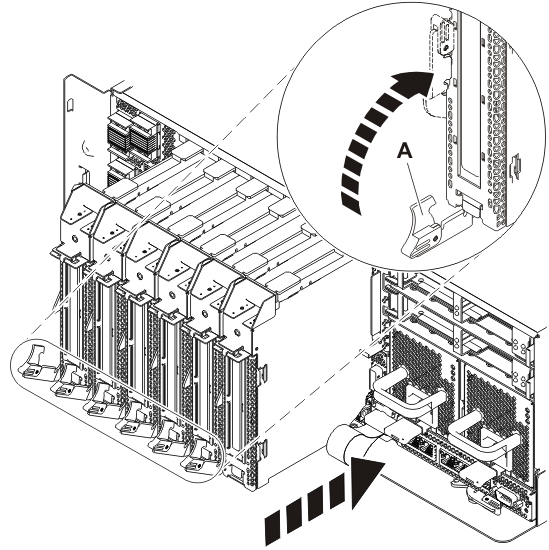POWER7 information
Installing a PCI adapter contained in a cassette with the power on in the AIX environment
You can install a PCI adapter with the power on in the AIX® environment.
If you are installing a new feature, ensure that
you have the software that is required to support the new feature
and that you determine whether there are any prerequisites. To check for the prerequisites, see IBM® Prerequisite
website . If the required software is not installed, see
the following websites to download it, and then install it before
continuing:
- To download firmware and software updates and fixes, see the Fix Central.
- To download Hardware Management Console (HMC) updates and fixes, see Hardware Management Console Support and downloads.
Notes:
- If the system is partitioned, you must determine the partition owning the I/O slot. Once the adapter is installed, the I/O slot must be powered on in the operating system.
- If an I/O slot on a partitioned system is not owned by a partition, then the I/O slot cannot be powered on.
- Adding an I/O slot to a partition using Dynamic Logical Partitioning (DLPAR) will power on the I/O slot as part of the DLPAR add. For information about DLPAR, see Dynamic Logical Partitioning.
- To learn more about working in a partitioned environment, see Logical partitioning.
If you do not have an HMC, complete the following steps to install a PCI adapter with the system power on in the AIX environment: