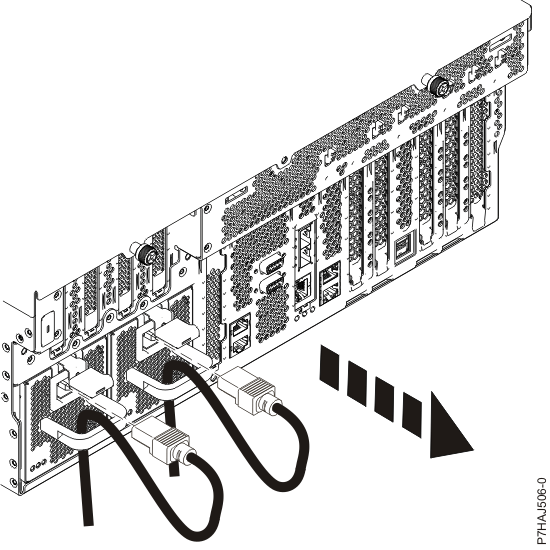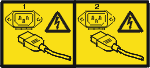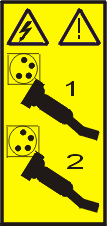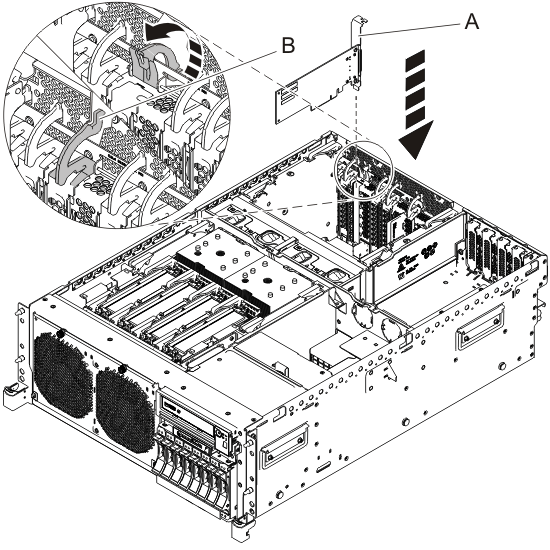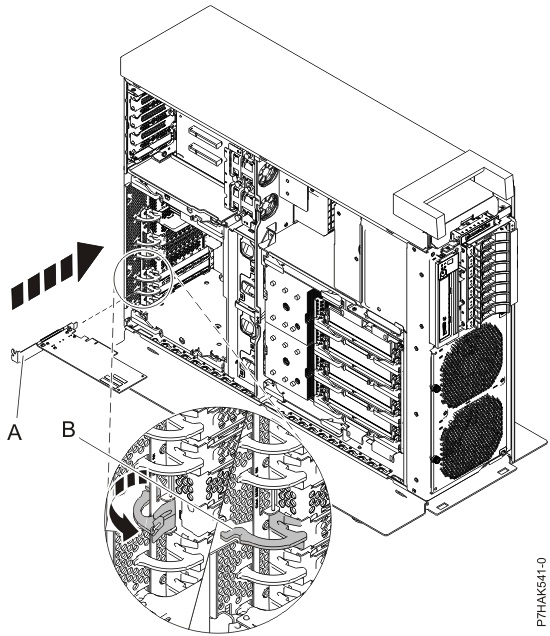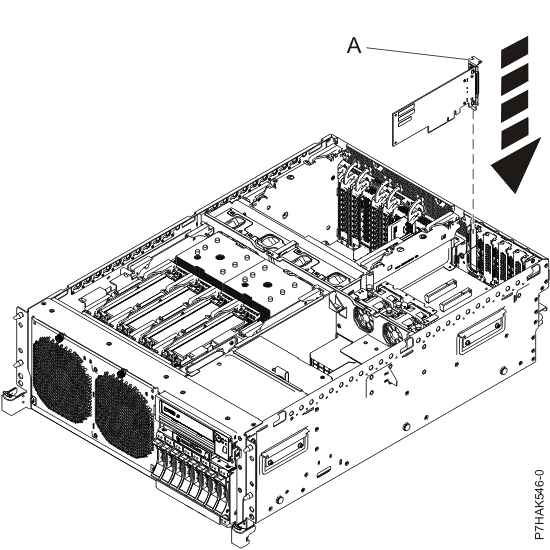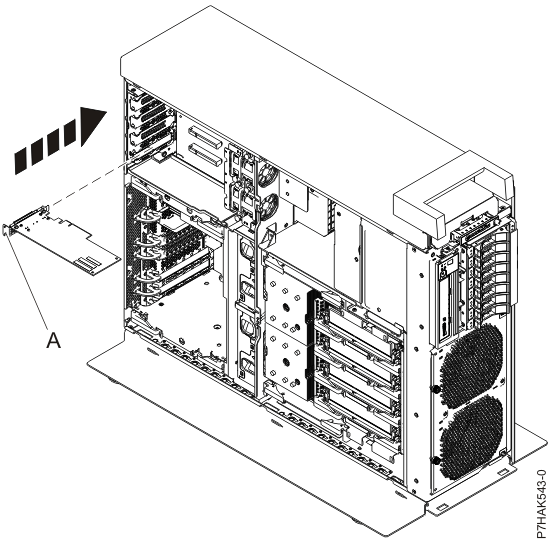POWER7 information
Installing a PCI adapter in the 8202-E4B, 8202-E4C, 8202-E4D, 8205-E6B, 8205-E6C, or 8205-E6D with the power off
Install a PCI adapter with the system power off.
Attention: If you are servicing a failing part,
see the service procedures for Removing a PCI adapter from the 8202-E4B, 8202-E4C, 8202-E4D, 8205-E6B, 8205-E6C, or 8205-E6D with the power off and Replacing a PCI adapter in the 8202-E4B, 8202-E4C, 8202-E4D, 8205-E6B, 8205-E6C, or 8205-E6D with the power off. This procedure is intended for
installing a new or upgraded PCI adapter.
If you are installing a new feature, ensure that
you have the software that is required to support the new feature
and that you determine whether there are any prerequisites. To check for the prerequisites, see IBM® Prerequisite
website . If the required software is not installed, see
the following websites to download it, and then install it before
continuing:
- To download firmware and software updates and fixes, see the Fix Central.
- To download Hardware Management Console (HMC) updates and fixes, see Hardware Management Console Support and downloads.
If your system is managed by an HMC, use the HMC to complete the steps for installing the part in the system. For instructions, see Installing a part by using the HMC.
Note: Check the display
on your control panel to see if your system is managed by the HMC. If you do not see HMC displayed,
your system has never been connected to the HMC. A display of HMC=0 indicates
that your system does not currently have the HMC. If the HMC display equals a number
greater than 0, your system has the HMC.
If you do not have an HMC, complete this procedure to install a PCI adapter with the power off: