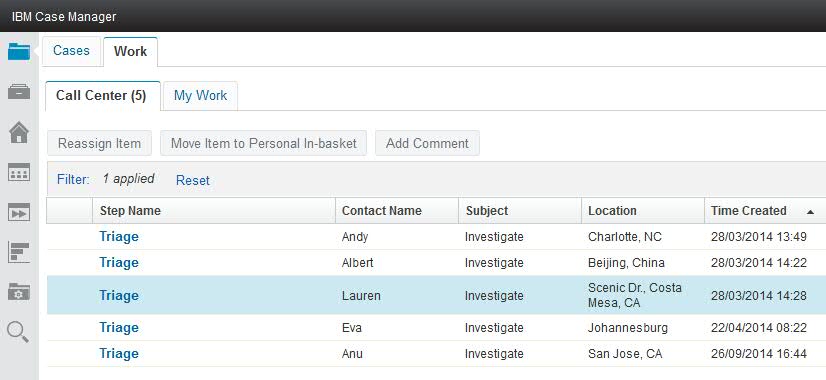Technical Blog Post
Abstract
Queue management with ICM 5.2.1
Body
As I flew home from speaking at the ECM Content 2014 Series in Portland, Oregon, I found myself thinking about queues. In airport land, queues are key to getting travelers to their destinations. Unless your name happens to be on the latest movie marquee, most of us queue up to return our rental car, drop off our bags, go through security, grab a coffee, and finally get on the plane and find our seat.
So now imagine what your travel would be like if the person controlling the queue got to choose who would be next. They might decide based on how you look, the number of bags you have, how many kids are at your side or how many airline points you have (OK, they do this one already). Some of us would still be standing in line!
"So Dave" you ask, "very interesting, but what does this have to do with ICM?"
In many of our customer's case style solutions, there are task workers, processing work items that show up in their in-baskets in support of an active case. Some of them are very good at assessing the complexity of a particular item, often based on their experience working similar items. They end up "cherry picking" the easy ones and are often rewarded for their productivity in comparison to their peers. But what about business mandates like first come first serve or priority service level agreements?
ICM 5.2.1 introduces a new capability where you can configure whether user's in a certain role can see the individual work items in their role in-basket. Let's see how this highly requested feature works.
The standard in-basket is configured to look something like the picture below. The user can scroll through the list, locate one that looks interesting, and click it to open and complete,
Now let's look at how we can customize the in-basket. Displaying the settings for the In-basket widget in ICM 5.2.1, you see a few more options.
Finally, use the Toolbar settings to add the Open Next Work Item button action.
After using the role settings to change the order of the solution pages so that my new Work page is first for this role, we deploy and see how it looks.
All done! The work will be processed in the order of the default sort. To find out how add logic to control the order of the work items delivered, check out this previous blog entry.
UID
ibm11281172