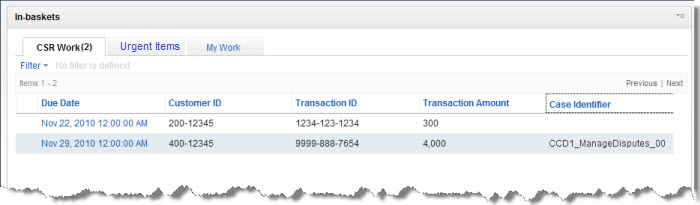Technical Blog Post
Abstract
Adding Multiple In-baskets to your ICM Solution
Body
Out of the box, Case Builder allows you to define one role in-basket and one personal inbox for each user in a role. In order to partition work or give users access to other relevant work, you can use Process Designer to extend your solution with additional in-baskets. These in-baskets can be configured to all the work items in a queue or they can use expressions to refine what is returned.
- Make sure your solution is not open in Case Builder
- Open FileNet Process Designer on your system
- Select Solution->Edit from the File menu
- Navigate into your DOS and locate your Solution Definition file and open it (DOS->IBM Case Manager->Solutions->YourSolution->Solution Definition)
- Once the solution is open, select In-baskets from the View menu
- Select the queue you want from the drop-down and create (or duplicate an existing) your new in-basket
- Select Roles from the View menu
- Select the role who should see your new in-basket (there should be one in-basket already assigned)
- Click the pencil above the in-basket list and check off your new in-basket
- Select Solution->Save and Close from the File menu
- Go back to the solution page in Case Builder and click the Refresh Solutions button (top-right)
- Your solution should show as modified.
- Click the Deploy button to redeploy to your test environment
- Click the Test
[{"Business Unit":{"code":"BU053","label":"Cloud & Data Platform"},"Product":{"code":"SSCTJ4","label":"IBM Case Manager"},"Component":"","Platform":[{"code":"PF025","label":"Platform Independent"}],"Version":"","Edition":"","Line of Business":{"code":"LOB45","label":"Automation"}}]
UID
ibm11281424