Technical Blog Post
Abstract
Upgrading to IBM Content Navigator 2.0.3 From 2.0.2
Body
Abstract:
While an upgrade to the IBM Content Navigator was introduced in ICN 2.0.3, the configuration profile is not prepopulated with the previous profile details. End users will need to provide the correct previous profile details. The database design and schema has been changed to support the new features such as collaboration services, task manager, no repository, weblogic12.1.2 and so on and the upgrade database options should be understood clearly and then configured. This article will be helpful for existing customers as the configuration panel has been changed and any invalid value might corrupt the existing database and result in production down time.
Upgrade Design
For ICN2.0.2 and below, the configuration tool welcome panel has two options seen as below.
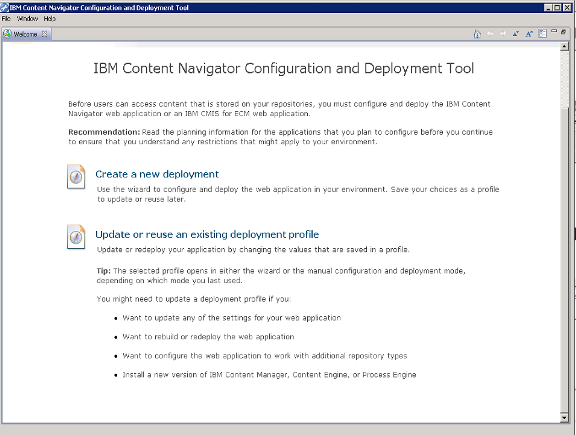
When users upgrade from a previous version to ICN2.0.2, they have to choose update, or reuse existing profile option; all tasks required for that profile are listed.
Users must take care to execute only the tasks required for an upgrade scenario.
This overhead of manually reentering the exact previous profile details was removed in ICN2.0.3.
Upgrade to ICN2.0.3
Before starting the upgrade process, it is recommended to take a backup of the existing profile. This can be done by copying the <Install_path>/configure/profile/profilename folder to some custom path (say C:\profilename or /opt/profilename)
Note: Any reference to the previous profile can be done using the XML files present in this folder.
Application Server details – applicationserver.xml
LDAP details – configureldap.xml
JDBC details - configurejdbcecm.xml
1. After running the ICN2.0.3 installer on top of any previous release (2.0.1 or 2.0.1.x or 2.0.2 or 2.0.2.x), the following screen is shown after installation.
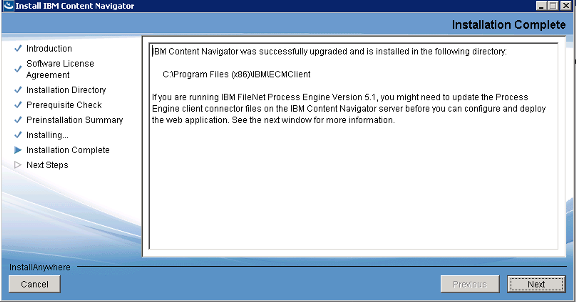
2. Clicking Next we get the below panel.

3. Launch the Configuration tool by selecting either of the below options
- Selecting the Start the Configuration and Deployment Tool check box as above
- Double Clicking configmgr.exe from path <Install_Path>/configure
4. As of ICN2.0.3, the configuration tool has three options: new, modify, upgrade profile as seen as below.
- When you click on upgrade an existing deployment profile option, the below warning message is thrown.
- Because in versions of IBM Content Navigator 2.0.2 and below, a Server.xml file was not created upon creating a profile, the upgrade is unable to populate the Appserver, Database details and so on.
- Clicking Yes, opens the New Upgrade profile wizard prompting for profile name as below.
- Provide the same profile name used in the previous ICN profile (2.0.2 set up).



- Clicking next, prompts for the Appserver type.
- A dialog box prompting for AppServer details is shown. Provide the same AppServer details as were specified in the ICN2.0.2 set up.
- After entering the details as below, we can use the Test Connection button to verify the AppServer details.
- Clicking next, we need to choose the same repositories as used in the ICN2.0.2 profile. For example, if we have configured IBM FileNet P8 and IBM Content Manager, we need to choose those two repositories in the Choose Repository dialog shown below.
- Clicking next, the new upgrade profile is created.
- After Clicking Yes, the upgrade profile is completed.
- As stated in the panel above, clicking next will proceed to the next task to be executed in the wizard mode. For this set of instructions we will cover the manual configuration by clicking the advanced button and then click yes in the confirmation dialog.
- Update FileNet P8 Client Connector task is an optional task. It has to be run only if there is an update to the IBM FileNet P8 Engine version. Right click the task and edit the Content Engine Server name and port and run the task.
- Right click the Configure Your Database and Datasource task and click edit. Initially the properties such as Database Server will be blank as below.
- Provide the database properties as used in the ICN2.0.2 profile. If you have a back up of the previous profile, you can open configureldap.xml to verify the values.
- Note:


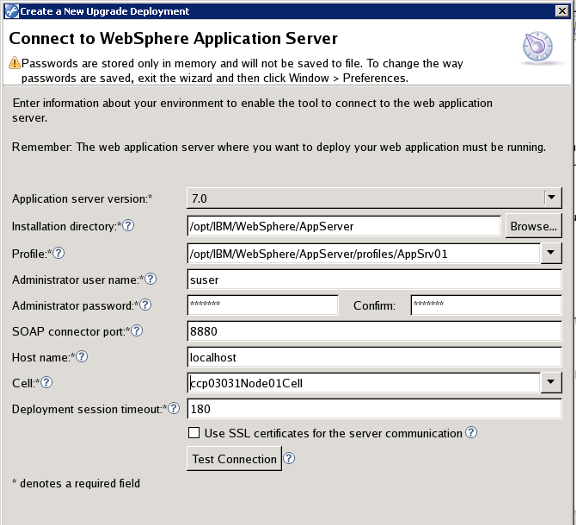






- Current database configuration property must be updated with configured for IBM Content Navigator value is selected.
- Run the script on your database check box should be selected
- Click on Save and Run Task.
- Right click the Configure the IBM Content Navigator task and choose Edit. Provide the schema name value as used in the ICN2.0.2 profile and then Save and Run task.
- Right click Build the Web Application Task and choose Edit. All fields are prepopulated. Click Run Task.
- Right click Deploy the Web Application Task and choose Edit. Choose the Appserver node and Server from the drop down. Save and click Run Task.
- Restart the Application Server




This completes the upgrade process.
Verification Steps:
1. Verify the Ping page: http://server:port/navigator/Ping
This URL should show the version as 2.0.3
- Verify Navigator URL: http://server:port/navigator
- Verify Navigator login to user desktop : http://server:port/navigator/?desktop=testdesktop
- Try adding a document to the testdesktop after logging in
-------
Author: Mirnalini Karnakaran
Job Title: Staff Software Engineer
Email: mirnalini@in.ibm.com
Bio: Mirnalini Karnakaran has over six years of testing experience in ECM domain and is currently responsible for IBM Content Navigator installation and configuration testing. She is responsible for the installer testing of IBM Content Navigator 2.0.2 and 2.0.3 release and all the fixpacks and LA releases in that stream. She has also tested other installers such as IBM Workplace, IBM WorkplaceXT, IBM Content Platform Engine and Rendition Engine and so on.
Company: IBM
UID
ibm11281034