Configuration of zHPM on the Hypervisor
Add users to the right group
Before diving in and using the zHPM APIs or command-line interface, a zHPM user must be setup. There are two zHPM user groups, zhpmuser, and zhpmadm. A user that wants to interact with zHPM must be a member of one of these groups.
The zhpmuser group provides read privileges, allowing a user to perform GET requests with the API or issue display commands from the command-line client. The zhpmadm group provides both read and write privileges with the zHPM API and command-line client. The user should be added to the appropriate group based on the desired role. This can be accomplished via the usermod command. In the following example, the user martian is added to the zhpmadm group:
sudo usermod -a -G zhpmadm martian
Managing the zhpmd service
Once a user has been configured, that status of the zHPM service (zhpmd) can be checked via the following command:
sudo systemctl status zhpmd
If the zHPM service is not running, it can be started with the following command:
sudo systemctl start zhpmd
To have the zHPM service start automatically during system boot, run the following command:
sudo systemctl enable zhpmd
Using zHPM
Create a new group of virtual server resources
Before adding virtual servers to a workload resource group, one has to be created. This can be done with either the API or command-line interface.
The following command creates a new workload resource group:
zhpm wrg-create --wrg-name "Gold"
Update the performance policy of workload resource group
Defining the business importance of the workload resource group is done within the performance policy. Workload resource groups with higher importance and goal will experience lower levels of CPU delay, allowing them to achieve their expected performance. For the newly created "Gold" workload resource group let's configure a performance policy it to expect low CPU delay or "highest" performance.
Performance policies are defined as a JSON object.{
"performance-policy": {
"perf-policy-info": {
"name": "Gold",
"description": "Most important business applications",
"business-importance": "highest"
},
"service-classes": [{
"name": "HTTP",
"description": "HTTP Service Class",
"business-importance": "highest",
"velocity-goal": "fast",
"cpu-critical": false,
"virtual-server-name-filters": [
"VM1", "VM2"
]
}, {
"name": "AppServer",
"description": "Most Important Application Server",
"business-importance": "highest",
"velocity-goal": "fast",
"cpu-critical": false,
"virtual-server-name-filters": [
"VM3"
]
}, {
"name": "Database",
"description": "Most Important Database",
"business-importance": "highest",
"velocity-goal": "fastest",
"cpu-critical": false,
"virtual-server-name-filters": [
"VM4"
]
}]
}
}
Save this JSON object in a file named gold_policy.json . The following command updates the "Gold" workload resource group with the specified performance policy setting a business importance of "highest".
zhpm wrg-update --wrg-name "Gold" --perf-policy-file gold_policy.json
Add virtual servers to workload resource group
Virtual servers are automatically discovered by the zHPM service, and defined within a default workload resource group. To list all the known virtual servers, issue the following command:
zhpm vs-display
For each virtual server you want to add to a workload resource group use the following command:
zhpm vs-wrg-add --wrg-name "Gold" --vs-name "VS1"
Enable CPU Management
With a performance policy in place, and virtual servers added to a workload resource group, the system is ready to actively manage resource allocation. The next step is to enable CPU management based on the defined policy with the following command:
zhpm config --cpu-mgmt on
This will enable active resource management, monitoring the velocity of virtual servers.
Monitor performance of workload resource groups
There are numerous metrics available though the zHPM APIs. For the workload resource group, performance index (PI) is the metric used to determine if a collection of virtual servers are meeting the defined performance goal. This PI is a measure of the average performance calculated over the last 15 second interval. Actual performance and goal performance is displayed with metrics, which are displayed as "fastest", "fast", "moderate", "slow", or "slowest". This is the easiest way to understand if resource adjustments are protecting the highest priority work is achieving performance goals even with a system that is 100% utilized. To view these metrics, use the following command:
zhpm metrics --wrg-name "Gold"
Wrg-Id Sc-Name Pi Act-Perf Cpu-UT Cpu-DT Goal
------------------------------------ -------- --- -------- ------ ------ --------
dfb2cba1-8750-4285-a401-f2b6e58649bf Database 0.6 fastest 86 0 fastest
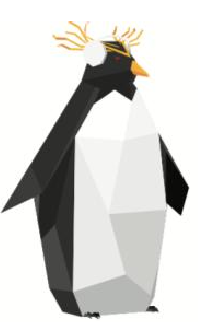
Additional Info
For information on other zHPM commands consult the manpages (man zhpm) or see the official documentation.
The steps outlined above are enough to get started with automated resource management on KVM for z Systems. For the curious there are many other zHPM features, metrics and APIs to better control and understand your infrastructure.