Engulfed by granite from its neighboring town of Quincy, you will find
Step 294 , inside the historic Bunker Hill Monument in Charlestown, Massachusetts. Its simple structure pays tribute to the incredible courage displayed in this epic battle between the Americans and British in the Revolutionary war.
Simplifying the creation of the Cognos meta data was the driving force behind Maximo Cognos Integration. As noted
here, a meta data or packages, are prejoined collection of database tables, is required by Cognos for its reporting products.
The traditional way to create the meta data is by using the Framework Manager (FM) in Cognos. This tool enables an administrator to join objects together. However, because the Maximo database does not use foreign keys, it assumes some table joins which must be verified, and others added. This process can be painstakingly tedious and requires an individual highly skilled in FM and also with a thorough knowledge of the Maximo database.
To simplify this process, we’ve capitalized on Maximo’s existing Report Object Structure and Integration Framework to create the Cognos meta data. The meta data packages are based off of the Version 7.5 applications, like Assets, Work Order or Job Plans utilizing
Report Object Structures (ROS).
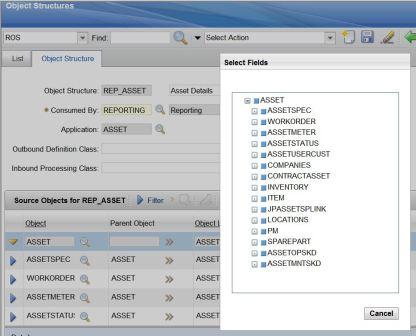
ROS are created in Maximo’s Object Structure Application. The objects they use define data attributes available for reporting. Report Object Structures are created in parent child hierarchies, whose joins or relationships are defined via maxrelationships. The maxrelationship is an SQL statement which specifies the attributes establishing the parent child relationship. The example to the left shows the Asset ROS, with the parent object of Asset, along with multiple children objects.
Once a ROS is created, it can be published using the Action called ‘Publish as Cognos Package’. This action initiates the REP_MXINTOBJECT invocation channel. This Maximo invocation channels provides the processing functionality to convert a Report Object Structure object structure into a Cognos Transaction, utilizing the values defined in the MXCOGNOS end point
During this processing, the actions that are taken include:
1. Maximo metadata associated with the selected ROS is identified
2. ROS data structure is created
3, ROS data structure is transformed to Maximo metadata
4. Maximo metadata is translated into Cognos Actions
5. Cognos transaction is created
6. The transaction is then published to the Cognos server as a package within the Cognos Content Store. The published package is identified by its Report Object Structure’s description field, MAXINTOBJECT.DESCRIPTION.
A screen shot of the published Asset Report Object Structure within the Cognos Query Studio tool is shown here.

Additionally, the Maximo publishing process produces the Cognos package .cpf file. With this file, you could verify, modify or extend the meta data package in Framework Manager if needed. To locate this file, navigate to the Cognos directory, PROJECT_BASE_DIR, which you configured in the MXCOGNOS end point in Maximo.
Next week, we'll review the business rules surrounding the publishing of the Report Object Structures as Cognos meta data packages from Maximo. In the meanwhile, for more details on the Maximo Cognos publishing process, access the Integration detail guide here
Additionally, you can review a demo of the process here, or a listing of FAQs on this wiki page
[{"Business Unit":{"code":"BU059","label":"IBM Software w\/o TPS"},"Product":{"code":"SSLKT6","label":"IBM Maximo Asset Management"},"Component":"","Platform":[{"code":"PF025","label":"Platform Independent"}],"Version":"","Edition":"","Line of Business":{"code":"LOB59","label":"Sustainability Software"}}]
