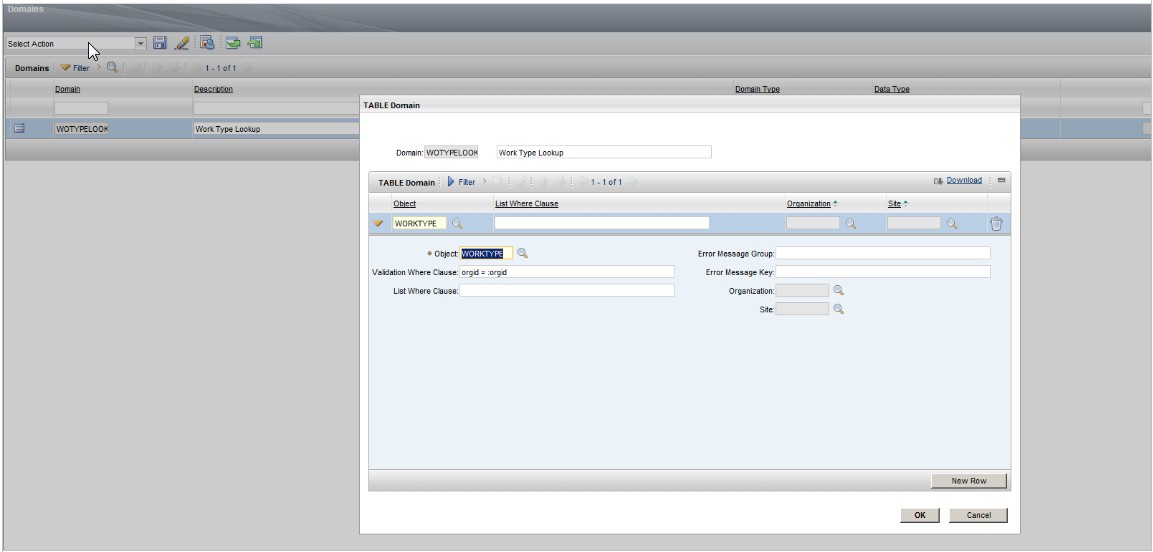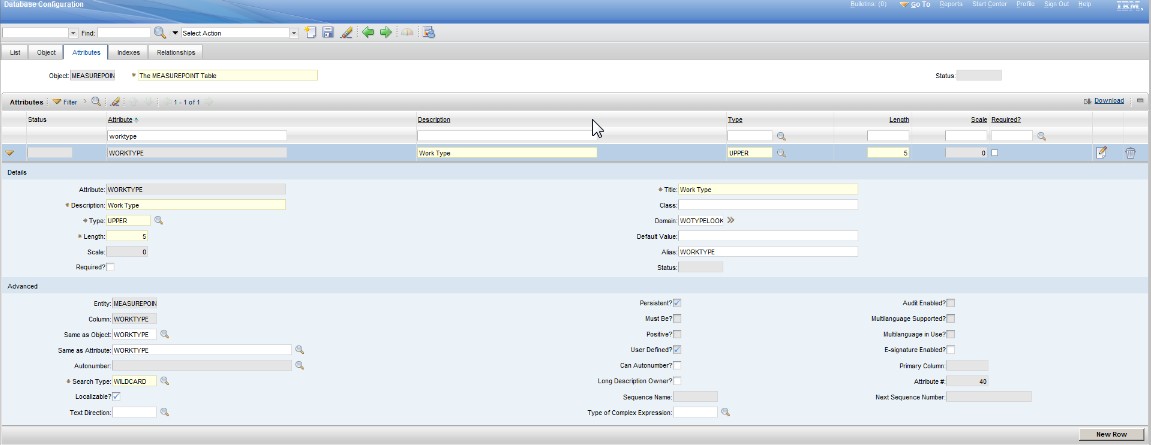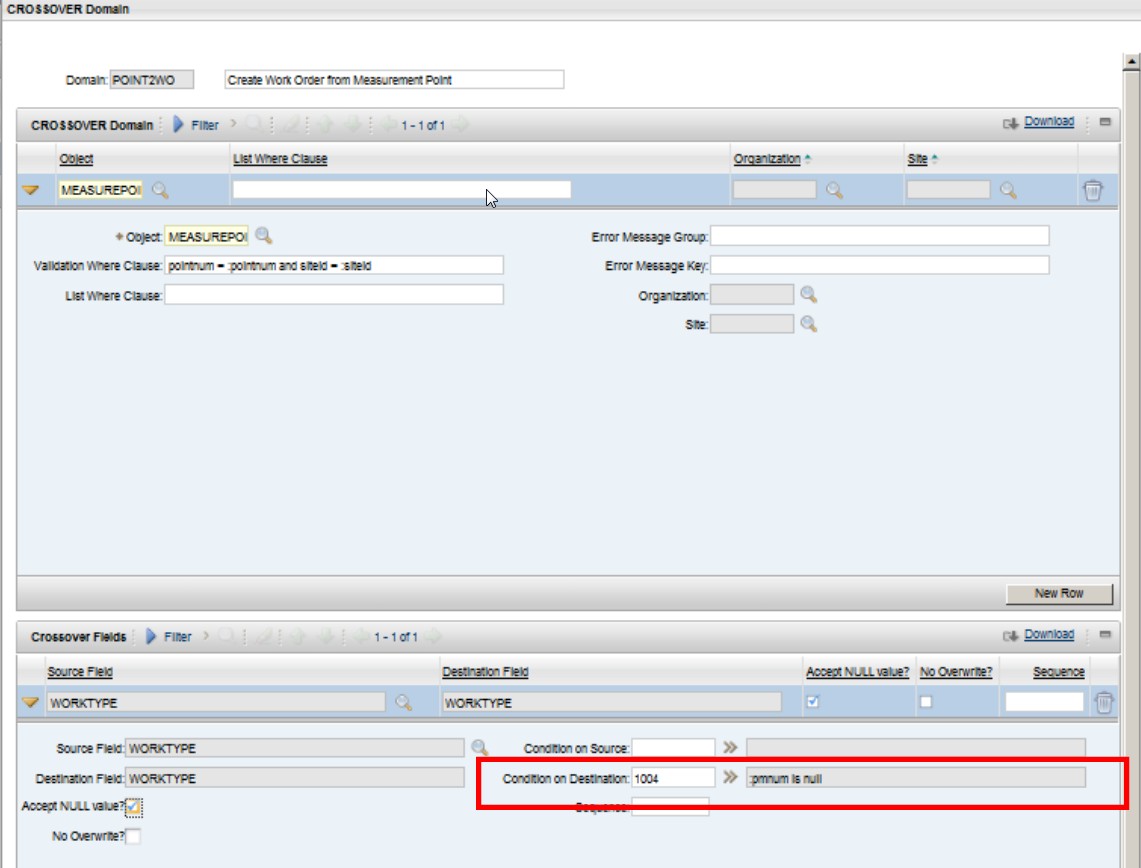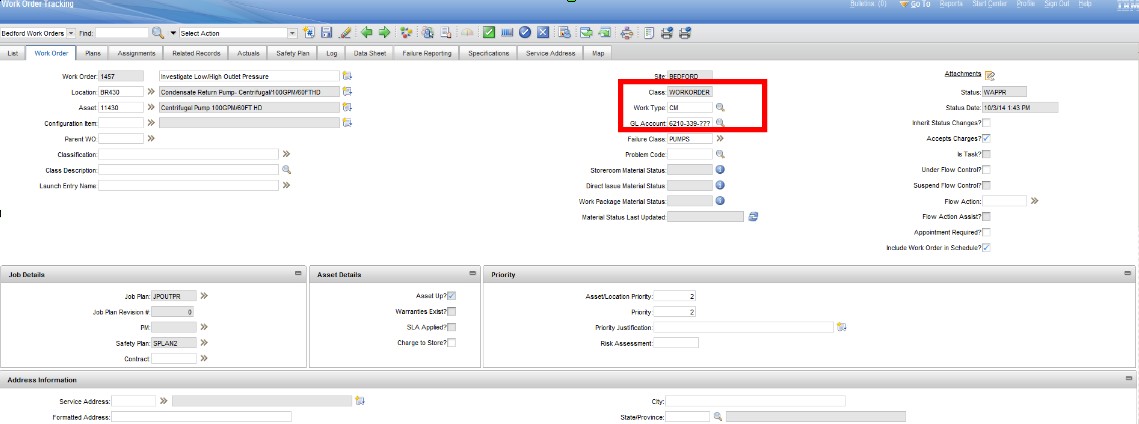Technical Blog Post
Abstract
Work type not populated on work orders created from Condition Monitoring
Body
Problem: Work orders created with Job Plans from Condition Monitoring don’t have a work type associated to them.
Solution: Work type can be added to Condition Monitoring or Job Plans and crossed over to the Work Order upon creation. If the Condition Monitoring template is set-up to trigger a PM, then work type is already on PM and will populate from the PM onto the work order so no configuration is needed
The first thing we will need to do is go to Database Configuration. Using Database Configuration, we will add Work Type to Condition Monitoring. Make the attribute the same as worktype.worktype.
Next we will add a table domain to the new worktype attribute so that the lookup we will add down the line will function properly.
Now we need to configure the database.If you do not configure the database, Work Type will not be a valid attribute to use in the next steps.
Once the database is configured we will add a maxlookup map entry to the MEASUREPOINT Object in database configuration. Note: you may need to restart the app server
Next we will go to the Domains Application and create a new Crossover Domain. The Object will be MEASUREPOINT and the Source and Destination will be WORKTYPE.
Considerations: if the condition monitoring point is triggering a PM, do you want the work type to come from the condition monitoring point or the PM? If you want the work type to be populated from the PM, there are a few ways to handle this.
Create a conditional expression in the Conditional Expression Manager and tie it to the Condition on Destination on the crossover domain. The easiest condition to evaluate is if the PMNUM is null on the work order. This will tell you that the work order was not triggered from a PM and the work type should be crossed over from the Condition Monitoring record in this scenario.
Next we will attach the crossover domain we created to workorder.pointnum. Configure the database.
Once the database is configured we will go to the Application Designer Application. Using Application Designer we want to add Work Type to the screen in Condition Monitoring
Once this has been saved we can go to Condition Monitoring application and populate the Work Type with a valid value.
Now when a work order is generated from the Condition Monitoring point and a Job Plan is used (not a PM), the Work Type will crossover from the Condition Monitoring record and be populated on the work order
UID
ibm11132251