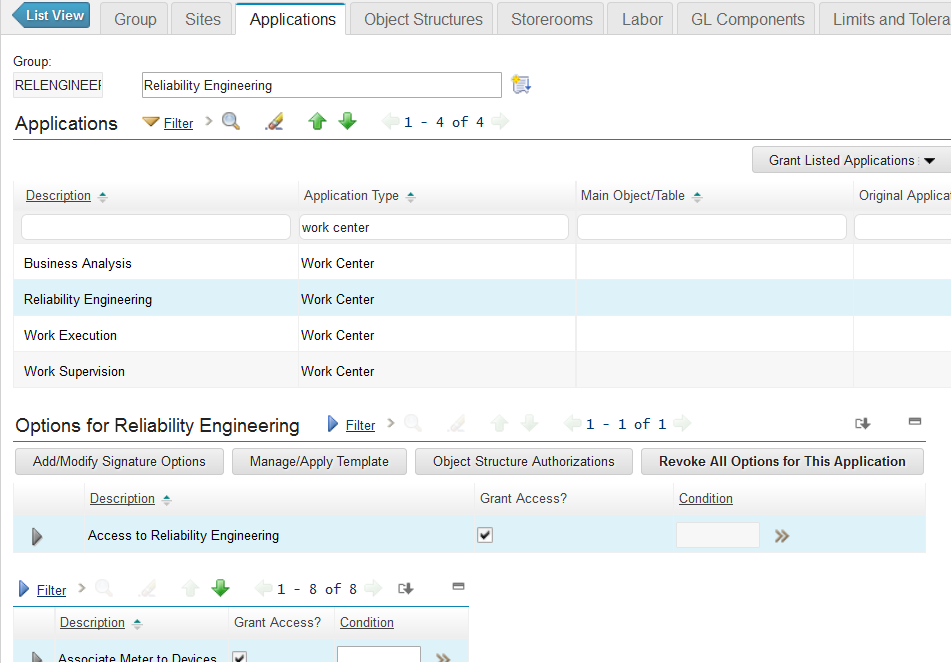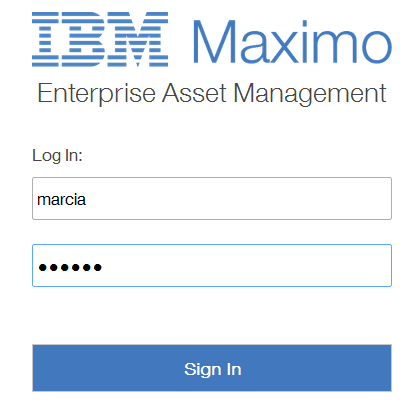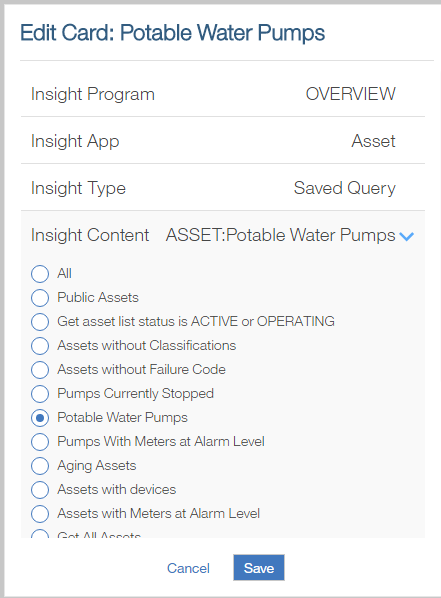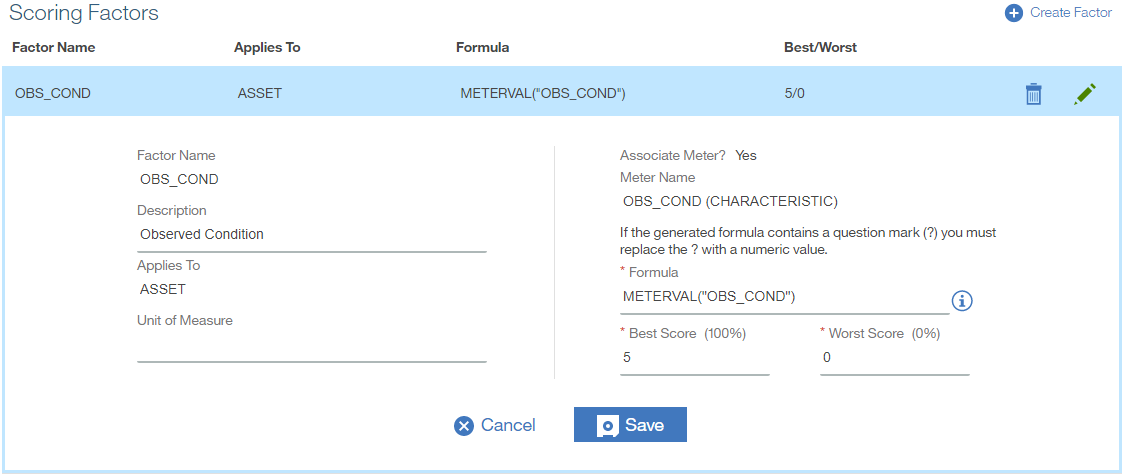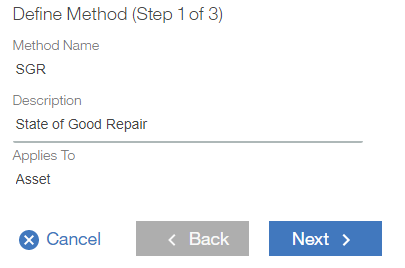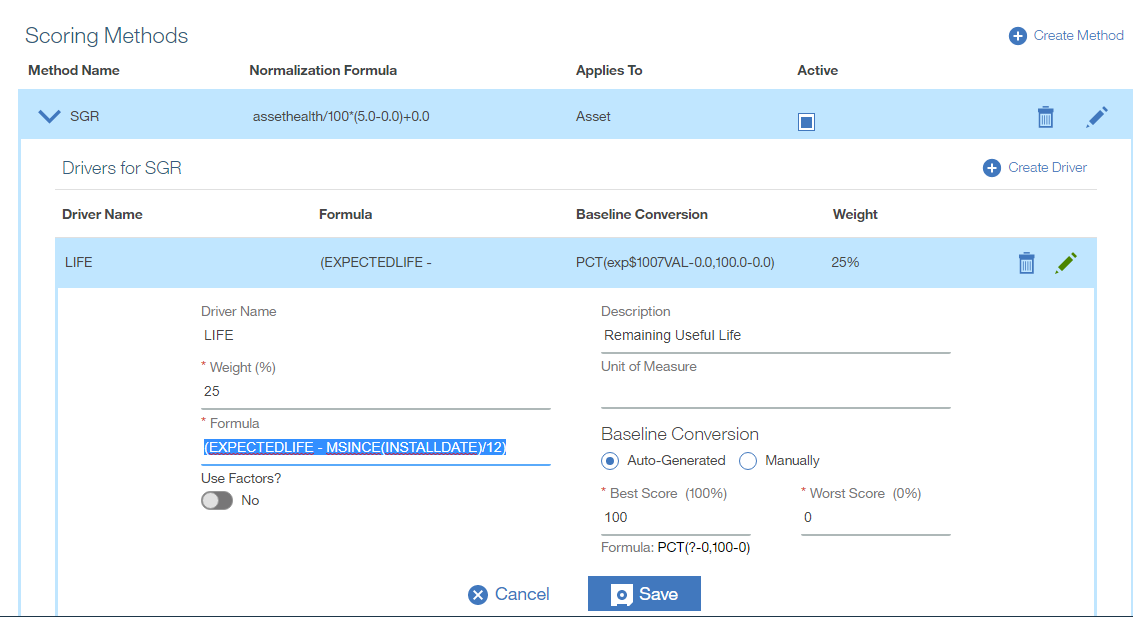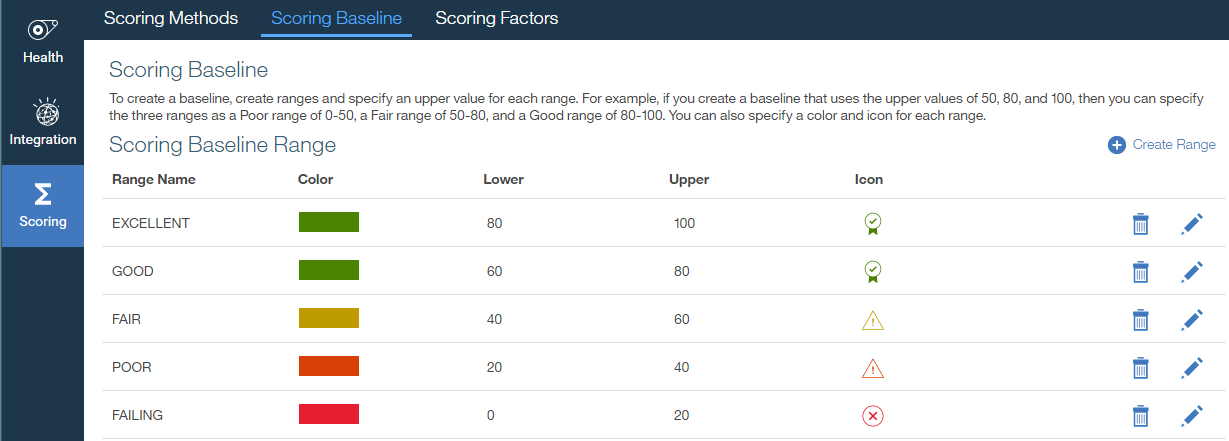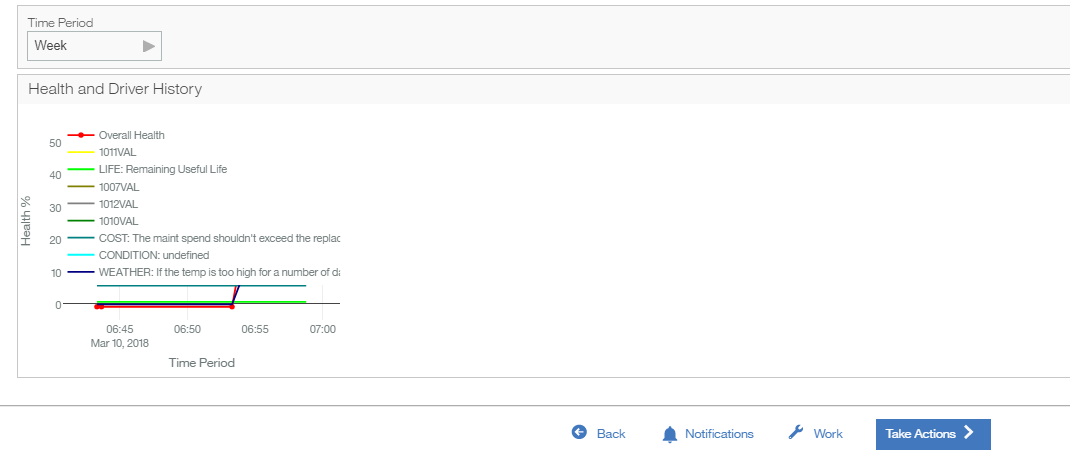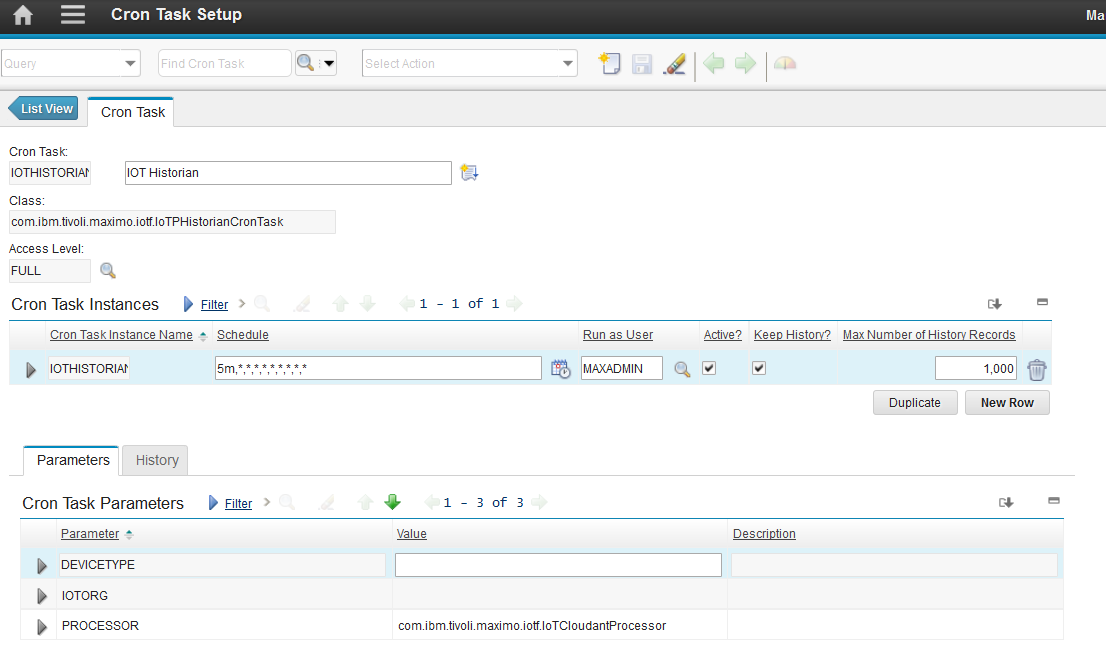Technical Blog Post
Abstract
Setup Info for MAHI (Maximo Asset Health Insight)
Body
1. In Maximo, go to the Assets application
2. Go to the Meters tab, attach meter(s) to assets
3 Go to "Enter Meter Reading" action and enter a meter Reading
4. Create a Saved Query to bring up some assets e.g. Portable Water Pumps
5. Go to the Security Groups application and create a Reliability Engineering Security Group with default application set to RELENGINEER
6. Grant access to the Reliability Engineering Work Center
7. Go to the Users tab and add a user (i.e. the reliability engineer)
8. Open a browser and Go to the Work Center e.g. http://hostname/maximo-x
Login as the reliability Engineer
9. Click "Add Cards" to add a new card (on far right hand corner)
11. Select “Scoring” option on the Left Panel
select "Scoring Factors" on top
Select "Create Factor"
12. Enter factor info as follows:
Factor Name: OBS_COND
Description: Observed Condition
Applies to Asset
Associate Meter: Yes
Meter Name : OBS_COND (CHARACTERISTIC)
Formula shows as METERVAL("OBS_COND")
Enter a High Threshold: 5
Enter a Low Threshold: 0
Click the Save button
A new card called 'Portable Water Pumps' has been created
13. Click Scoring on the left pane and click "Create Method" on top right hand corner
Method Name: SGR
Description: Click the Save button
Applies to: Asset
Click Next
Group Name: SGR
How do you want to define your group: select "Type"
Value: Pump
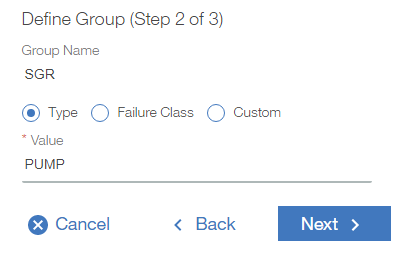
Click Next
How do you want to specify the conversion: Auto-Generated
Best Score: 5
Worst Score: 0
Expand the new Scoring Method
14. Click “Create Driver" on the far right
Enter a driver name and description
Weight % e.g. 25
Formula: (EXPECTEDLIFE - MSINCE(INSTALLDATE)/12)
Do no select "Use Factors"
Select "Auto-Generated" Baseline Conversion
Best Score 100
Worse Score 0
Click Save
15. Activate the Scoring Method
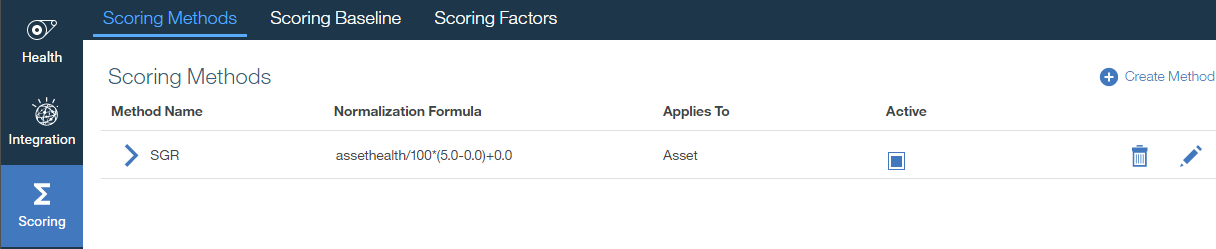
Go to Scoring > Scoring Baseline and change the baseline if needed
Go back to Health Overview (click Health on the top left hand corner)
select the new Card created above
Select an asset from the new card
NOTE: The factor/method/driver entered here is just for demo.
Scroll Down
Health and Driver History vs Time is displayed
Notification option allows Email / SMS notification
Take Actions button allows the reliability engineer to create a new work order / SR on the fly
Work shows the work order created for this asset
16. Go to the Cron Task Setting application, bring up the IOTHISTORIAN Cron Task and setup a schedule to poll asset data from Watson IOT Platform to Maximo
Attached is a setup doc for Watson IOT Platform
Maxmo Asset Health Insights - Steps -V2.0 - For Maximo AHI 7.6.0.6.pdfView Details
Optimizing Fleet Maintenance and Performance with IoT Webinar Recording - DEMO starts 22:47 min.
https://ibm2.webex.com/ibm2/lsr.php?RCID=b6bc1c4274ceaca1ad0b6363a92d1eed
UID
ibm11129335