Technical Blog Post
Abstract
Installing BIRT Designer for Linux and Mac OS X for Maximo 7.6
Body
In order to create your BIRT development environment for Maximo 7.6, you need to follow the document in the link bellow:
However, If you want to install your BIRT Designer on your Linux or Mac OS X you need to replace the section 2.1 for the steps bellow:
1. Download Eclipse Standard 4.3.1 by the link: http://www.eclipse.org/downloads/packages/eclipse-standard-431/keplersr1
In the “Download Links” section, pick the option that best fit for your Operating System.
2. Install your package and open your Eclipse. Make sure your workstation has access to the Internet.
3. In the Menu bar, click in Help -> Install New Software
In the “Work with” field, pick the option “Kepler”, as you can see in the image bellow:
4. Expand the Business Intelligence, Reporting and Charting option and fill the check box of all options for 4.3.1 versions and click in Next. See the image bellow:
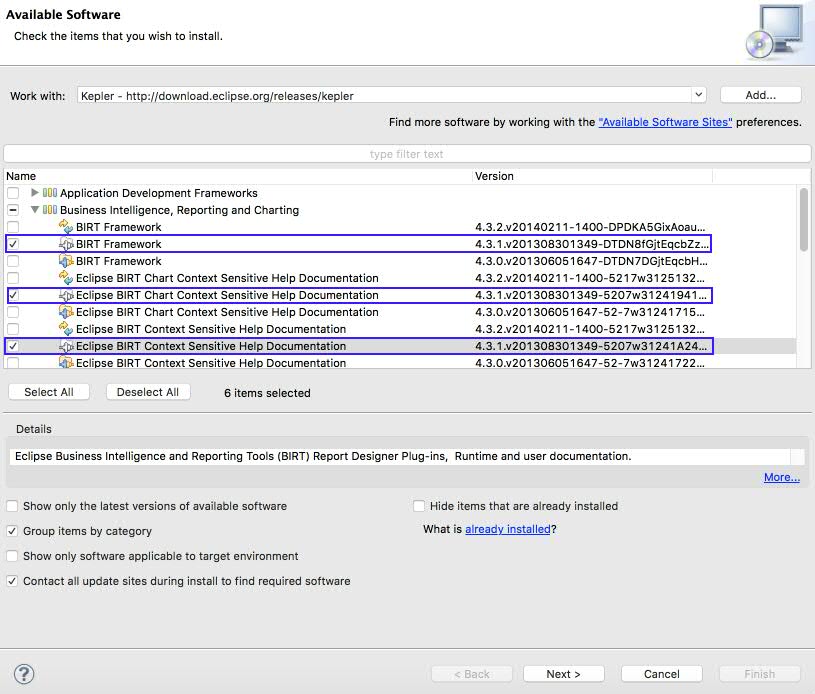
5. Click Next and then Finish to complete your installation.
6. After installing BIRT on your environment you will need to install JDK 1.7 by the link: http://www.oracle.com/technetwork/pt/java/javase/downloads/jdk7-downloads-1880260.html
Note: If you install JDK 1.8, your BIRT environment may not work properly.
7. In the link above, go to “Java SE Development Kit” and pick the option suits better to your Operating System.
8. After installing JDK 1.7 on your Operating System, open your Eclipse environment again. Go to “Preferences” Section, which is on your Eclipse menu.
9. Expand Java and click on Installed JREs.
10. Click on Add button and pick the Standard VM option, Click in Next.
11. Navigate your Directories to the folder you have installed your JDK. Select the JRE folder into your jdk1.7
12. After finished, make this option as default by clicking in the checkbox in front of the line of this jdk.
13. Close your Eclipse and open it again in order to make the changes be affected.
Follow the original documentation from the section 2.2.
Thank you. Please leave your comments.
UID
ibm11130727



