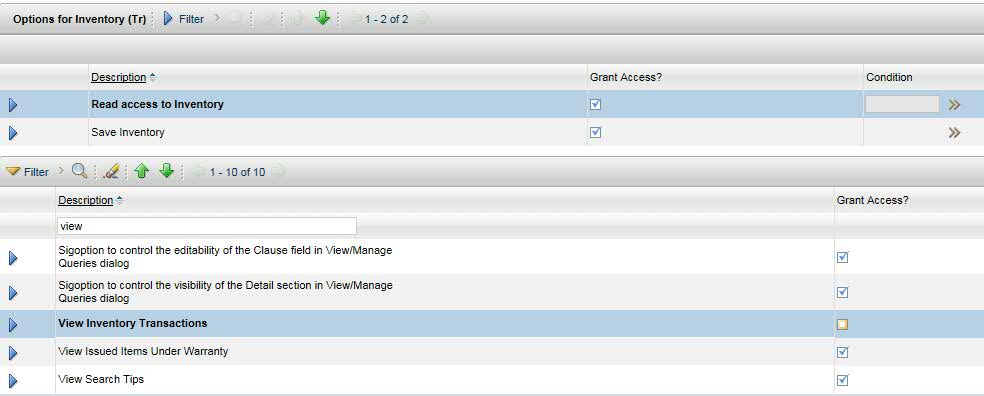Technical Blog Post
Abstract
From the Maximo Support Desk - Alias Field Does Not Display on View Inventory Transactions Dialog in Inventory(Tr)
Body
Problem: Alias Field Does Not Display on View Inventory Transactions in Inventory(Tr)
Cause: It is necessary to configure the Signature Options for the Inventory (Tr) application and to grant the option in the appropriate Security Group(s) to make this column and field functional. These are likely not configured in your environment by default.
The problem condition is observed with the following User steps in the Inventory(Tr) application:
-Open a record which has at least one Issue or Return transaction associated
-Select Action | View Inventory Transactions
-On the Issues and Returns tab, observe the Alias column; there will either be no field to hold a value, or the Alias column will not appear entirely:
Resolution:
Use the following steps to configure the necessary Signature Options and application Options:
-Go To System Configuration | Platform Configuration | Application Designer
-In the Application field enter "plustinv" and press Enter
-Click PLUSTINV
-Select Action | Add/Modify Signature Options
-In the Option field enter "plustinvtr" and press Enter
-Expand the details for this row:
-Click the checkbox for Visible
-Click OK
-Save the record (to allow config in Security Groups)
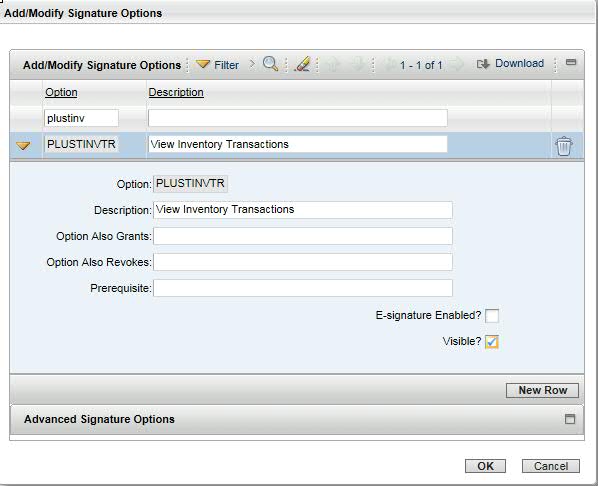
The procedure above will add the application option, "View Inventory Transactions" to the Inventory(Tr) application in
the Security Groups application so that it can be granted to a Security Groups. To verify the results, and to grant this
application option to a Security Group for the Inventory(Tr) application, use these steps:
-Go To Security | Security Groups
*This example is using the MAXADMIN Security Group; when following this procedure, use the appropriate Security Group - this procedure will only affect the Users that are members of the MAXADMIN Security Group.
-In the Group field enter "maxadmin" and press Enter
-Click MAXADMIN
-On the Applications tab click Filter in the Applications section
-In the Description field enter "inventory" and press Enter
-Click Inventory(Tr) to highlight the row
-In the Options for Inventory(Tr) section click Filter in the bottom section of options
-In the Description field enter "view" and press Enter
If you update any of the options here (you either select or de-select one of the checkboxes), you must Save the record and the changes will become persistent upon each User logging out, and subsequently logging in.
If you need to send this information to your Users or colleagues, I also published it as an IBM Knowledge Base document:
http://www.ibm.com/support/docview.wss?uid=swg21997017
Tom Richardson is an IBM Maximo Support Engineer and frequent contributor to the Asset Management Blog community. For a complete index of links to his articles, visit
Index of articles by Tom Richardson, Support Engineer
UID
ibm11111665