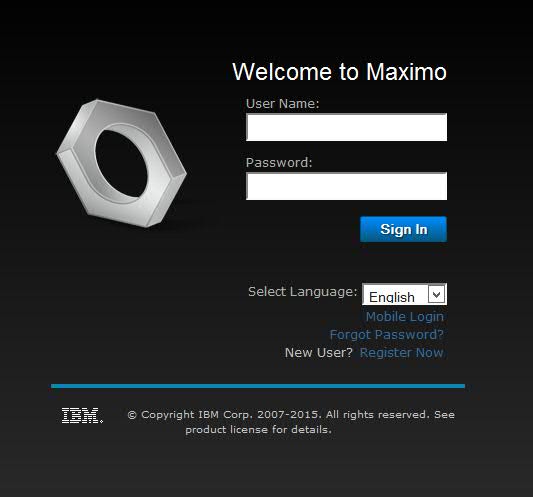Technical Blog Post
Abstract
From the Maximo Support Desk - Add A Second Language Login
Body
Users can choose which language to use when they log in to the same Maximo instance
I've been a Support Engineer at IBM for years, but have worked almost entirely with English-speaking Users who log in to a Maximo instance that has English as the base language of the installation. Occasionally I've fielded questions from Users on a French or Portuguese instance, but that's about it. I finally worked with a completely bilingual user-base client, and to simulate their issue, I needed to add French as the second language on my 7.6.0.1 test system. I also needed to figure out how to set up the login screen so that the second (or third) language can be selected as the logged-in User's interface language. There is some technical documentation out there, of course, but I would like to present a quick, simple guide here to the steps that I ended up using to enable the French language and have the login screen setup so that the language can be chosen on login. The screencap below shows what we're going for - the magical appearance of the "Select Language" drop-down selection:
The default will be the base language that was selected during the Maximo installation. The example that I will present is one that will enable French as an alternate login choice:
There are two parts to the process; first the French language needs to be enabled on the English Maximo instance, and then the TDToolkit utility will be used to implement the login screen as shown above.
Enable the second language
There are archived files that come with the Maximo installation which contain all the necessary files to deploy for adding different languages to your installation. Each language has a two-character representation that allows the archive folders to be identified by language. French is identified by "fr", and so the archive location that we will need for this is <maximo installation folder>\lang\MaximoLangPkgXliff_Fr.zip:
The contents of this archive, the XLIFF files, need to be extracted to the appropriate folder in the Maximo installation folder structure, which is:
<maximo installation folder>\maximo\tools\maximo\fr\xliff folder
Note: before enabling the French language, your ...\fr\xliff folder won't have all the folders and files that are shown below.
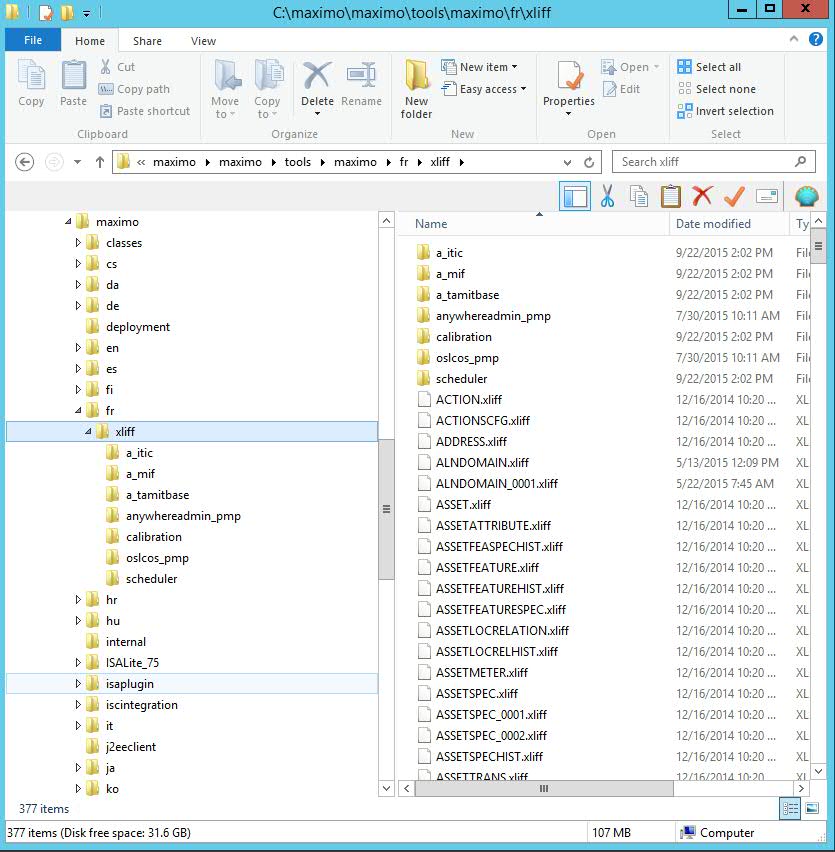
Extract all the contents from the ...\lang\MaximoLangPkgXliff_Fr.zip compressed folder to the ...\fr\xliff folder. This is done on a Windows server by clicking to highlight, then right-clicking the ...\lang\MaximoLangPkgXliff_Fr.zip folder, and then clicking Extract All; use the Browse button to navigate to the destination folder, ...\fr\xliff.
Enable the login prompt/option for the second language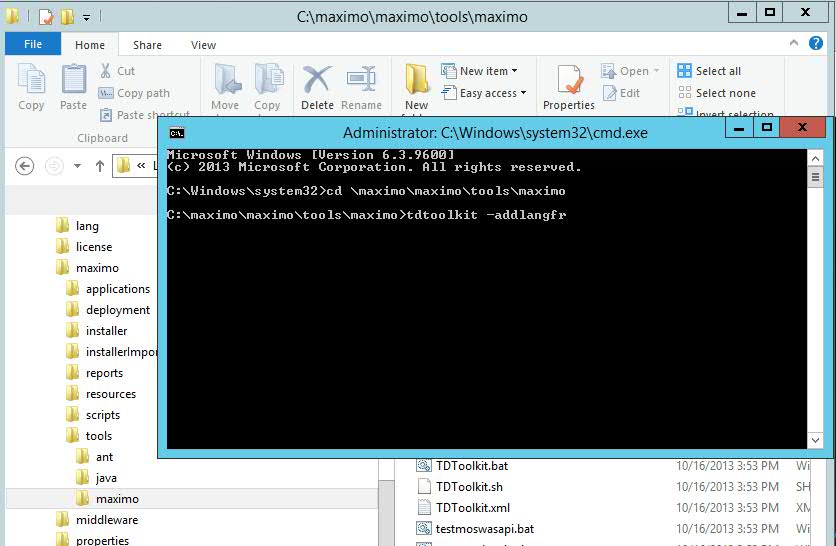
- Stop the Maximo application server; the application server must be down to run the TDToolkit utility:
- Open a command prompt on the application server
- Navigate to <maximo installation folder>\maximo\tools\maximo\
- Run the command: tdtoolkit -addlangfr
- When the task completes, restart the application server
That's it... extract the language files to the language folder, then run the utility. I have only used the screencaps from the Windows Explorer to show the standard file and folder locations because your folder structure above the maximo installation may differ.
Tom Richardson is an IBM Maximo Support Engineer and frequent contributor to the Asset Management Blog community. For a complete index of links to his articles, visit
Index of articles by Tom Richardson, Support Engineer
UID
ibm11111815