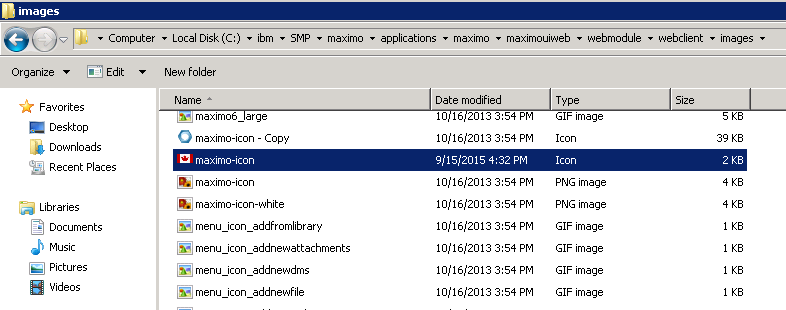Technical Blog Post
Abstract
Changing Maximo favicon and login icon
Body
Many clients uses the Maximo default favicon and the logos for Maximo application. If you are looking to update the Maximo favicon and login logo to your
corporate logos. You can perform the below steps to update.
1. Go to the Maximo folder C:\ibm\SMP\maximo\applications\maximo\maximouiweb\webmodule\webclient\images
2. Make a backup of 'maximo-icon.icon'
3. Rename your logo with same file name
For your Maximo logo change
4. Go to C:\ibm\SMP\maximo\applications\maximo\maximouiweb\webmodule\webclient\login\images
5. Make a backup of 'mx_icon.png'
6. Rename your logo with same file name
After the changes:
7. Stop the application server
8. Delete your application server cache
9. Rebuild, Redeploy the MAXIMO.EAR, and restart the application server
10. Delete the browser cache to login.
UID
ibm11131939